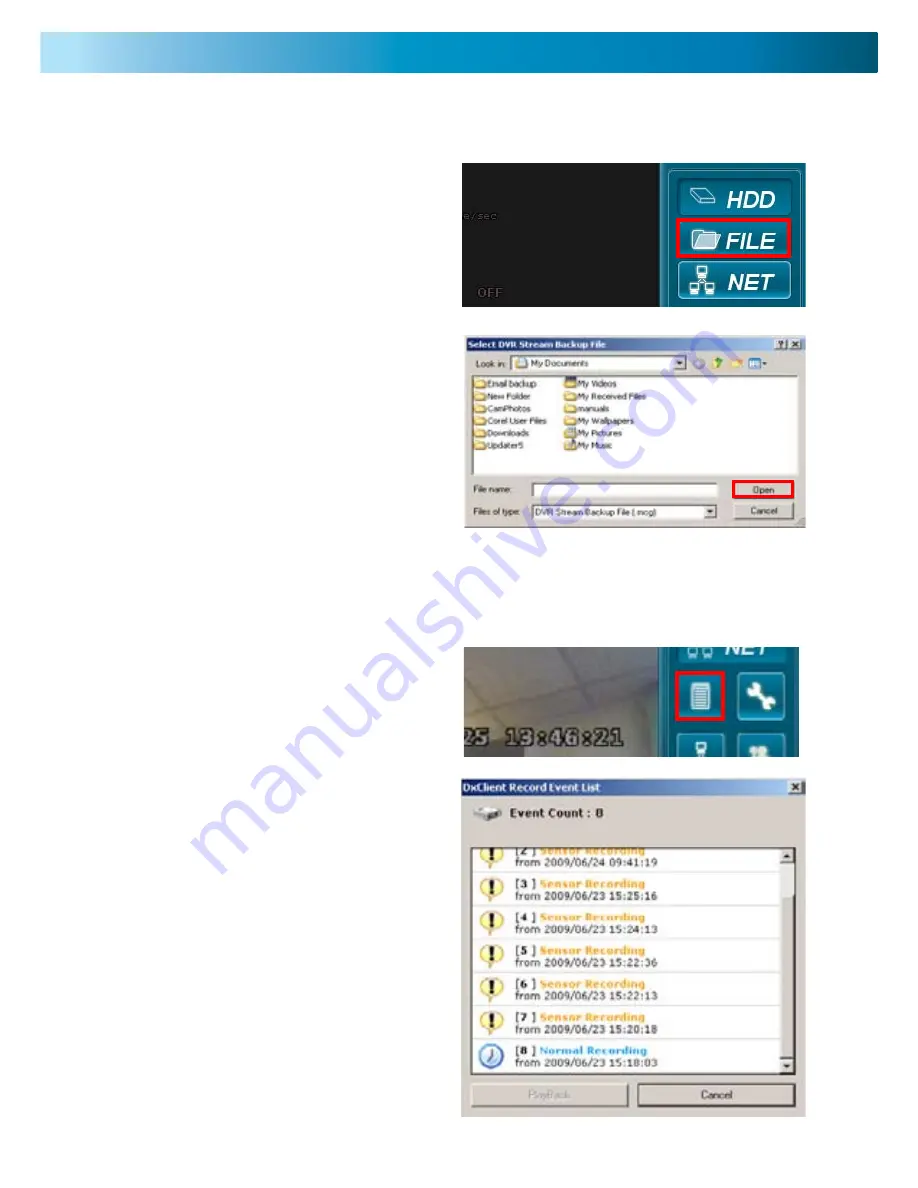
Note: viewing the recordings can be done with
the DVR connected to a PC using either USB or
network cable.
HDD Viewer (continued)
Viewing Backup File
2. Select the drive you chose to save the backup file on.
3. Search for the MCG file on that drive and click the MCG
file.
4. Click the OPEN button.
5. The backup file will now begin to play in the DxClient.
Once you have selected the drive you want the backup files to be saved on and have completed the backup you can
view the file on the DxClient.
1. Click on the large FILE button on the right panel of the
DxClient.
2. The EVENT LIST window will now be open.
Use the arrows on the sidebar to scroll the list.
3. Select the recording you would like to view and click it
so that it is highlighted.
4. Click the PLAYBACK button on the bottom left of the
Event List window.
5. The video will now begin playing. Push STOP to end
playback.
Event Record List
With the DxClient software you can browse through all the recordings remotely and play them back on your PC.
1. Click the EVENT LIST button on the left of the control
panel on the DXClient software.




















