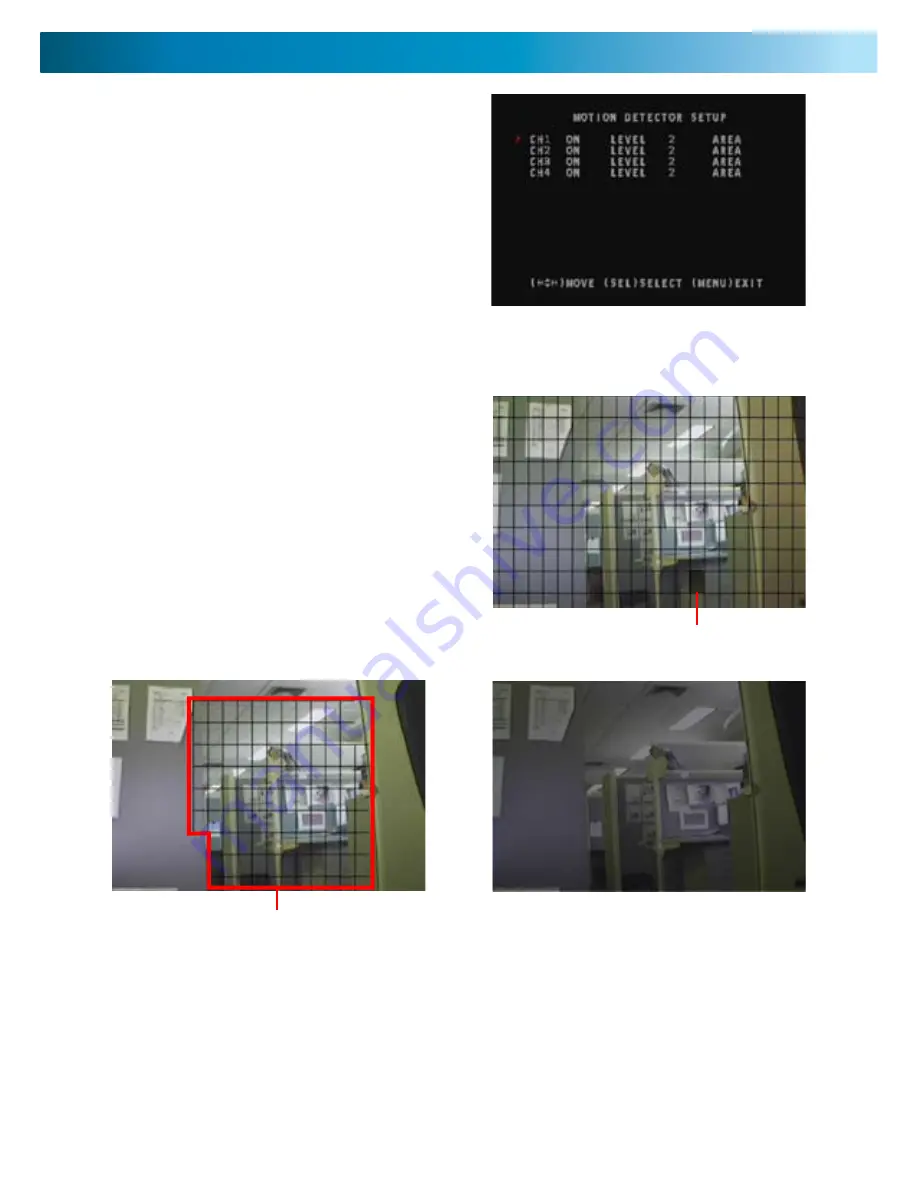
1. Select whether you want motion detection ON or OFF. The
motion detector levels range from 1-3 with 1 being the least
sensitive and 3 having the highest sensitivity.
2. With the LEVEL option selected push the SELECT button to
scroll through the motion detector sensitivity levels (1-3).
3. Selecting the AREA option in the MOTION DETECTOR SETUP
screen will take you to a full screen display of the camera you
have selected. Here you can choose the active area for motion
detection for the camera.
5. Using the arrow keys move the highlighted blinking box to
the area you want to deactivate the motion detection. Once you
selected a box to start on push the SELECT button to deactivate
that box. Continue using the arrows keys to select boxes you
wish to deactivate.
6. If you would like to deactivate the whole area push the STOP
button on either the remote or the DVR control panel; this will
clear all the boxes and leave the entire screen highlighted.
7. To reverse this effect push the ALL button on the remote or
the QUAD MODE button.
When motion detection is inactive the image will have a high-
light over the entire screen.
When motion detection is active the area will be covered with
a checkered pattern around it.
The highlighted blinking box is the box currently selected. Push
the select button to activate and deactivate this box.
Area active for motion detection
Figure 1 has the checkered pattern over the entire image; motion detection is active.
Figure 2 shows the same image without the checkered pattern; motion detection in
currently not active over the entire image.
Blinking highlighted box.
figure.1
figure.2
Motion Detector Setup
The display will have a checkered pattern over the whole image. This means the whole area is currently active for mo-
tion detection.



























