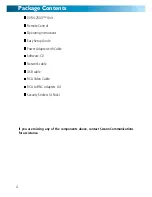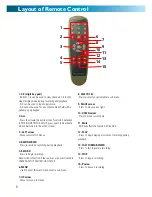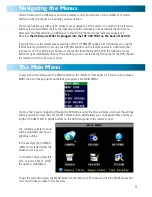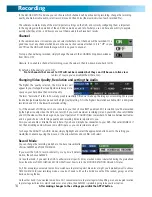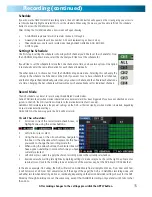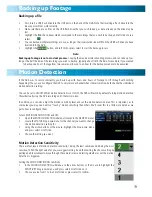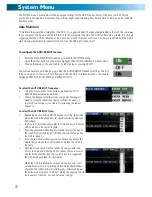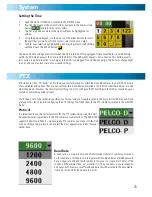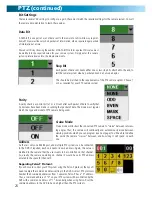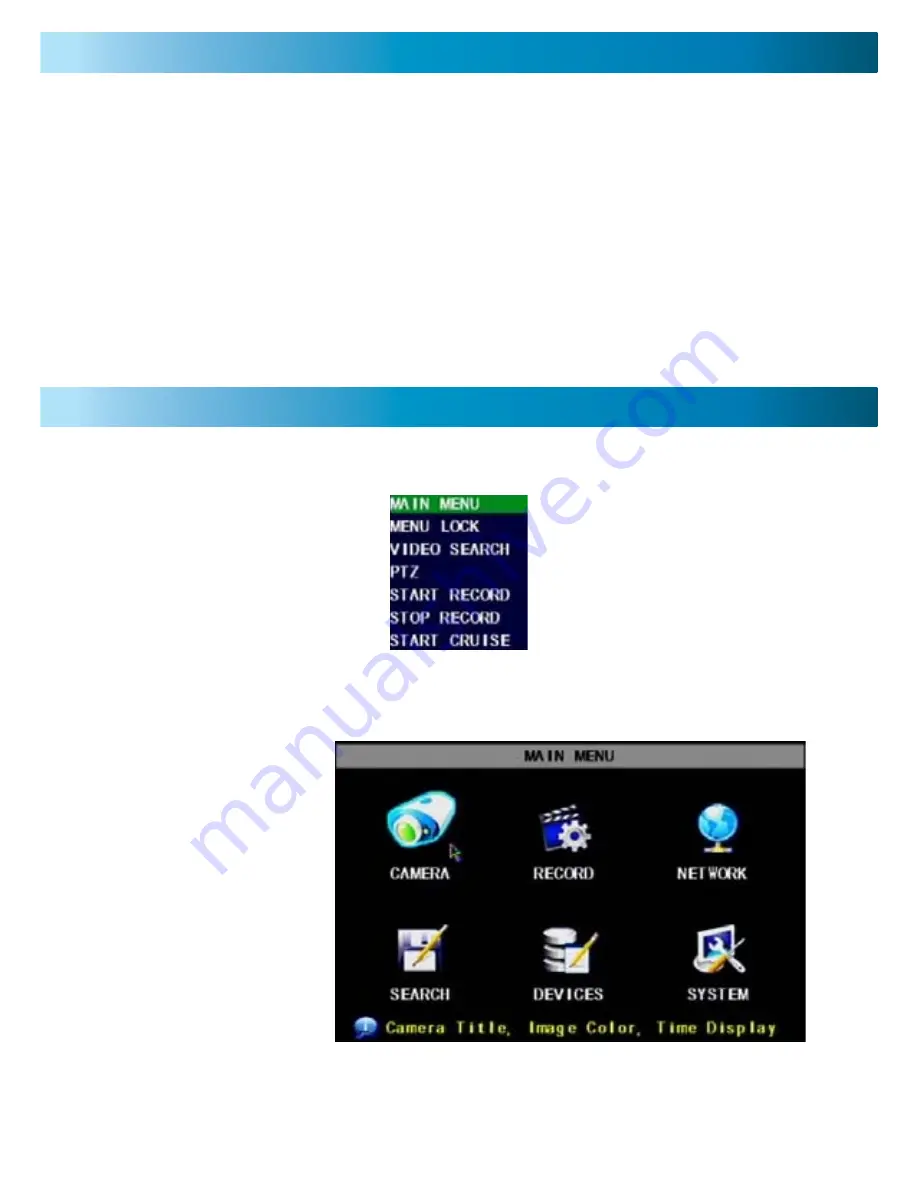
To access the main menu push the MENU button on the remote or front panel. Or, if you’re using a mouse,
RIGHT click, and the pop up menu (below) will appear. Click MAIN MENU.
You may find it easier navigating through the DVR menus using the mouse. Simply scroll over the settings
button you want to view and click the LEFT mouse button. Alternatively you can navigate these options us-
ing the UP, DOWN, LEFT & RIGHT buttons on the DVR front panel or the remote control.
The Main Menu
To exit the main menu press the MENU button on the remote or front panel or click the RIGHT mouse but-
ton. This will take you back to the live view.
This DVR comes with a USB mouse and also a remote control, and also has a full compliment of control
buttons on the front panel. So, basically, you have options!
The mouse functions just like any PC mouse for easy navigation of the menus. In a nutshell, the left mouse
button selects and confirms choices, the right mouse button will take you back towards the main menu.
Most users find that attaching a USB mouse to their DVR is the most convenient way to operate it.
Note that
the USB mouse MUST be plugged into the TOP USB PORT on the back of the DVR.
If you prefer to use the remote please read the LAYOUT OF REMOTE (page 6) for instructions on using the
remote before you attempt to set up your DVR. Most buttons on the remote operate in a similar manner
to those on a VCR or DVD player, but due to the specific functionality of the DVR, the function of some
buttons may be immediately obvious. These buttons are also located on the front panel of the DVR, should
the remote control not be close at hand.
The currently selected option
will be magnified and have a
light blue outline.
In this example, the CAMERA
submenu is selected whilst the
mouse cursor is over it.
To confirm a choice, simply left
click or press SELECT whilst
the option is highlighted.
Navigating the Menus
9