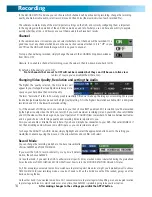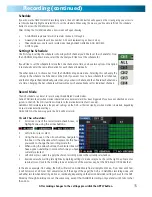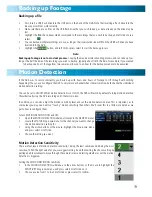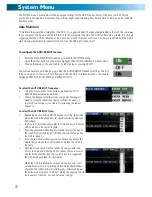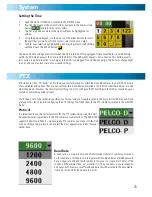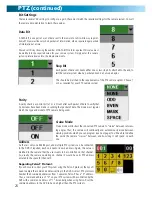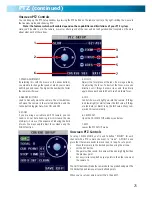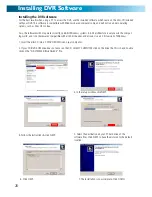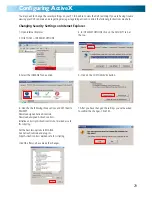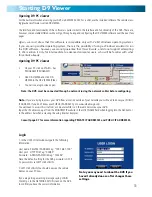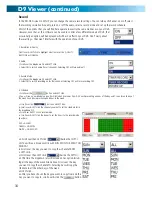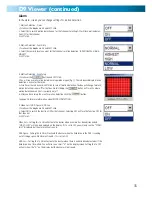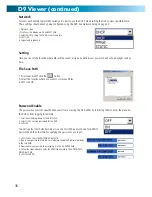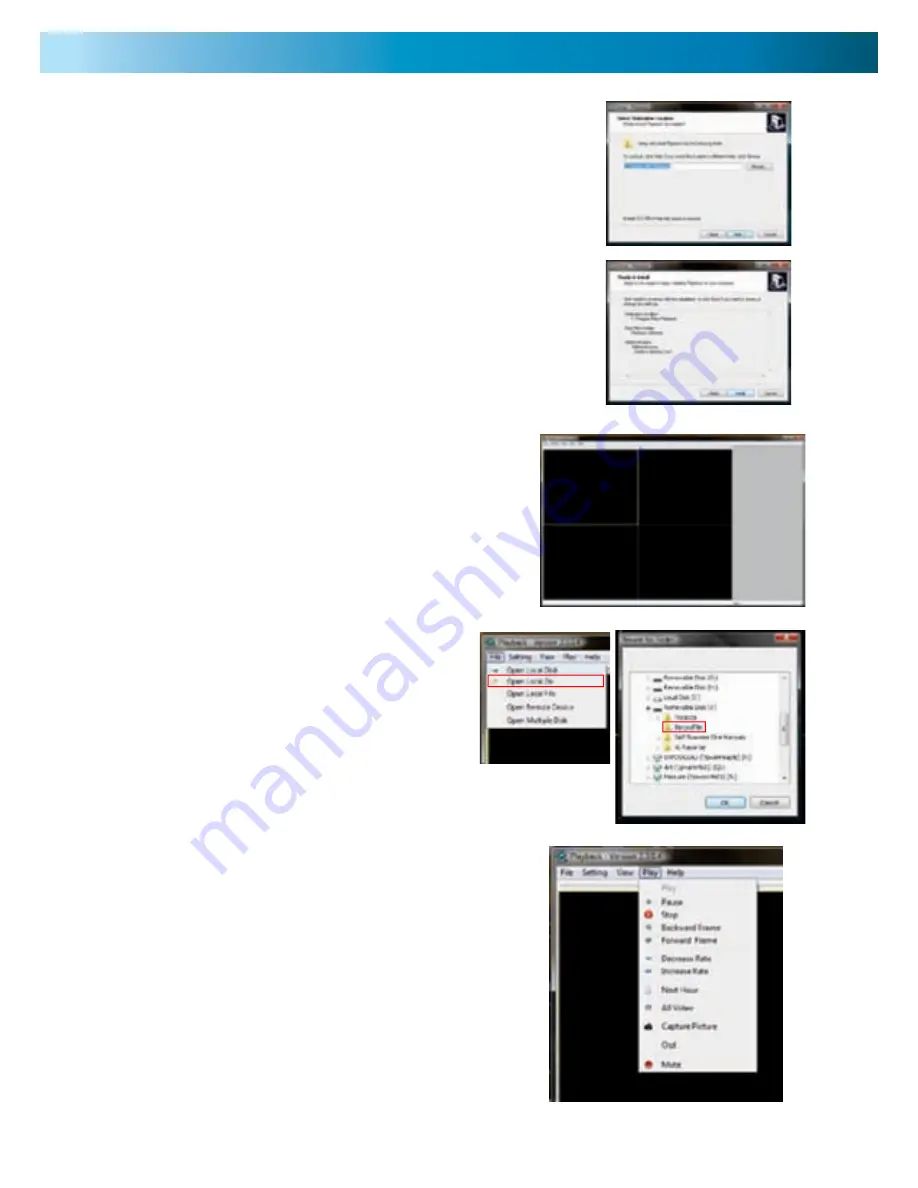
Playing Backed Up Footage on a PC
27
Installing the Playback Software
The Playback Interface
To install the playback software, locate the file on the included CD named
“PlaybackSetup_2.3.0.4.exe”. Note that the numbers on the end may change
(particularly if you’ve downloaded an updated version) as we are constantly making
updates and improvements to our software. Run this setup file.
Follow the installation prompts - you’ll be asked where you’d like to install the
software and the shortcuts to access it. We suggest that the default options are
usually the best choice - only change these if you have a very specific idea about
where you want the software to be installed. Once you’ve made these choices,
simply wait while the installation is processed.
NOTE:
This software is compatible with Windows operating systems only (XP and
more recent versions). Also, it will only operate on 32-bit versions of Windows (not
64-bit - the incompatibility is due mostly to incompatible drivers).
Assuming that you’ve used the default installation paths, you
can access the playback software by selecting the desktop icon
named “Playback Software”, or finding the program group of
the same name in your Start Menu.
The default interface of the playback software is displayed to
the right.
Opening Files:
Open the File menu, and choose “Open Local Folder”.
Navigate to the USB drive you have backed up footage to, and
select the folder on that drive called “RecordFile”.
Playback Controls:
The playback controls are located in the menu named “Play”.
The Play, Pause, and Stop options work as their counterparts would on a
DVD player. Decrease Rate and Increase Rate work like fast-forward and
slow motion functions.
Use the Backward Frame and Forward Frame for precise control - they
will move back or forward the smallest amount possible (the frame rate is
determined by the settings used to record the video).
Use the Capture Picture function to save a single picture as a bitmap
(BMP) file. The Mute function will disable audio playback. OSD refers to
the on-screen display.