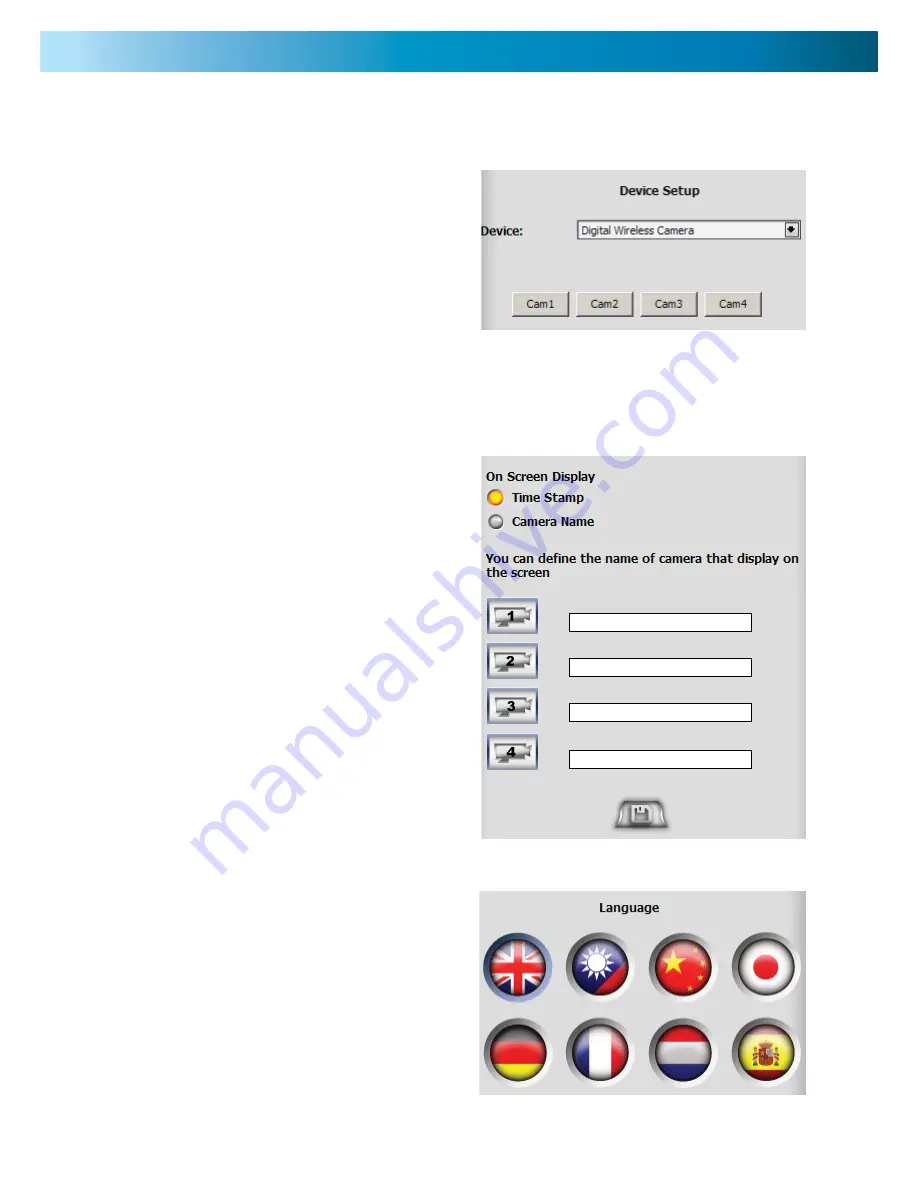
17
Device Setup
In the DEVICE SETUP screen you can pair your camera/s with a channel, name your cameras,
choose to show the timestamp & camera name on the display and change language.
Pairing Cameras with a channel
1. Click on CAM1, CAM2, CAM3 or CAM4 to se-
lect channel 1, 2, 3 or 4. Then using a pin or tooth-
pick push the pairing button on the back of the
camera you would like to pair the selected channel
with.
Note: you will have 60 seconds until the
receiver stops searching for the cameras
signal.
2. Click SAVE to confi rm the changes.
Defi ning Cameras
1. Click on the TIME STAMP & CAMERA NAME
buttons to show these on all the displays. To
switch these off, click on the button again so that
it turns grey again.
2. Type the name of the cameras in each of the
cameras blank fi eld.
1. Select your language by clicking on the fl ag of
your chosen language.
3. Click the SAVE button to confi rm the changes.


















