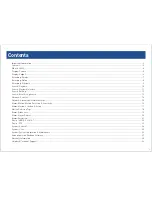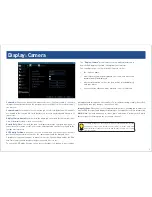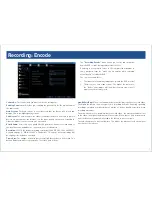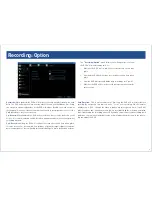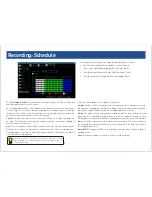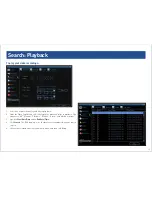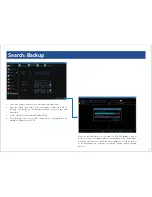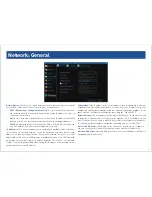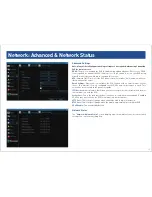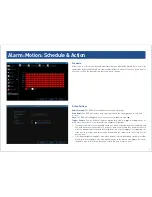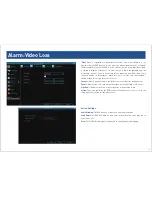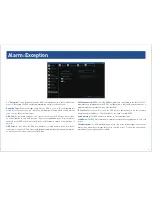6
6
Display: Output
The “
Display: Output”
menu is where you can control how the DVR
is going to deliver an image to your television, screen or monitor.
You’ll be able to adjust items such as:
• screen resolution and position on your monitor
• the audio output
• the appearance of the menus
• the sensitivity of the USB mouse
Resolution:
The number of “little dots” that make up an image. This should be set as
high as possible, but equal to or lower than the maximum resolution your screen/
monitor can display. Things change a little depending on what kind of monitor you’re
using, and how it’s connected.
Transparency:
You can set the DVR’s menus to be partially transparent (see-through)
- in case you need to keep an eye on things while adjusting settings. The best way to
set this is to simply experiment over time and see what works for you.
Mouse Sensitivity:
How sensitive the mouse will be. On lowest, large and dramatic
arm movements are required to move the mouse but a few inches onscreen. At the
other end of the spectrum, a tiny bump or knock can send the cursor from one side of
the screen to the other. Try somewhere around the lower end for starters, and then
increase it little by little if it’s moving too slowly.
Border Adjustment:
Changes the size and position of the DVR’s images on the screen.
Altering the border size can be useful if you’ve got parts of the DVR’s image extending
beyond the part of the screen you can see.
The border adjustment is more likely to be required for older, CRT computer monitors
connected via the VGA output. HDMI should (in theory) automatically adjust the DVR’s
image to perfectly fit your screen.
Audio:
Whether the DVR will output an audio signal. When checked, the DVR will output
audio to a compatible device (via the HDMI [see note on the right] or the RCA Audio
Output). When unchecked, the DVR will not output an audio signal at all.
Note: If you want to send audio via the HDMI, then you’ll need to use a standard HD
resolution. This is due to the way that HDMI embeds audio information around video
information. The two resolutions that will stream audio correctly are 720p (1280 x
720) and 1080p (1920 x 1080). Selecting any other resolution will prevent audio
being sent via HDMI
.