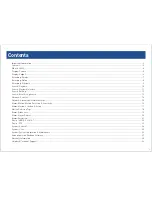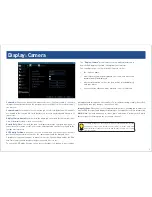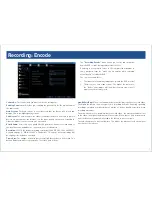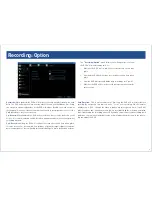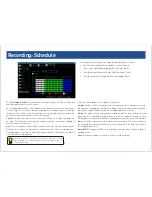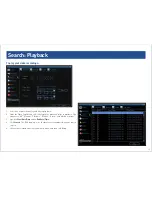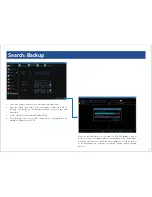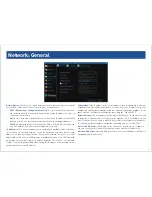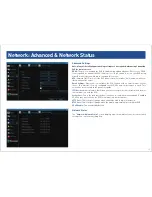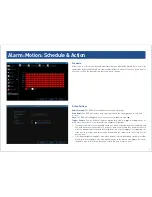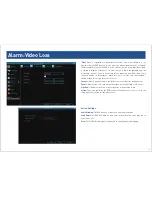5
5
Display: Camera
The “
Display: Camera”
menu is where you can make adjustments to
how the DVR displays the feed coming from your cameras.
You can adjust aspects of each channel/camera, such as:
• the camera’s name
• what information will be displayed on-screen, and where this
information will be displayed
• whether information such as the date will be recorded directly
onto your videos
• any areas of the video you want “masked” - that is, left blank
Camera No:
Choose the channel you want to edit here. The Camera No is the same
thing as the number written on the rear panel next to the BNC socket used to connect
the camera.
Camera Name:
Enter a name for the camera you’ve selected. By default, all channels
are named as the Camera No. field, but this can be set to anything you’d like up to 16
characters.
Display Camera Name:
When checked, the name you’ve entered for the camera/chan-
nel will be displayed on-screen as an overlay.
Record Date:
When checked, the date (as displayed) will be recorded directly on to
your videos. This can be useful, as it creates an inseparable record of exactly when the
footage was captured.
OSD Display Position:
Gives you access to a screen where you can easily set the exact
positions of any overlaid text, such as the camera name and the date and time.
Simply select any item you want to move (such as the Channel Name and/or the Date
and Time) and click and drag it to the position you’d like it to be.
To exit the OSD Display Position screen, press the right click button. A context menu
will appear with two options: Save and Exit. To exit without saving, simply choose Exit.
If you want to save your changes, choose Save first.
Image Settings:
Gives you access to image adjustment tools, allowing you to adjust the
way the DVR interprets and displays video images. See opposite for more information.
Mask:
When checked, allows you to create, place and shape a “privacy mask” which
obscures part of the image on the associated channel.
The Image Settings you choose will affect your recorded footage. Rather than
applying the changes after the video has been processed (like many older
DVRs) the Image Settings affect how the DVR decodes the video it is receiving
from the cameras.