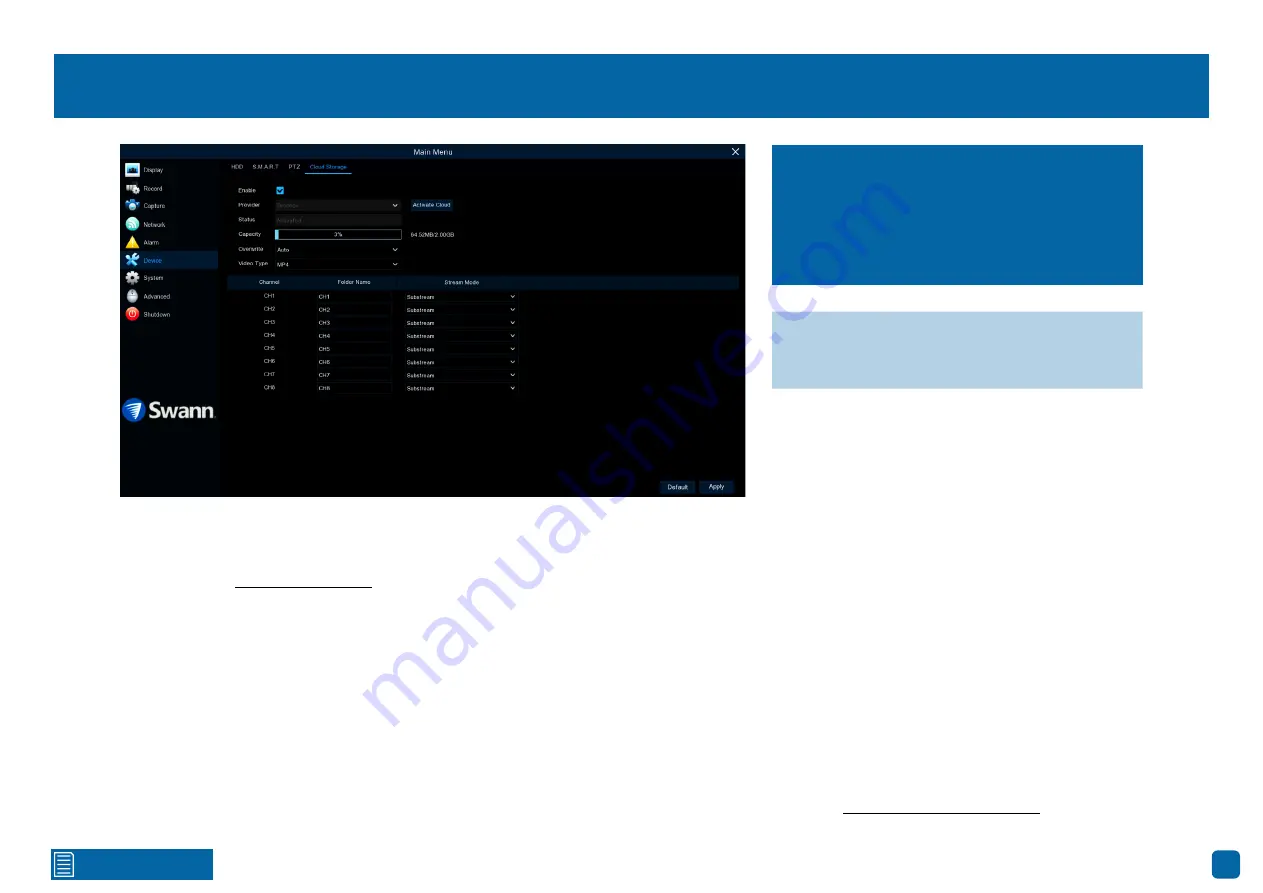
44
Device: Cloud Storage
Before activating the cloud function, we recommend that you create a Drop-
box account using the same email address and password used for your DVR.
On your computer go to www.dropbox.com, input your name, email address
and password, agree to the terms & conditions then click the sign up button
(don’t log out of your account after sign up).
Enable:
Click the checkbox to enable.
Overwrite:
The default setting will overwrite the oldest files first. Click the
drop down menu if you would like to select a particular time period instead.
Video Type:
Leave the default selection for wider playback compatibility.
Activate Cloud:
Click this to activate then click “OK” to confirm.
Stream Mode:
Click the drop down menu if you would like to select Sub-
stream or Mainstream quality video to be copied to the cloud.
1.
After a short moment, you will see a message on-screen. An activation link
has been sent to your email (the email address used to receive email alerts).
2.
On your computer, check your email then click the link within to activate.
3.
Open the Swann Security app on your mobile device, tap the “Menu” but-
ton (top left) then tap “Cloud”. Tap your device shown then scan the QR code
displayed on your computer. A code will be displayed within the app, tap “Au-
thorize”. A message will appear stating authorization successful. Tap “OK”
to finish.
With the cloud function enabled, you need to instruct your DVR to send alerts
to the cloud (see page 20 - Alarm: Detection - Actions).
→
Click “Default” to revert to default settings.
→
Click “Apply” to save settings.
Your DVR has the ability to copy snapshots and
video recordings to the cloud via Dropbox™.
Dropbox™ is a service that allows you to store
and share snapshots and video recordings
and always have them on hand when needed.
Содержание 2K Series
Страница 1: ...2K Series 1080p Smart Security System INSTRUCTION MANUAL ...
Страница 5: ...Contents 5 Help Resources 61 ...
















































