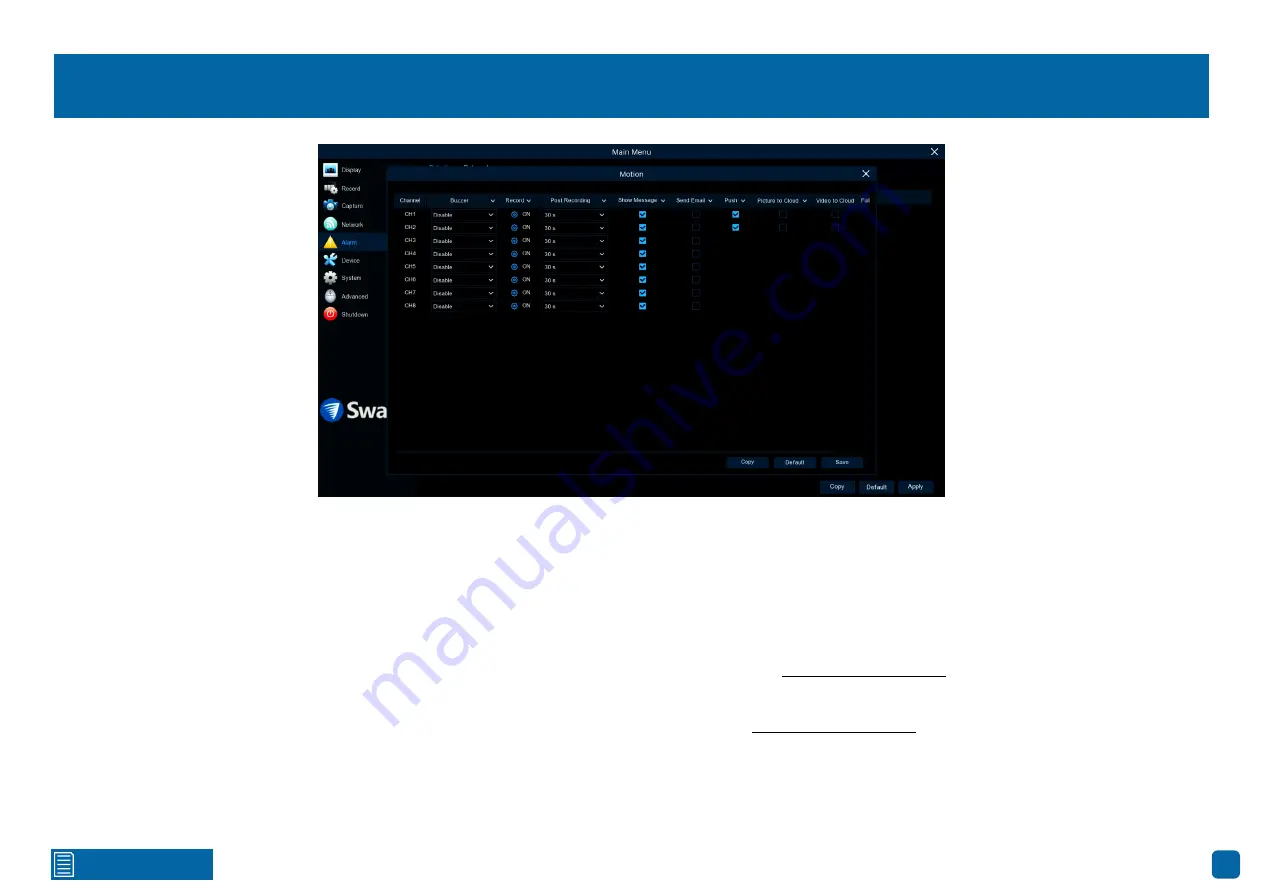
20
Alarm: Detection - Actions
Buzzer:
When motion has been detected, you can enable the DVR’s buzzer
to alert you for a predetermined amount of time. Click the drop down menu
to select a time.
Record (Record Channel & Analog Channels):
This option instructs your
DVR to trigger additional cameras to start recording when motion has been
detected. Click the “Analog Channels” checkbox to select all cameras or click
on the individual camera number that you want to trigger for recording.
Post Recording:
This option instructs your DVR to record for a set period of
time after an event has occurred. For most instances, the default selection
will be suitable, however you can change this if you wish.
Show Message:
When motion has been detected, the motion icon will ap-
pear on-screen. Click the checkbox if you want to disable this.
Send Email:
Click the checkbox to enable your DVR to send an email alert
when motion has been detected.
Push:
Push notifications are automatically sent via the Swann Security app.
Click the checkbox if you would like to disable.
Picture to Cloud:
Click the checkbox to copy snapshots to the cloud via Drop-
box (see page 44 - Device: Cloud Storage).
Video to Cloud:
Click the checkbox to copy videos to the cloud via Dropbox
(see page 44 - Device: Cloud Storage).
Full Screen (slide to the right to view):
Click the checkbox to view the cam-
era full screen in Live View mode when motion has been detected.
Click the “Save” button then click “OK”. Right-click the mouse to exit.
Содержание 2K Series
Страница 1: ...2K Series 1080p Smart Security System INSTRUCTION MANUAL ...
Страница 5: ...Contents 5 Help Resources 61 ...
















































