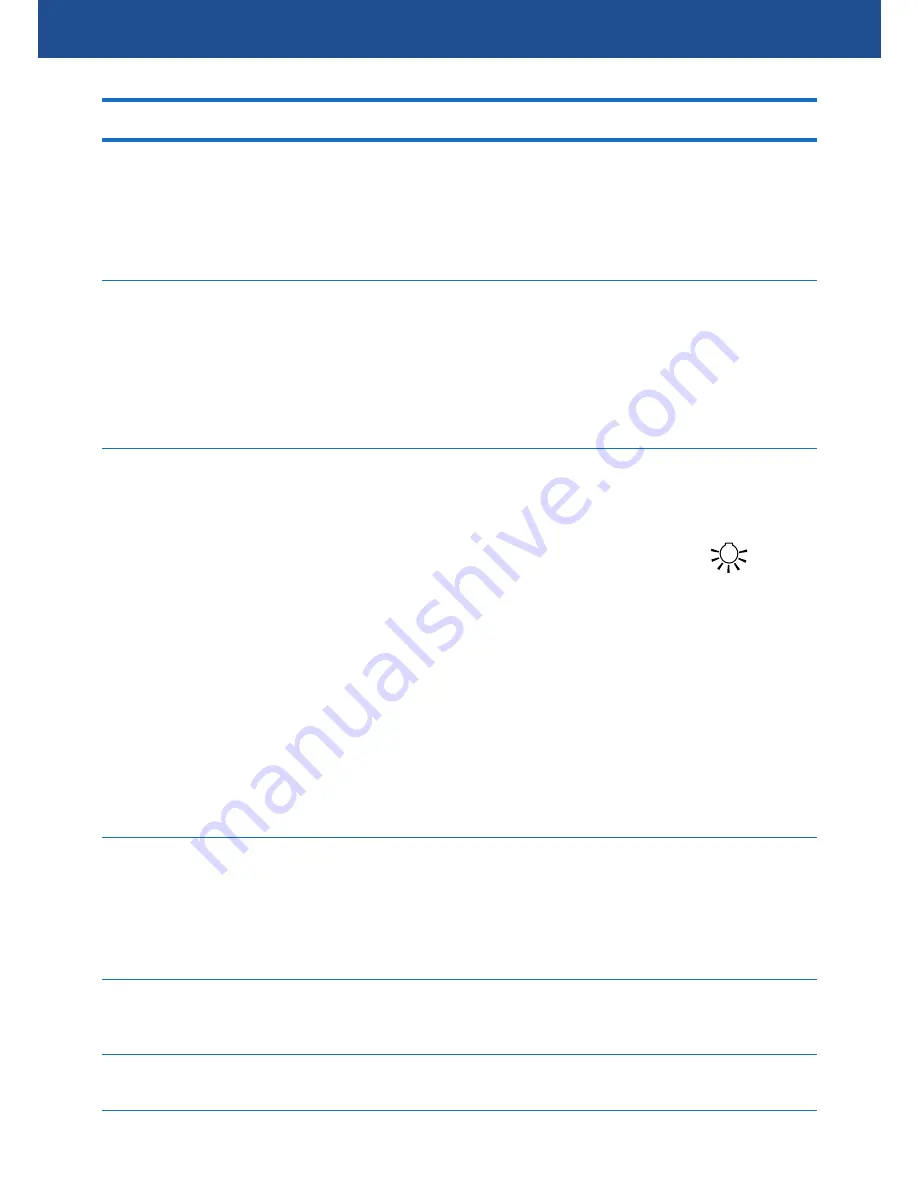
18
MENU SETTINGS
Options
TV Mode
If you are outputting the camera display
to your TV via the HDMI port, you will
need to select the video standard (PAL or
NTSC) in your location.
Frequency
If you are outputting the camera display
to your TV via the HDMI port, you will
need to select the frequency of AC power
in your location to prevent your TV from
flickering.
Flash
Activate or deactivate the infrared LEDs
on the front of the camera. You can also
do this by pressing the
Power
button in
either Video or Photo mode. The
icon
appears on the screen when the infrared
LEDs are active.
The 6 infrared LEDs may help short
distance objects look clearer during
night time recording or photography.
When there is little or no ambient light,
the picture will appear in black and
white.
Format
Format the microSD memory card
in the camera. When you format a
memory card, all files on the card will be
permanently deleted.
Default Setting
Restore camera settings back to factory
default values.
Version
Display the camera firmware version.
Содержание 130dcm
Страница 19: ...19 NOTES...



































