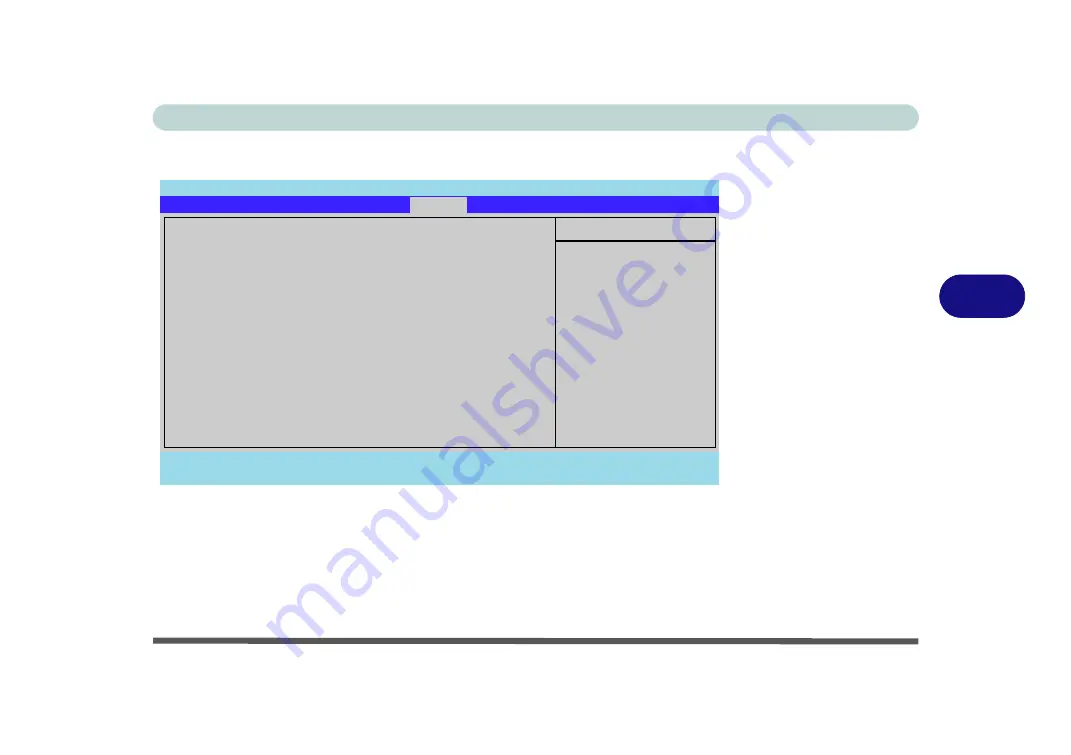
BIOS Utilities
Boot Menu 5 - 11
5
Boot Menu
When you turn the computer on it will look for an operating system (e.g.
Windows
Vista
) from the devices listed in this menu, and
in this priority order
. If it cannot
find the operating system on that device, it will try to load it from the next device in
the order specified in the
Boot priority order
. Item specific help on the right is
available to help you move devices up and down the order.
Figure 5 - 5
Boot Menu
PhoenixBIOS Setup Utility
F1
Help
Select Item
-/+
Change Values
F9
Setup Defaults
Esc
Exit
Select Menu
Enter
Select
Sub-Menu
F10
Save and Exit
Item Specific Help
Keys used to view or
configure devices:
Up and Down arrows
select a device.
<+> and <-> moves
the device up or down.
<x> exclude or include
the device to boot.
<1 - 4> Loads default
boot sequence.
Boot priority order:
1:
USB HDD:
2:
IDE 0: Optiarc DVD RW AD-7530B-(P
3:
IDE 4: FUJITSU MHV2100BH PL-(S1)
4:
USB KEY:
5:
USB FDC:
6:
Legacy Network Card
7:
8:
Excluded from boot order:
:
USB CDROM:
:
USB ZIP
:
USB LS120
:
PCI SCSI
Main
Advanced
Security
Boot
Exit
Содержание Iris M548SR
Страница 1: ......
Страница 2: ......
Страница 20: ...XVIII Preface...
Страница 38: ...Quick Start Guide 1 18 1...
Страница 66: ...Power Management 3 16 3...
Страница 74: ...Drivers Utilities 4 8 4...
Страница 114: ...Modules Options 7 14 PC Camera Module 7 Right click Figure 7 11 Audio Setup for PC Camera...
Страница 134: ...Troubleshooting 8 12 8...
Страница 138: ...Interface Ports Jacks A 4 A...
Страница 194: ...Windows XP Information D 44 PC Camera Module D Figure D 24 Audio Setup...
















































