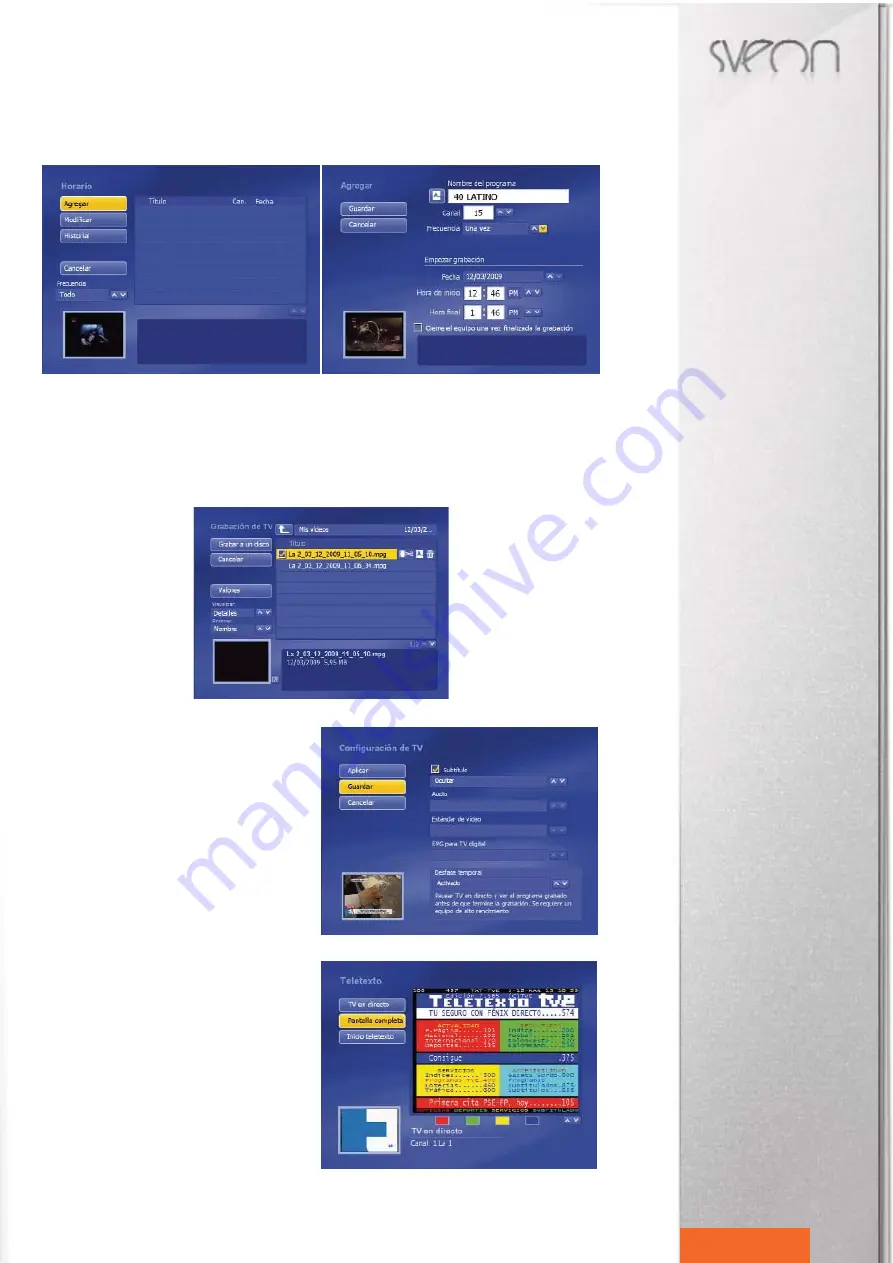
STV20 User Guide
Index
1. Welcome
2. Features
3. System requirements
4. Content
5. Hardware
6. Connetions
7. Remote Control
8. Software and Driver Installation
8.1 Driver Installation
8.2 Total Media Installation
8.3 Remote control software installation
9. Software Uninstallation
9.1 Remote control software uninstallation
10. Arc Soft Total Media™
10.1 Channel Scan
10.2 Total Media™ Functions
10.3 Total Media™ Bars
10.4 TV Menu
10.5 Pictures Menu
10.6 Radio Menu
10.7 Video Menu
10.8 Portable Menu
10.9 Setup Menu
11. Technical Specifications
12. Warning
10.4.6 How to record through Time function
Enter in “Time” menu and click on “Add”, a pop window will appear. Please enter the following information: channel, re-
cording frequency (only one time, everyday, every week, etc), recording date, recording start time and finish time.
Then click on “Save”.
Press over “TV recording” to access to all the recorded files. You will be able to cut, change the name or delete the recorded
files just by pressing over each title.
Through “View” menu you can choose if you want to preview the files in a thumbnail mode or in a list. Besides you can
choose how to order the recorded files: by name, by size or by date.
If you want to save your files in CD or DVD you can do it thanks to Total Media™ software. Please note if you want to use
this option your PC must include a CD-R or DVD-R recorder. Select the files you want to save and click on the option “Save
a disk”.
10.4.7 Timeshift
STV20 includes Time Shifting function to pause live TV and
resume it without loosing your favourite programs.
When Time Shifting option is enabled, the software saves
the live TV like a title (video file recorded) in the PC. Thanks
to this, you can access to the contents you have lost and
continue watching the program in the same point you left it.
Press on “TV” – “Values” – “TV Setup” and select “Enable”
in Time Shifting option. Once this option is enabled, click on
“Apply” to save the changes.
10.4.8 Teletext
Teletext function is subject to the channel availability and
the reception status (this option needs an optimal recep-
tion status).
Teletext function offers the following options:
-
Live TV
: You can watch the live TV while Teletext is ena-
bled.
-
Full Screen
: You can watch Teletext window in full screen
mode.
-
Teletext main screen
: TV displays the Teletext main menu.
You can use colour buttons of the remote control to access
to the different options of Teletext.
English
26






























