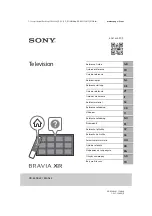STV20 User Guide
Index
1. Welcome
2. Features
3. System requirements
4. Content
5. Hardware
6. Connetions
7. Remote Control
8. Software and Driver Installation
8.1 Driver Installation
8.2 Total Media Installation
8.3 Remote control software installation
9. Software Uninstallation
9.1 Remote control software uninstallation
10. Arc Soft Total Media™
10.1 Channel Scan
10.2 Total Media™ Functions
10.3 Total Media™ Bars
10.4 TV Menu
10.5 Pictures Menu
10.6 Radio Menu
10.7 Video Menu
10.8 Portable Menu
10.9 Setup Menu
11. Technical Specifications
12. Warning
8.1 Driver Installation
Click on “Start” to install the drivers of the unit. If you want to cancel the installation process, click on “Cancel”. Wait until
the installation will be finished and click on “Ok”.
8.2 Total Media™ 3.5 Installation
Step 1
. Click on “Next” to install the software Total Media™ from
Arc Soft.
Step 2.
Please read carefully the License Terms of the software.
Click on “Yes” if you agree, if you don´t agree click on “No” and
the installation process will be cancel automatically.
Step 3.
Enter an User Name and a Company Name (optional).
Enter the serial number in “License Key” field (you will find the
serial number in the CD envelope). Click on “Next” to continue.
Step 4
. Click on “Next” to continue the installation. All the files
of the software will be saved in the following directory: C:\Ar-
chivos de programa\Arcsoft\Totalmedia.
English
20