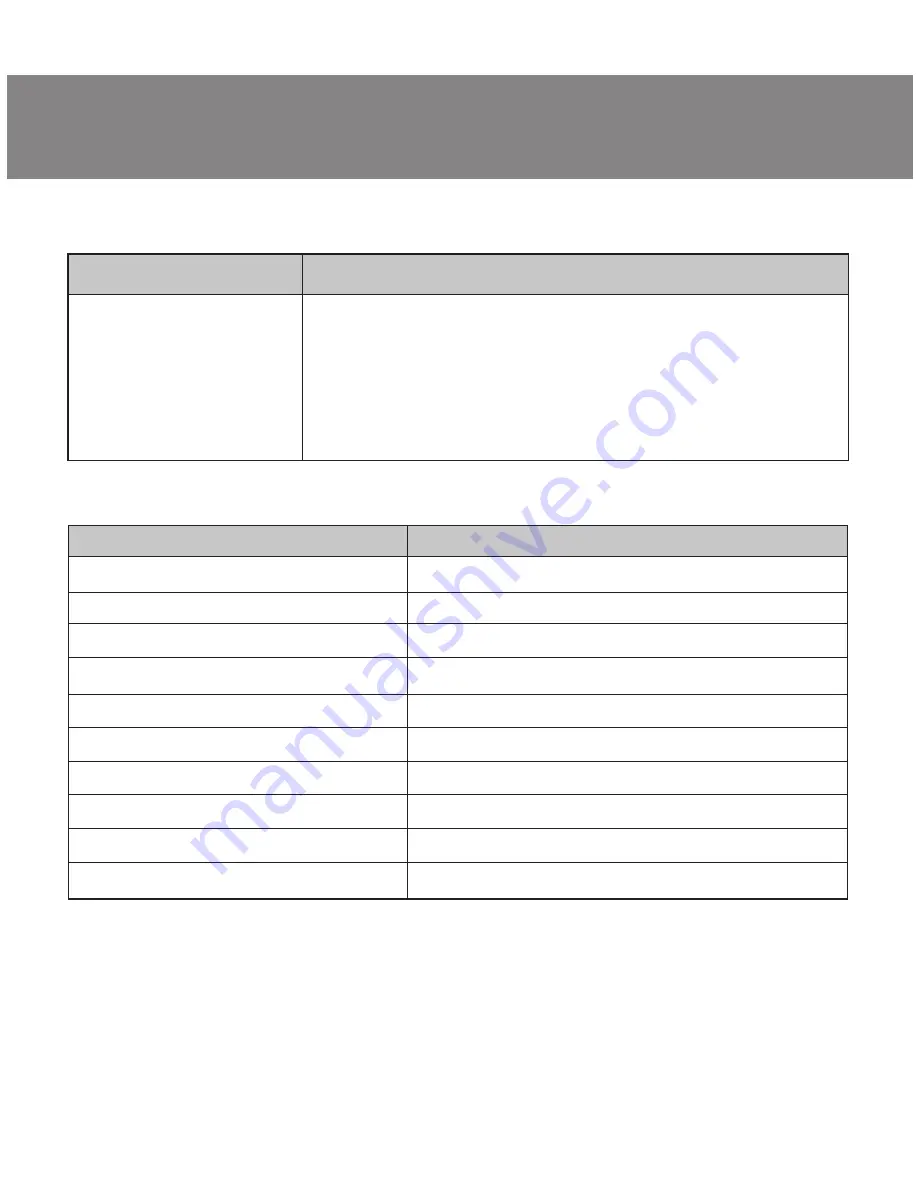
11
RX-G940
ENG
User’s Manual
Parameter, measurement unit
OS compatibility
Resolution, dpi
Q-ty of buttons
Interface
Conformity with
Polling frequency
Response time
Сable length, m
Dimensions, mm
Weight, g
Value
W
i
ndo
ws
XP/
Vista/7/8/10
600/1000/1600/2000/2400/3200/4800/6000
5 + 1 (
scroll wheel
)
USB
EAC, CE, FCC, УкрСЕПРО
up to 1000 Hz
up to 1 ms
1.8
130 × 45 × 70
153
Technical support is on
www.sven.fi.
Notes:
• Technical specifications given in this table are supplemental information and
cannot give occasion to claims.
• Technical specifications are subject to change without notice due to the im-
provement of SVEN production.
TECHNICAL SPECIFICATIONS
TROUBLESHOOTING
Problem
The mouse is not
working.
Solution
1. Disconnect the mouse from the PC and check
connector pins for possible damage. If there is no
external damage found and connector pins are OK,
connect the mouse to the PC.
2. Address your nearest authorized service center.






























