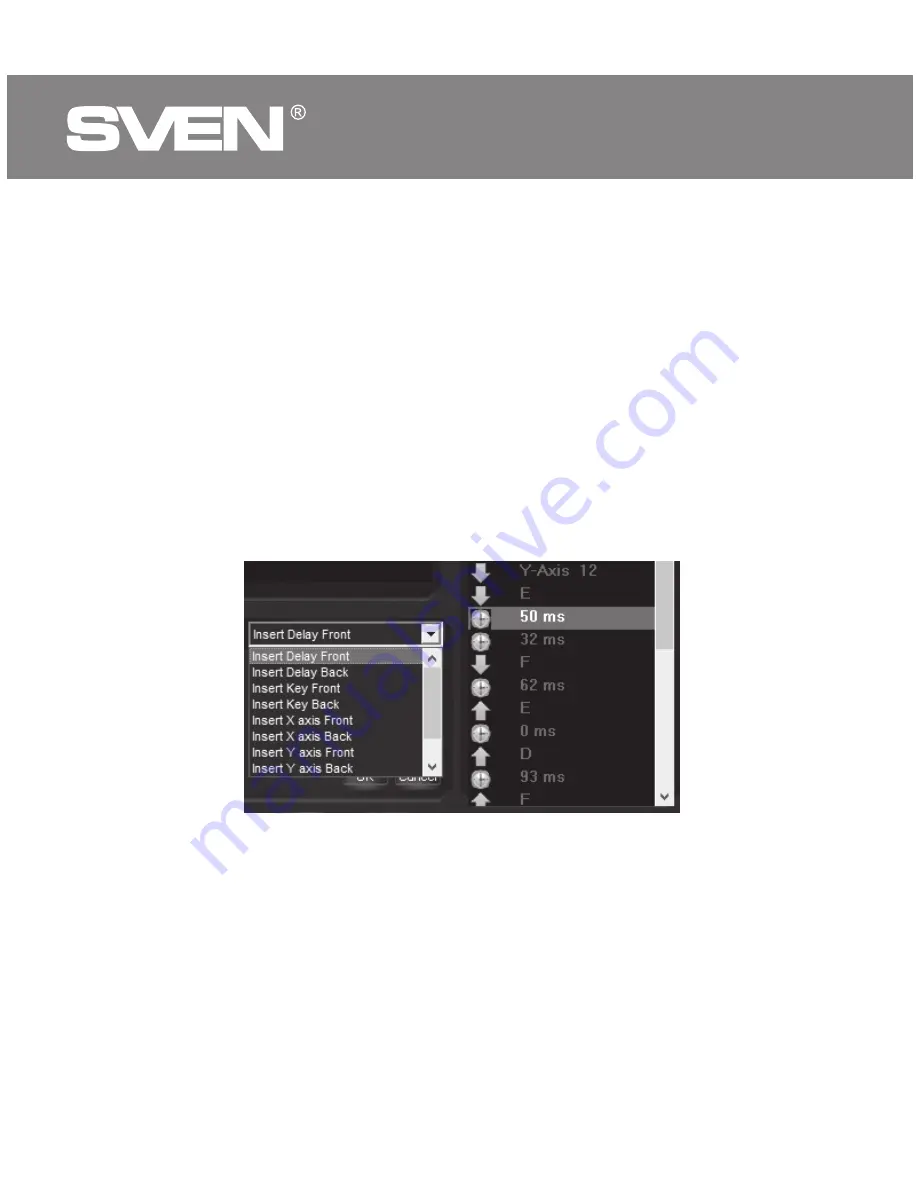
The “Stop” button stops recording the macro.
In the right part of the “Macro Contents” window, a list of all the events of the
recorded macro is displayed. To edit the list, right-click, a pop-up window with
two items will appear: “Paste” and “Delete”.
The “Delete” key deletes the selected event (highlighted in blue).
The “Insert” button allows you to add additional commands from the list on the
left: set the delay after or before the macro (delay time in microseconds), set
the button forward or backward, add movements along the X and Y axes,
forward and backward.
To load created macros into the mouse, you need to right-click in the right
window and select “Add to mouse” from the list
–
the name of the added
macro appears in the middle of the window.
Save and load the profile
The user can save the mouse settings profile: all previously configured mouse
options can be saved to a file. All settings saved in the file will be saved in the
mouse memory.
To save the settings, click the “Save” button. The program prompts you to
select the path to save the file. The filename can be any name. To load the
settings from the file, click on the “Download” button, select the previously
saved file (the extension of the .bin file) of the profile and click Open.
10
ENG
Gaming Optical Mouse












