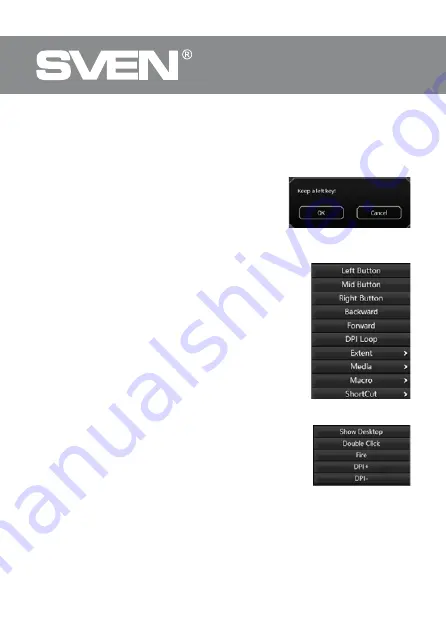
ENG
4
Gaming Mouse
You can reassign buttons by clicking on menu items, calling context menu, where you can
reassign keys, assign a macro (pre-configured keyboard shortcut options), assign functions
to multimedia key (volume control, volume off, player control).
Caution! Field number 1 can be reassigned only if the functions of the left mouse but-
ton have already been reassigned to any other button, otherwise a warning window
will appear.
All mouse settings work only when the software
is running, if the software is inactive, then the mouse
settings work by default!
Change mouse functions
You can change the functions of the mouse buttons
by assigning buttons to other values. The numbering
of the mouse keys (mid-screen image) corresponds
to the list numbers on the left. Clicking on the menu items
will bring up a popup window with optional reassignable
features.
•
Left key — left mouse button.
•
Middle key — scroll wheel button.
•
Right key — right mouse button.
•
Backwards — previous page.
•
Forward — next page.
•
DPI — switching DPI.
Additional features
Features that allow you to work comfortably in different
applications.
•
Extent — opens additional configuration options.
•
Show Desktop — minimize all windows.
•
Double click — double click (emulates left-click).
•
Fire — generates push and release buttons.
•
DPI + — increasing the DPI value.
•
DPI – — decrease in DPI value.
Fig. 2.
Fig. 3.
Fig. 4.
Содержание RX-G820
Страница 1: ...www sven fi USER MANUAL Gaming Mouse RX G820...
Страница 9: ...9 RX G820 Notices...




























