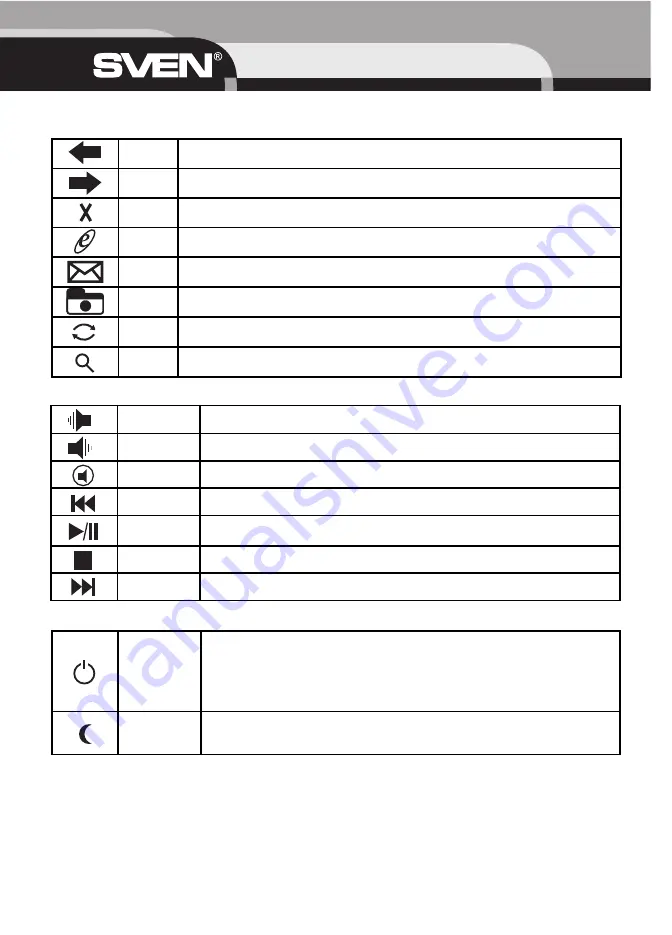
USER’S MANUAL
5. WORK ON THE KEYBOARD
5.1 Description of functions of buttons for Internet
5.2 Description of functions of buttons for multimedia
5.3 Description of functions of buttons for Power Manager for Windows
14
V-
Decreases the computer’s sound volume. Hold down to decrease volume more quickly.
V+
Increases the computer’s sound volume. Hold down to increase volume more quickly.
Mute
Mutes the computer’s sound volume. Press it again to turn the system volume back on.
Pre-track
Switches to the previous media track. Press once for each preceding media track.
Play/Pause
Switches between Play and Pause of DVD/VCD/MP3/Audio media. Once Pause is pressed,
pressing this button again resumes play.
Stop
Stops playing the media.
Next track
Switches to the next media track. Press once for each subsequent media track.
Power
Puts the system into Power-Off mode if the PC supports power management and it is enabled.
You can power off your computer with the press of a button. If power management is not
enabled, this Hot Key will not work. The Power-On function available depends on how the
Motherboard is set up. For more information about how your system resumes operation, see the
documentation that accompanied your computer or contact the dealer
or manufacturer.
Sleep
Puts the system into Sleep mode if the PC supports power management and it is enabled. You
can put your computer to sleep by pressing this button directly on your desktop, protecting your
data and saving energy. If Power management is not enabled, this Hot Key will not work.
Back
Goes back to a previous item you already viewed in programs that support the “Back” command, such
as a Web browser.
Forward
Goes to the next item—if it was previously viewed in the same session, in programs that support the
“Forward” command, such as a Web browser.
Stop
Stops loading or refreshing a Web page or the contents of certain windows.
WWW
Starts the default Web browser and goes to the home page. If the Web browser is active, it opens the
home page. You can reassign the WWW key to start another Web/Home or use a different Application.
Starts the default email program. Pressing the Mail Hot Key will tell you what the default email pro
gram is. You can reassign the mail Hot Key to start another email Program or use a different Application.
Favorites
Opens the Internet Explorer Favorites pane. This is where you can store shortcuts to frequently used
files, Web Sites, or other items, for easy access.
Refresh
Updates the Information on an active Web page or the contents of certain windows.
Search
Open the Internet Explorer Search pane.
Содержание OFFICE KEYBOARD 8000
Страница 1: ...Sven Office Keyboard 8000 OFFICE KEYBOARD 8000...
Страница 2: ...SVEN Sven Corp 2004 1 0 V 1 0 http www sven ru 2...
Страница 19: ...19 Eng Office Keyboard 8000...
Страница 20: ......






































