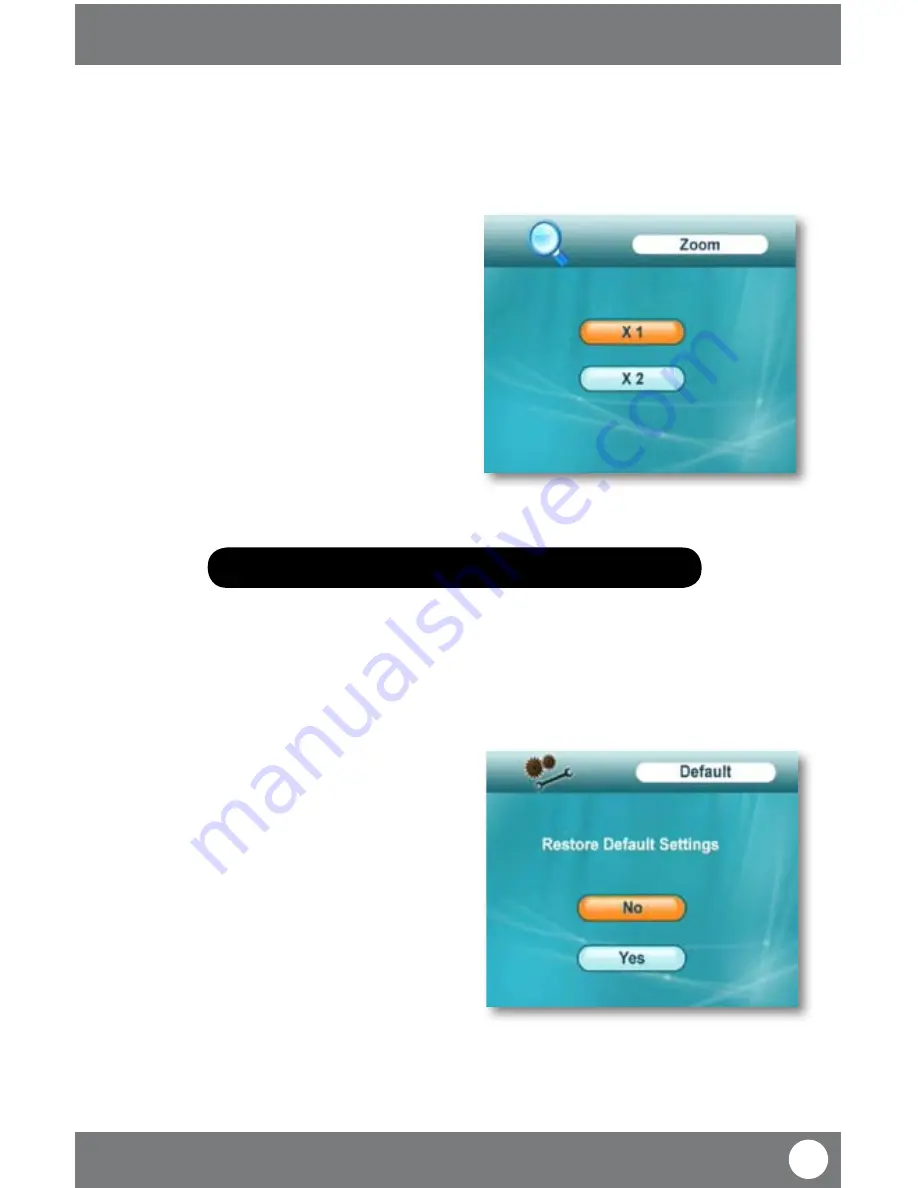
GX301
23
SVAT ELECTRONICS
now you can see
MAIN MENU
DIGITAL ZOOM
You have the option to zoom the picture in x2. This is good if you are trying to monitor something that is situated far
away or if you would like to get a better look at something you are monitoring.
To adjust the image zoom:
1. Press the menu button to open the main menu.
2. Use the navigational buttons to scroll to the “Settings”
icon and press OK.
3. Use the navigational buttons to scroll to “Zoom” and
press OK.
4. Use the navigational buttons to scroll to the zoom set-
ting you prefer. (1x is normal picture and x2 is zoomed
in).
5. Once you have selected the zoom setting you would
like press OK. This will exit the zoom menu and save
your settings.
6. To exit the menu, press the menu button.
Zoom In/Out
DEFAULT
This option allows you to restore all of the receiver’s default settings. Footage will not be deleted but, all settings
except date and time will be restored to default levels.
To adjust to default settings:
1. Press the menu button to open the main menu.
2. Use the navigational buttons to scroll to the “Settings”
icon and press OK.
3. Use the navigational buttons to scroll to “Default” and
press OK.
4. A screen will appear asking if you would like to restore
the default settings. Use the navigational buttons to
scroll to “Yes” to restore the default settings or “No” to
keep your current settings.
5. Once you have selected whether you would like to
restore the default settings or not, press OK. This will
exit the default menu and save your settings.
6. To exit the menu, press the menu button.
Restore Default
Note: Adjusting zoom to x2 changes the video quality to 320x240.











































