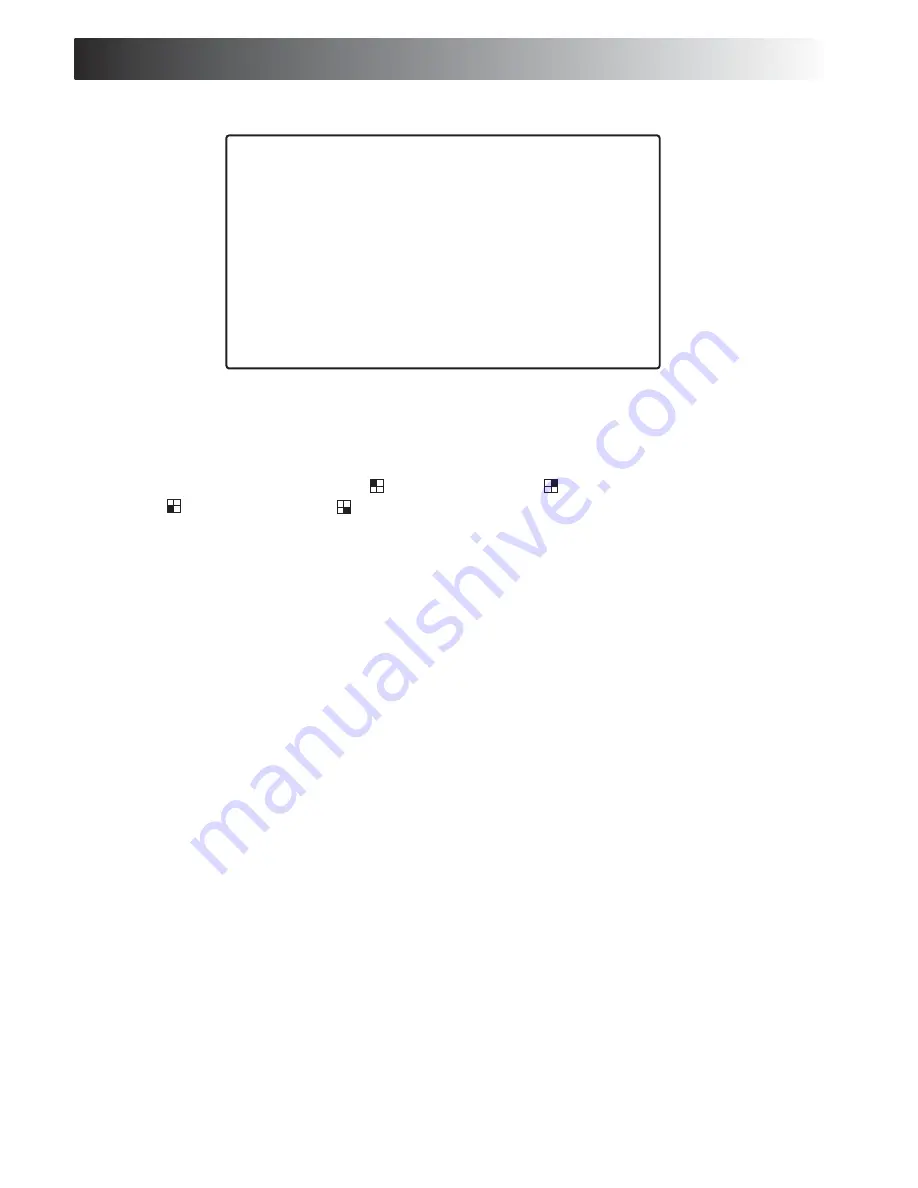
MENU SETTINGS
Main Menu Setting
Camera Select
1. When CAMERA SELECT option is selected, 4 different images from all
cameras are initially displayed. (The default setting is 1234 all cameras on.)
2. Use the view button on the front panel to select the camera for real-time
viewing on the TV screen. CH 1 (Camera 1), CH 2 (Camera 2),
CH 3 (Camera 3), CH 4 (Camera 4).
3. You can also use the SELECT button for different combinations of camera
viewing. For example,
a). When you choose [----], all cameras will be disabled.
b). When you choose [1234], all cameras will be activated.
c). When choose [---4], only camera 4 will be activated.
d). When you choose [12-4], camera 1,2 and 4 will be activated.
* There are 16 different combinations of camera view for your choice.
Record Select
1. When you select RECORD SELECT , you may turn on or turn off the recording
function of different channels (The default setting is 1234 all cameras on.).
2. The selected camera channel on RECORD SELECT menu is same as CAMERA
SELECT options.
3. Please be reminded that only selected camera will record real-time events
during the recording period.
Record Mode
1. There are two different record mode - EACH and QUAD to be selected.
2. When you set EACH mode, you can view each image display in a single full
screen by using the button on front panel of the DVR.
3. When you set QUAD mode, you can see the images from the cameras in
the quad screen which shows four sections on the single TV screen.
Main Menu
> CAMERA SELECT
1234
RECORD SELECT
1234
RECORD MODE
EACH
RECORD FRAMERATE
30
VIDEO QUALITY
NORMAL
RECORD SCHEDULE
Default setting 0~24 record.
SUB MENU
HARD DRIVE SETUP
SENSOR SETUP
NETWORK SETUP
PRESS (< , >) THEN (SELECT)
PRESS (MENU) TO EXIT
















