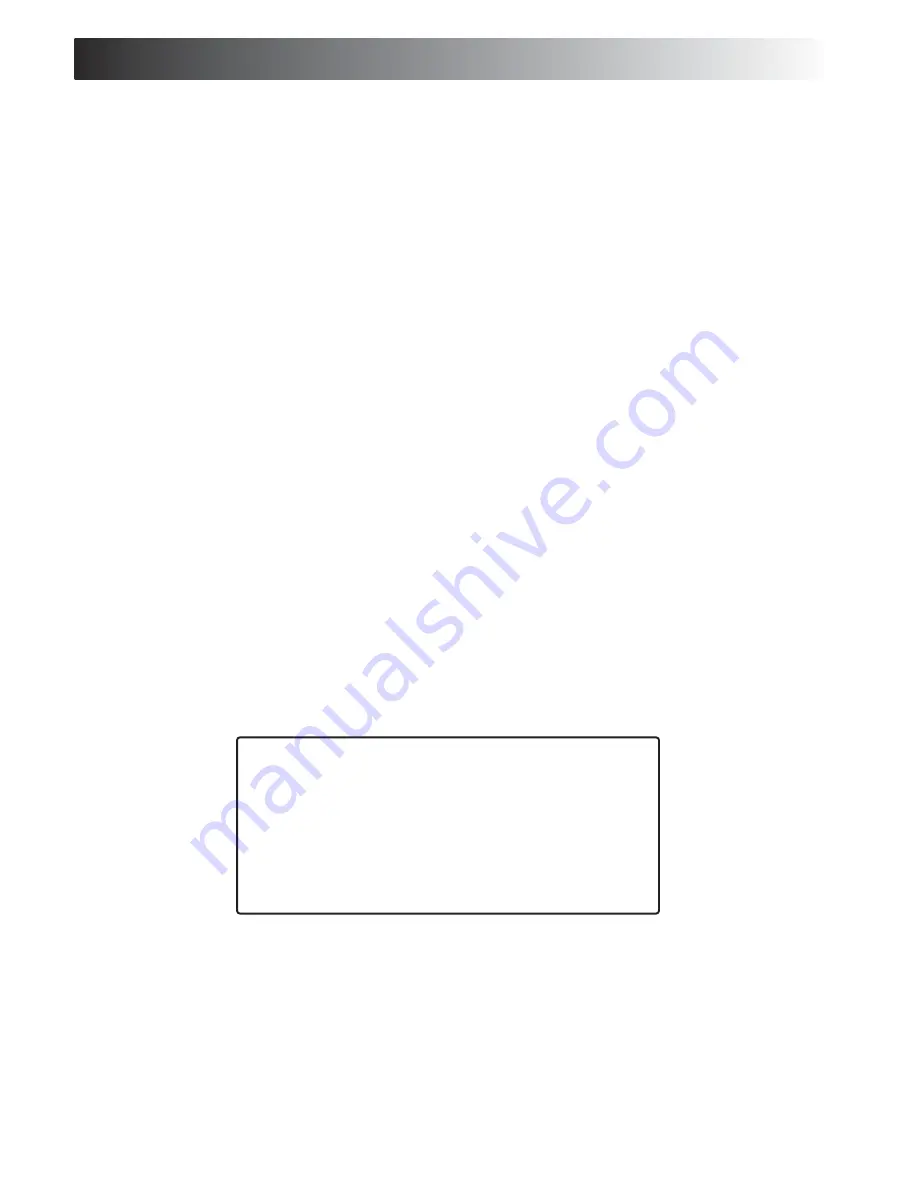
MENU SETTINGS
1. Overwrite Enabled
If you choose [YES], the recording will continue and overwrite previous
recording when all hard disk driver capacity is full.
If you choose [NO], the recording session stops when all hard disk driver
capacity is full.
2. Master HDD Size
It shows the size of the Master hard disk driver installed in the DVR.
3. Master HDD Used
It shows the capacity used on the Master hard disk driver for recording.
4. Master HDD Format
If you format the hard disk driver, it will crease all the data recorded on the
Master hard disk driver.
5. Slave HDD Size
It shows the size of the Slave hard disk driver installed in the DVR.
6. Slave HDD Used
It shows the capacity used on the Slave hard disk driver for recording.
7. Slave HDD Format
If you format the hard disk driver, it will crease all the data recorded on the
Slave hard disk drive r.
HDD Format
1. When you select HDD FORMAT ,a password input will be requested on the
screen:
PASSWORD INPUT
(6): - - - - - -
2. Then, you will be prompted to input a password.
3. When you key in the correct password, the message
Password Correct
will
flash 3 times. Otherwise, the error message
Password Incorrect
will be
displayed on the screen.
Sensor Setup
When you select Sensor Setup , the screen will display
SENSOR SETUP
page.)
Sensor Record Time
When you select SENSOR RECORD TIME , the number indicates how long the
recording lasts after the sensor detected the last motion in front of the
sensor.
SENSOR SETUP
> SENSOR RECORD TIME
30
ALARM OUT TIME
00 (OFF)
CHANNEL - 1
Normal Open
CHANNEL - 2
Normal Open
CHANNEL - 3
Normal Open
CHANNEL - 4
Normal Open
PRESS (< , >) THEN (SELECT)
PRESS (MENU) TO EXIT
















