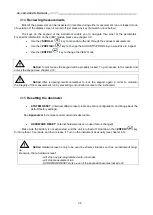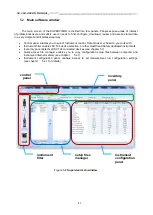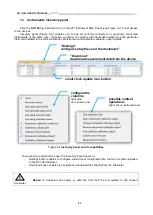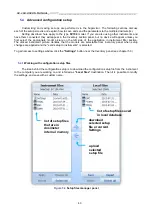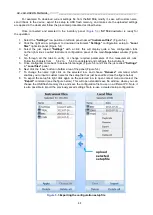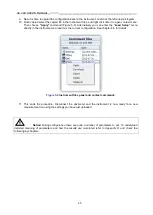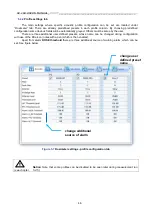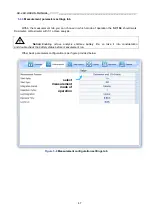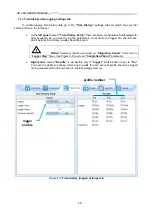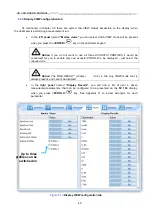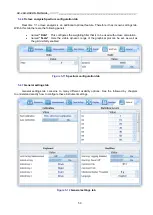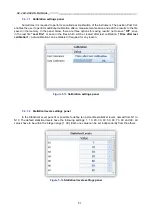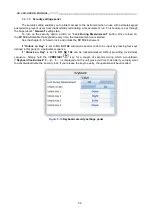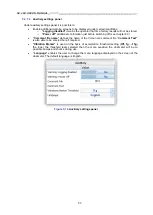SV 104 USER'S MANUAL_
DRAFT
_______________________________________________
_
38
4.12
Security lock
Please consider locking the keypad and display during the measurement to prevent the wearer
or anybody else from tampering with the measurement run. The
SV 104
can be set up to automatically go
into locked mode when it starts (see chapter 5.4.7.3). That automatically prevents any tampering, but
the unit can still be unlocked if necessary with proper sequence of key presses.
Locking SV 104 unit
: To lock the instrument the operator should hold the
<PROFILE>
key for
a couple of seconds
during which a countdown (“Keyboard lock” 3… 2… 1… ) is displayed and the unit
gives
you time to decide if you really want to activate security lock. If you release the key too early,
SV 104
returns
to the last presented
VIEW
mode.
Unlocking SV 104 unit:
To unlock the unit one has to press the keys in the correct sequence. The
sequence is pre-programmed in the configuration setup (look the chapter 5.4.7.3). Note that in case
the security sequence is configured via SUPERVISOR software, the simple hold of
<PROFILE>
key for
a couple of seconds
during which a countdown (“Keyboard unlock” 3… 2… 1… ) is displayed and the unit
gives you time to decide if you really want to deactivate security lock.
Figure 4-17
Unlocking the unit sequence screens
4.13
Mounting and positioning the SV 104
Unless specified by local legislation, personal noise dosimeters should always be mounted on the
shoulder, circa 10 cm from the most exposed ear, with the microphone approximately a few cm above the
shoulder. SV 104 shape and microphone height ensures proper instrument position. see Figure 4-18 below.
Figure 4-18
SV 104 Positioning