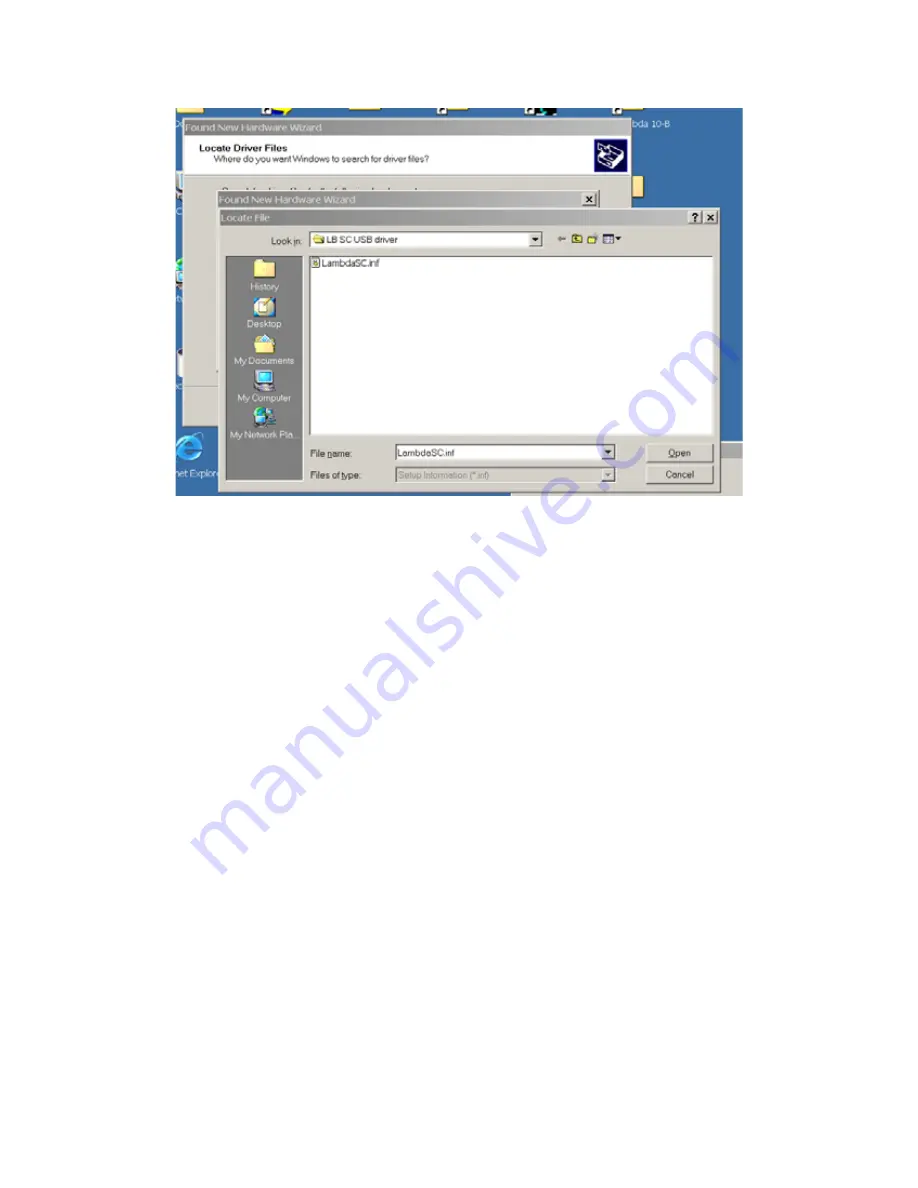
21
Figure 5-8 -- Browsing for the driver file needed.
Once the requested files are located, the Windows USB device installer will complete.
Note that you may need to cycle through the two dialogs shown in the last two figures
before the requested file is located and installed.
This completes the description for installing the Lambda SC as a USB device connected to a
Windows system.
5.2
Installing the USB Interface for Non-Windows Systems
The Lambda SC can be connected with the USB interface to computers that are not running
Windows. However, limited support and information is provided for them. For the Linux and
Macintosh operating systems, please visit the following web sites for more information.
1.
Linux drivers and tools:
http://ftdi-usb-sio.sourceforge.net/
2.
Apple Macintosh drivers, tools, and information:
http://www.ftdichip.com/FTMacDriver.htm
5.3
Verifying USB Communication Between Remote Computer and Lambda SC
Once the Lambda SC has been connected to the remote computer with the USB cable and the
remote computer has had the necessary device drivers installed, you will probably want to
test and verify that the remote computer is, in fact, communicating correctly with the
Lambda SC over its USB connection. Probably the most expedient method for doing this
testing is to install and run on the remote computer the USB Test and Demo program for the
Lambda 10-series (a Windows program). This program is called “USBTest”, and once
LAMBDA SC USB INSTALLATION & CONFIGURATION – REV. 1.03 (20080617)




































