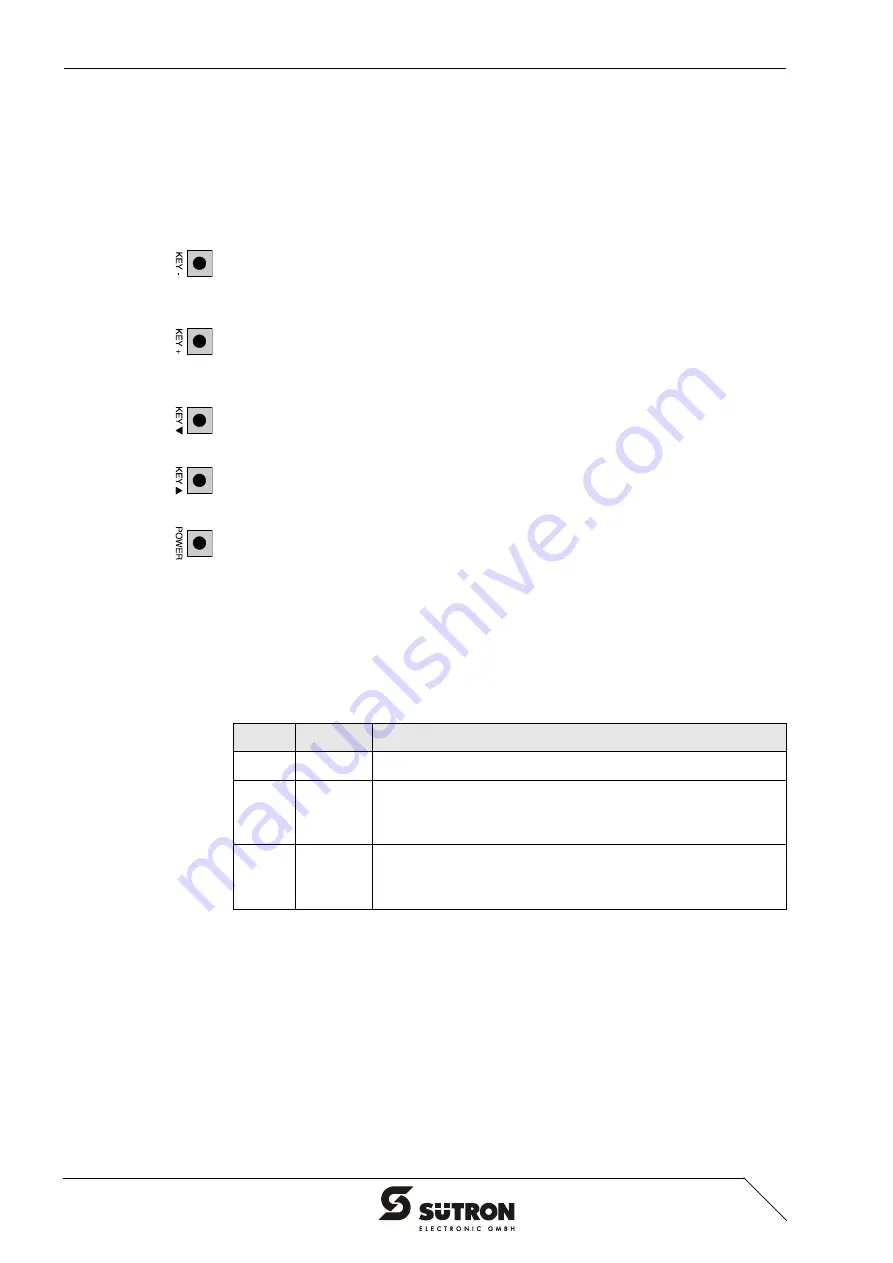
Control and Display Elements
3-2
3.1
OSD / Power Keys
The On Screen Display (OSD) keys allow you to adjust settings such as the bright-
ness, contrast, H-/V-position etc. using a menu displayed on the monitor. The OSD
keys are located on the side of the monitor.
To activate the OSD menu, press any OSD key.
3.2
Status-LED
The status-LED on the side of the monitor has the following functions:
You can use this key to change the values of the current option.
Within the menus, use this key to select a menu item or to change the values of the
current option.
Pressing this key once activates the contrast setting option.
Within the menus, use this key to select a menu item or to change the values of the
current option.
Pressing this key once activates the brightness setting option.
Within the menus, this key is used for navigating.
Pressing this key once activates the OSD menu.
Within the menus, this key is used for navigating.
Use this key to switch the monitor on or off.
Table 3-1
Status-LED functions
Color
State
Description
Green
On
Monitor is Ready for Operation
Yel-
low
On
No Signal
Check if the VGA Cable is Properly Connected or if the PC
has been Switched on.
Off
Monitor is Switched off or has no Supply Voltage.
Make sure that the Monitor is Switched on and that the Ca-
bles for the Supply Voltage are Connected.
Содержание TesiMon TM1500
Страница 4: ...Overall Table of Contents ii...
Страница 8: ...Installation and Commissioning 2 2 2 2 1 Front Panel Dimensions Figure 2 1 Front panel dimensions...
Страница 20: ...Maintenance and Servicing 5 2...
Страница 24: ...A 2...
Страница 25: ......












































