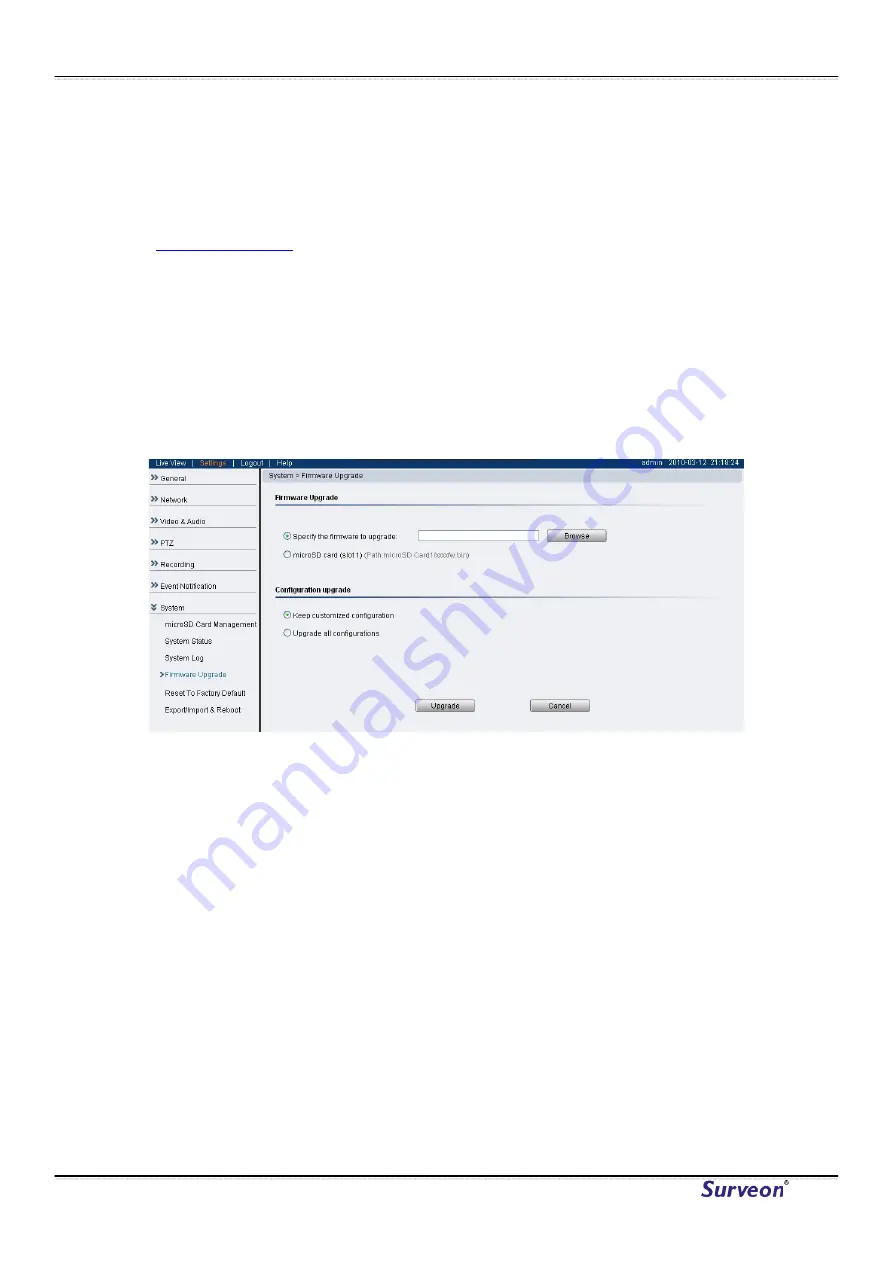
Surveon CAM4210
Firmware Upgrade
In certain cases, improvements to the camera firmware will be made to
improve the image quality or enhance the usability of the camera. These
upgrades will be made available via Surveon support or our website
. Once you have obtained a new firmware file, firmware
upgrades can be performed under System> Firmware Upgrade.
There are 2 ways to upgrade the firmware:
•
Upgrading through firmware stored locally on a PC
•
Upgrading through firmware stored in a microSD card
If upgrading through firmware stored locally, enter the path of the file in the
provided field or click Browse to find the file.
Select Keep customized configuration to keep current configuration settings,
or Upgrade all configurations to clear all settings back to factory defaults.
Click Upgrade to start the upgrade. Upon completion of firmware upgrade,
the camera will reboot (you will be logged off). During the firmware upgrade,
the LED indicator in front of the camera will show steady amber. When the
LED indicator turns green, the firmware upgrade is complete.
Click Cancel to exit without upgrading.
To perform a firmware upgrade from the MicroSD card, copy the new
firmware onto the MicroSD card, and reboot (cycle camera power) or reset
the camera. The camera will automatically detect the firmware and perform
the upgrade. Remove the MicroSD card and delete the firmware when the
upgrade is complete.
www.surveon.com
54
Содержание CAM4210
Страница 1: ...CAM4210 Megapixel IR Dome Indoor Network Camera User Manual Release 1 3 July 2010...
Страница 2: ......

















