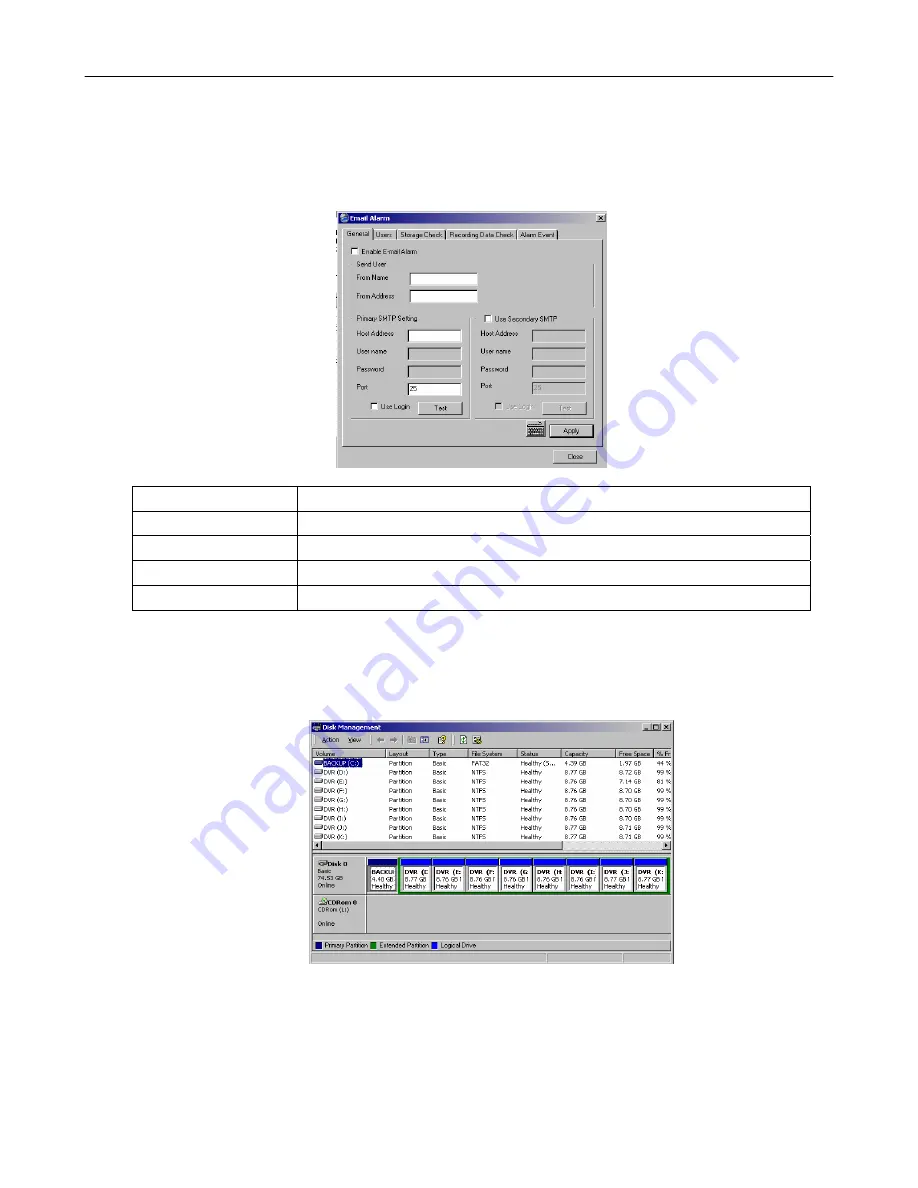
60
Storage Check
The Storage Check allows users to configure E-mail alarms, assign users to E-mail alarms and configure storage checks on the
Surveillix DVR.
General
Configure E-mail alarms for the Surveillix DVR.
Users
Configures which users will receive E-mails on alarm events
Storage Check
Configures when storage checks will be performed and their frequency.
Recording Data Check
Configures when recording checks will be performed and their frequency.
Alarm Event
Configures when general alarms will be sent.
Disk Management
The Disk Management window is a native Windows function. This window displays the partition scheme and health status of the Hard
Disk Drives in the DVR. This window is often used to troubleshoot a DVR, or verify the amount of Hard Drive storage installed. For
more information about Disk Management, consult a Windows XP manual.
Содержание EVR16-X
Страница 2: ...ii...
Страница 4: ...iv...
Страница 12: ...xii...
Страница 18: ...xviii...
Страница 20: ...2...
Страница 23: ...5 NOTES...
Страница 24: ...6 NOTES...
Страница 32: ...14 NOTES...
Страница 43: ...25 NOTES...
Страница 44: ...26 NOTES...
Страница 51: ...33...
Страница 52: ...34...
Страница 81: ...63 NOTES...
Страница 82: ...64...
Страница 93: ...75 NOTES...
Страница 94: ...76 NOTES...
Страница 102: ...84 NOTES...
Страница 108: ...90 NOTES...
Страница 111: ...93 NOTES...
Страница 112: ...94 NOTES...
Страница 113: ...95 EVENT SENTRY This chapter includes the following information Overview Setup Event Sentry...
Страница 116: ...98 NOTES...
Страница 117: ...99 WEB VIEWER This chapter includes the following information Overview Configuring the Web Viewer...
Страница 120: ...102 NOTES...
Страница 133: ...115 NOTES...
Страница 134: ...116...
Страница 135: ...117 APPENDIX SPECIFICATIONS...
Страница 136: ...118...
Страница 138: ...120 NOTES...
Страница 140: ...122 NOTES...






























