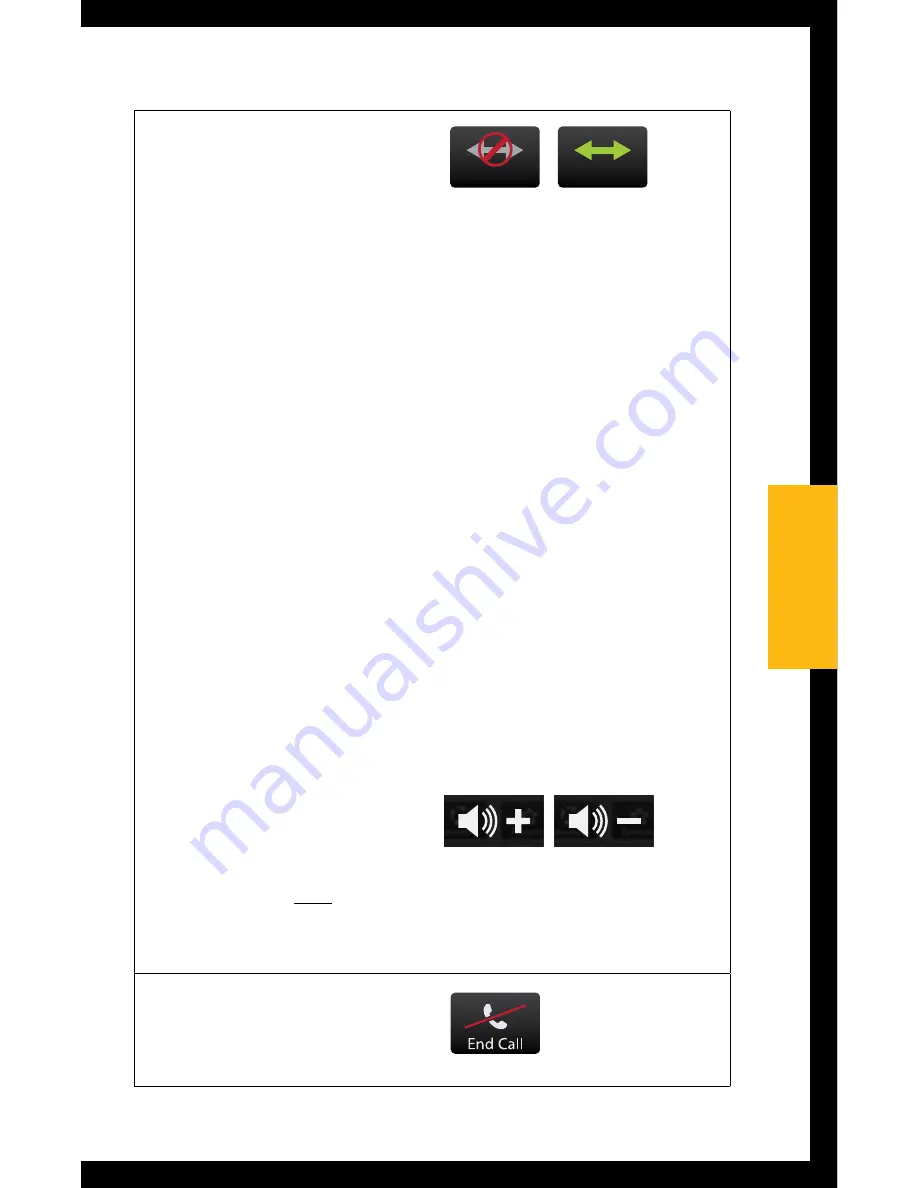
(3d) During a phone
call, select the Remote
icon (lower left) to go
to
Remote screen
to
make hearing device
adjustments.
• Selecting the
Disconnect button
allows the call to be
conducted on your
cell phone, rather
than streamed to your
hearing devices.
• Selecting the
Connect
button
reestablishes
the connection
between the cell phone
and SurfLink Mobile,
allowing the call to
be streamed to your
hearing devices.
• Making
volume
adjustments
affects
both the streamed
audio level and hearing
device microphone
levels
Just Talk
SurfLink Mic
Just Talk
SurfLink Mic
SurfLink Mic
Mute
Mute
Swap Call
Swap Call
Connect
Connect
Disconnect
Disconnect
Do Not Answer
Hold Call
+ Answer
End Call
+ Answer
Do Not Answer
Hold Call
+ Answer
End Call
+ Answer
Disconnect
Disconnect
Connect
Connect
Just Talk
Just Talk
SurfLink Mic
Just Talk
SurfLink Mic
SurfLink Mic
Mute
Mute
Swap Call
Swap Call
Connect
Connect
Disconnect
Disconnect
Do Not Answer
Hold Call
+ Answer
End Call
+ Answer
Do Not Answer
Hold Call
+ Answer
End Call
+ Answer
Disconnect
Disconnect
Connect
Connect
Just Talk
Left
Left
Both
Both
Right
Right
100%
Memory
Favorite
Mute
Home
100%
Favorite
Mute
Home
100%
Memory
Favorite
Home
Mute
Remote Layout
Highlighted buttons will
appear on Remote screen
100%
Memory
Favorite
Home
Mute
Remote Layout
Highlighted buttons will
appear on Remote screen
100%
Memory
Favorite
Home
Mute
Remote Layout
Highlighted buttons will
appear on Remote screen
Remote Layout Setup Screen
(Highlighted buttons will appear on remote screen)
Remote Screen
(created by Remote Layout)
100%
Memory
Favorite
Home
Mute
Remote Layout
Highlighted buttons will
appear on Remote screen
100%
Memory
Favorite
Home
Mute
Remote Layout
Highlighted buttons will
appear on Remote screen
100%
Memory
Favorite
Home
Mute
Remote Layout
Highlighted buttons will
appear on Remote screen
100%
Memory
Mute
Home
100%
Memory
Favorite
Home
100%
Memory
Favorite
Mute
100%
Volume Graphic “Pressed” State
Graphic appears WHITE DURING
each button press
Volume Graphic “Released” State
Graphic appears BLUE for 1/2 (?) second
AFTER each button press
Left
Left
Both
Both
Right
Right
100%
Memory
Favorite
Mute
Home
100%
Favorite
Mute
Home
100%
Memory
Favorite
Home
Mute
Remote Layout
Highlighted buttons will
appear on Remote screen
100%
Memory
Favorite
Home
Mute
Remote Layout
Highlighted buttons will
appear on Remote screen
100%
Memory
Favorite
Home
Mute
Remote Layout
Highlighted buttons will
appear on Remote screen
Remote Layout Setup Screen
(Highlighted buttons will appear on remote screen)
Remote Screen
(created by Remote Layout)
100%
Memory
Favorite
Home
Mute
Remote Layout
Highlighted buttons will
appear on Remote screen
100%
Memory
Favorite
Home
Mute
Remote Layout
Highlighted buttons will
appear on Remote screen
100%
Memory
Favorite
Home
Mute
Remote Layout
Highlighted buttons will
appear on Remote screen
100%
Memory
Mute
Home
100%
Memory
Favorite
Home
100%
Memory
Favorite
Mute
100%
Volume Graphic “Pressed” State
Graphic appears WHITE DURING
each button press
Volume Graphic “Released” State
Graphic appears BLUE for 1/2 (?) second
AFTER each button press
(4) Select
End Call
button
on Phone screen to
terminate the call.
Just Talk
SurfLink Mic
Just Talk
SurfLink Mic
SurfLink Mic
Mute
Mute
Swap Call
Swap Call
Connect
Connect
Disconnect
Disconnect
Do Not Answer
Hold Call
+ Answer
End Call
+ Answer
Do Not Answer
Hold Call
+ Answer
End Call
+ Answer
Disconnect
Disconnect
Connect
Connect
Just Talk
21
21
Operation
Содержание Mobile 2
Страница 1: ...O P E R AT I O N S M A N U A L ...
Страница 4: ...4 ...
Страница 6: ...1 6 3 4 2 5 6 6 Basic Use ...
Страница 61: ...Notes 61 ...
Страница 62: ...Notes 62 ...
Страница 63: ...Notes 63 ...
Страница 64: ... 2014 Paradigm Inc All Rights Reserved 84934 007 8 14 BKLT0248 04 EE XX ...






























