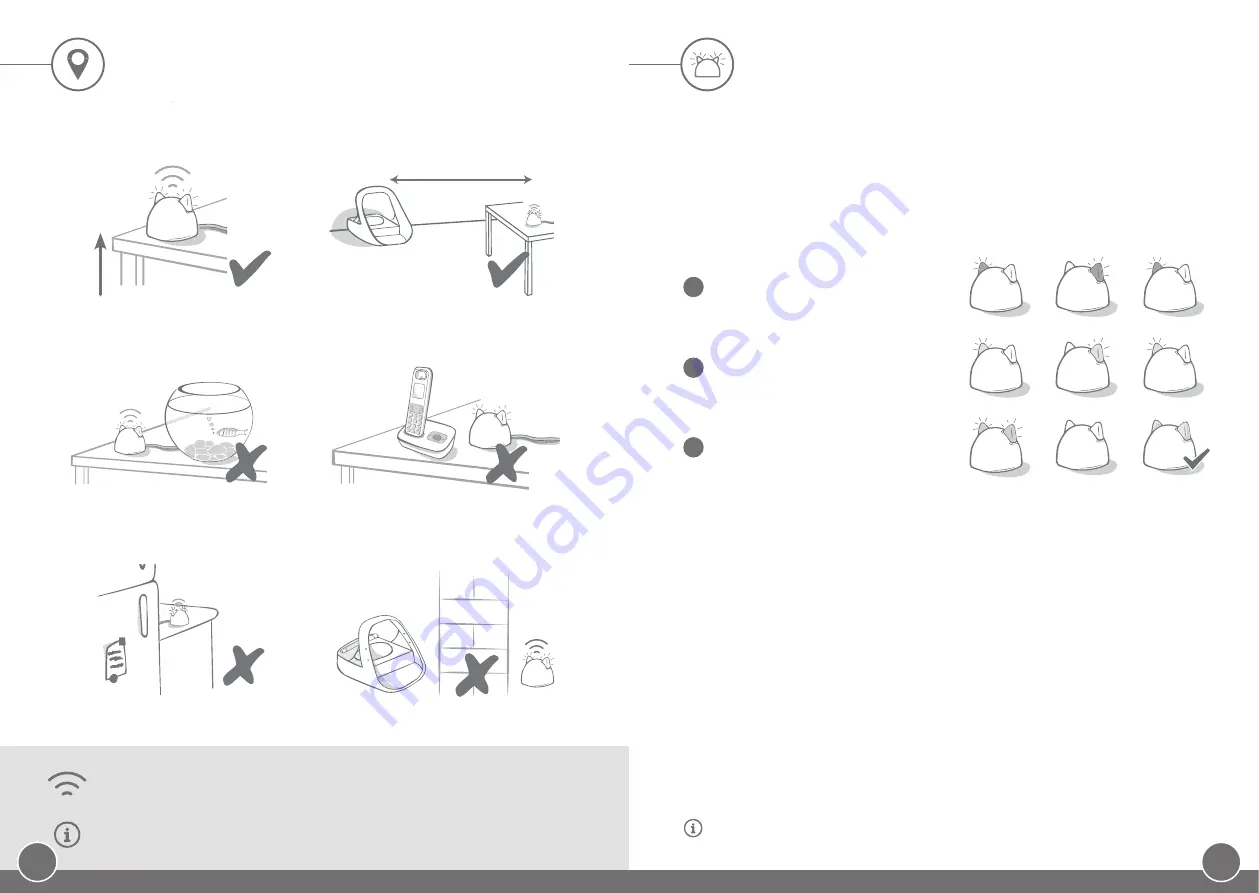
10
9
If your Hub loses internet connection for any reason, your Microchip Pet Feeder Connect
will still function as normal and retain its settings.
Where to put your Hub
Because your Microchip Pet Feeder Connect system communicates wirelessly, the location of
your Hub can affect its performance.
Occasionally your Hub may experience connection issues despite following these tips. For
further advice on how to move your Hub closer to your Microchip Pet Feeder Connect, go to
surepetcare.com/hub-connectivity
Avoid thick walls between the Hub and
the Feeder.
Make sure the Hub isn’t positioned next
to any large metal objects (i.e. fridges).
Keep your Hub as far away as possible
from any potential sources of interference
(i.e. digital cordless phones, baby monitors, etc).
Avoid positioning your Hub near or in line
of sight of any large amounts of water
(i.e. fish tanks).
Place the Hub at least 1 metre off the
ground (i.e. on a table that is as clear of
obstructions as possible).
Try to position your Hub so that it is in
line-of-sight of your Feeder and within a 10
metres radius.
max. 10 m
1 m
Your Hub indicates its current state using the lights in its ears. Different coloured light
sequences mean different things.
Setup lights
Every time the Hub powers up or is trying to connect to other elements of the system, you’ll
see the setup lights:
Green ears
Green ears mean the Hub is working correctly. See below for the details of what each light
sequence means.
Both ears are solid green –
Your Hub is turned on, connected and working correctly.
Alternating green ears –
Your Hub is re-connecting to our servers.
Red ears
Both ears are solid red –
Your Hub is doing a software update. Be patient, your Hub will
reboot and continue as normal shortly.
Both ears flashing red –
Your Hub has lost connection with your Feeder and is
trying to reconnect.
Alternating red ears –
Your Hub is having difficulty connecting to the internet and/or
the servers.
Hub lights
1
The ears will
alternate red
for a while,
2
then they will
alternate green,
3
once you see a
flash of orange
and the
ears go
solid green
the Hub is connected.
For more information on diagnosing these issues,
see page 24.

































