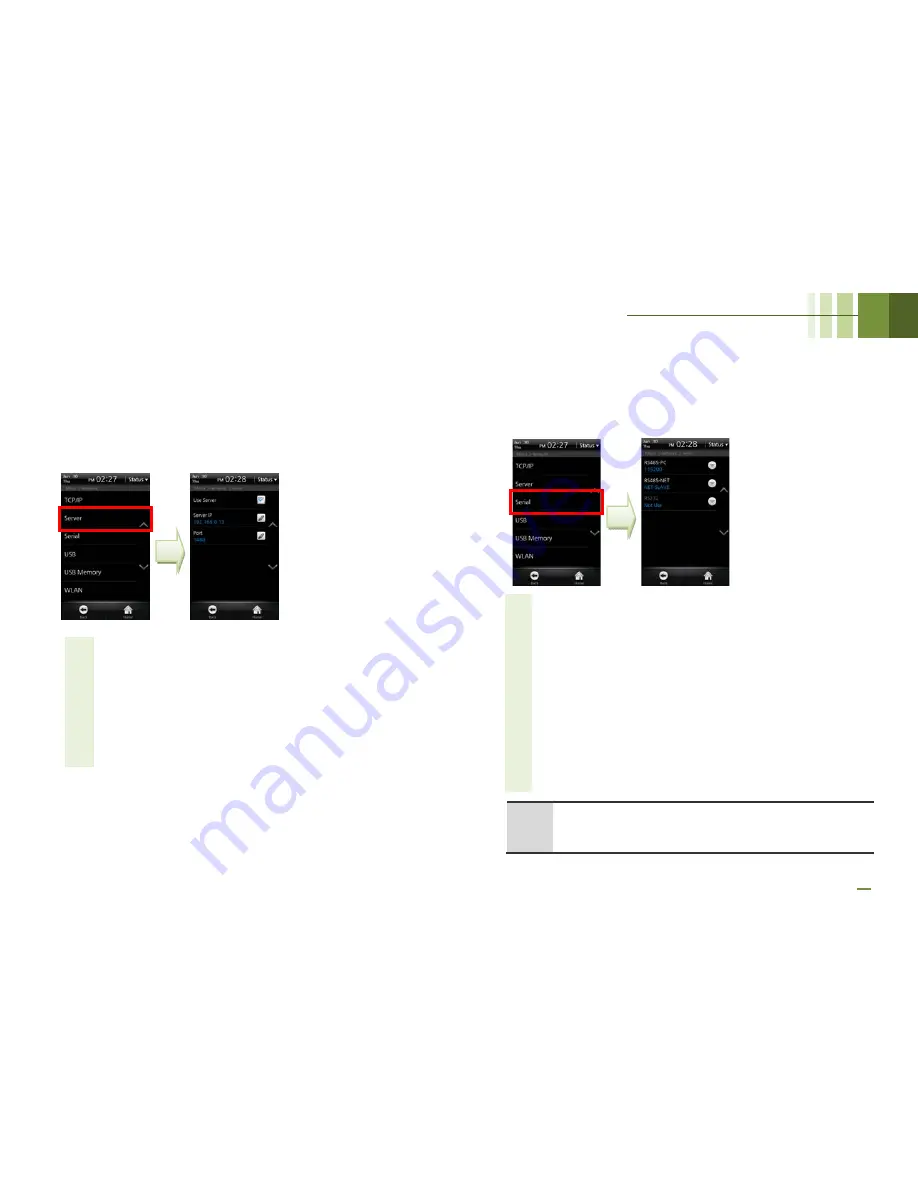
BioStation T2 User Guide
4 Admin Menu
65
■
Server Setup
The terminal can communicate with the BioStar software
server or the server application developed by using SDK.
In the [Server], configure the IP address and ports of the
server to connect to the terminal.
1
Select [Menu] > [Network] > [Server].
2
Use Server: Set up whether or not to use the server.
3
Server IP: Enter the server IP and then press [OK].
4
Port: Enter the port of the server and then press [OK].
5
After setting up all of the items mentioned above, press [Back]
or [Home] to apply the settings to the terminal.
■
Serial Communication
Set the serial communication. The serial communication uses
either of RS485 or RS232 and the connection type is classified
to ‘PC Connection’ and ‘SIO/Terminal Connection’.
1
Select [Menu] > [User] > [Serial].
2
RS485-PC: Set whether or not to use RS485 communication
between the terminal and a PC and the network speed between
the terminal and a PC.
(Values: 115200/57600/38400/19200/9600/Not used)
3
RS485-NET: Set the RS485 communication with Secure I/O and
other terminals. (Values: Not Used/Net-Slave/Net-Host)
-
Net-Slave: Sets the terminal as Slave.
-
Net-Host: Sets the terminal as Host.
4
RS232: Set whether or not to use RS232 communication between
the terminal and a PC and the network speed between the
terminal and a PC.
Since RS232 and RS485-PC use a physically-identical port, you
can use RS232 only when RS485 is set to Not Used.
(Values: Not Used/9600/19200/38400/57600/115200)
Note
RS485
communication
between
terminals
can
be
configured
with
one
Host
terminal
and
slave
terminals
up
to
7.
In
this
case,
up
to
4
Secure
I/Os
can
be
connected.
Содержание BioStaion T2
Страница 1: ......
Страница 7: ...BioStation T2 User Guide http www supremainc com 6 1 Before Getting Started...
Страница 18: ...BioStation T2 User Guide http www supremainc com 17 2 Installation...
Страница 24: ...BioStation T2 User Guide 2 Installation 23 USB Cable Connection...
Страница 26: ...BioStation T2 User Guide 2 Installation 25 Ethernet Connection Direct connection to PC...
Страница 32: ...BioStation T2 User Guide 2 Installation 31 RS232 Connection...
Страница 35: ...BioStation T2 User Guide 2 Installation 34 Relay Connection Automatic Door 3 pin Connector...
Страница 36: ...BioStation T2 User Guide 2 Installation 35 TTL Switch Input Connection 8 pin Connector...
Страница 39: ...BioStation T2 User Guide 2 Installation 38 Network Configuration LAN and RS485 allow integrated management...
Страница 40: ...BioStation T2 User Guide http www supremainc com 39 3 User Menu...
Страница 50: ...BioStation T2 User Guide http www supremainc com 49 4 Admin Menu...
Страница 53: ...BioStation T2 User Guide 4 Admin Menu 52 Configuration of Admin Menu...
Страница 54: ...BioStation T2 User Guide 4 Admin Menu 53...
Страница 55: ...BioStation T2 User Guide 4 Admin Menu 54 User Enrollment Process...
Страница 81: ...BioStation T2 User Guide http www supremainc com 80 5 Appendix...
Страница 88: ......






























