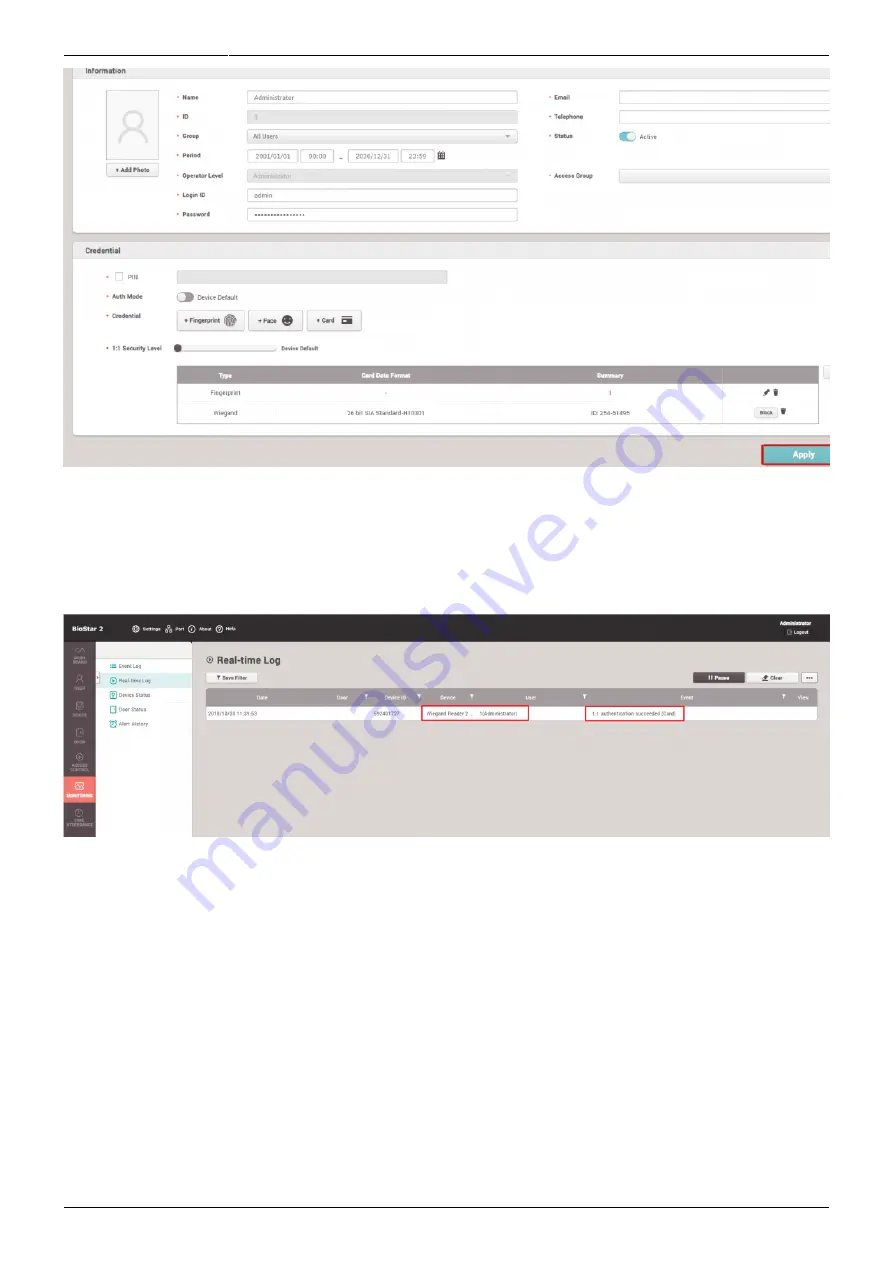
2022/01/04 10:41
5/7
How to configure CoreStation with an external wiegand device
- http://kb.supremainc.com/knowledge/
10. Go to the Monitoring menu and click on the Real-time log. When you scan cards on the Wiegand
reader, you will be able to see that the Wiegand reader sends card information to CoreStation for
authentication, and that authentication is successful with the card ID that we registered for the user.
You will also be able to hear the Buzzer sound and see LED lights turn to green when scanning the
card.
11. Now let's take this a little bit further. Go to the Door menu and click on the “Add Door” button. Set
its appropriate name (in this example we will call it “Suprema”).
1) Set the entry device as Wiegand Reader
2) Set Door Relay as Relay 2
3) Set Exit Button and Door Sensor to Supervised Inputs 4&5
4) Set the Open Time, this will dictate how much time you will have between locking and unlocking
when the relay goes ON and OFF








