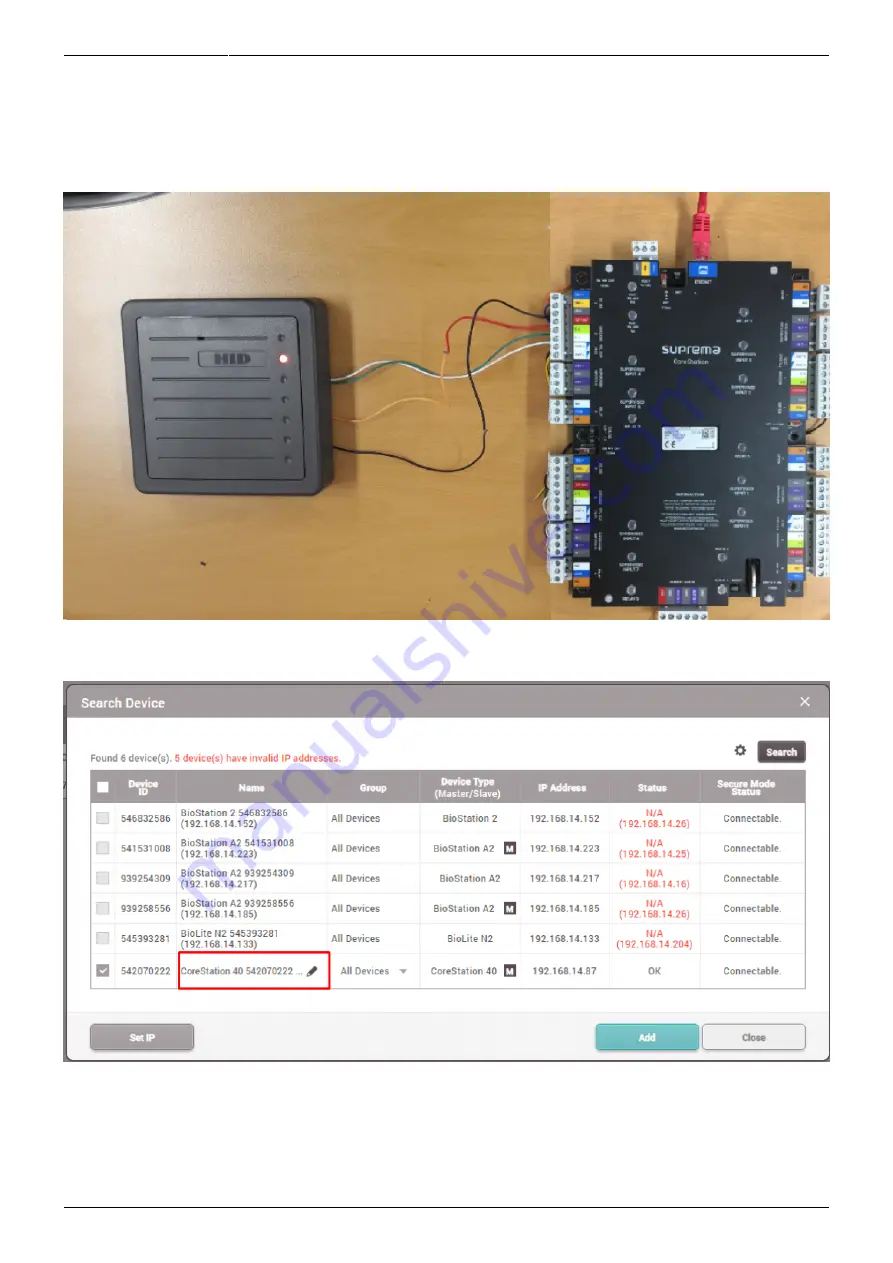
2022/01/04 10:41
2/7
How to configure CoreStation with an external wiegand device
- http://kb.supremainc.com/knowledge/
3. When you find the correct manual for the Wiegand reader product that you use, you can also find
its wiring diagram in it. Wire your Wiegand reader properly to CoreStation.
4. When you have wired it correctly you should have the wiring set up as below
- TTL Output ports 4&5 will be used for LED & Buzzer
5. Now let's go to BioStar 2, go to the Device menu, and click Search Device, add the CoreStation
device
6. Right-click on added CoreStation 40, and click “Add Wiegand Device”, in the new popup window
“Add Wiegand Device” add “Wiegand Reader 2.”








