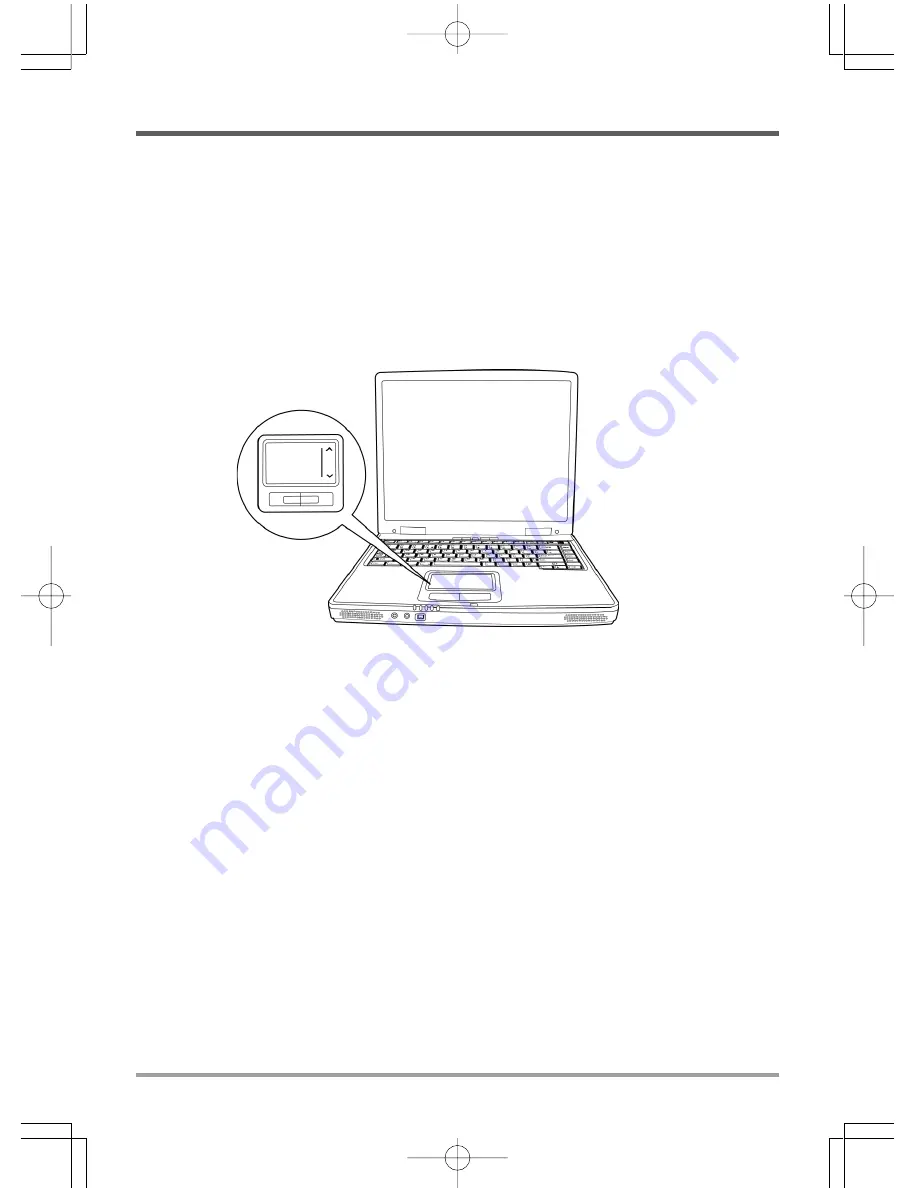
GETTING STARTED
19
Using the TouchPad
A TouchPad pointing device comes built into your computer. It is used to control the movement
of the pointer to select items on your display panel.
The TouchPad consists of a cursor control, a left and right button, and two scroll buttons. The
cursor control works the same way a mouse does, and moves the cursor around the display. It
only requires light pressure from the tip of your finger. The left and right buttons function the
same as mouse buttons. The actual functionality of the buttons may vary depending on the
application that is being used. Finally, the scroll buttons allow you to navigate quickly through
pages, without having to use the on-screen cursor to manipulate the up and down scroll bars.
Clicking
Clicking means pushing and releasing a button. To left-click, move the cursor to the item you wish to
select, press the left button once, and then immediately release it. To right click, move the mouse cursor
to the item you wish to select, press the right button once, and then immediately release it. You also
have the option to perform the clicking operation by tapping lightly on the TouchPad once.
Double-Clicking
Double-clicking means pushing and releasing the left button twice in rapid succession. This
procedure does not function with the right button. To double-click, move the cursor to the item
you wish to select, press the left button twice, and then immediately release it. You also have the
option to perform the double-click operation by tapping lightly on the TouchPad twice.
Dragging
Dragging means pressing and holding the left button, while moving the cursor. To drag, move the cursor
to the item you wish to move. Press and hold the left button while moving the item to its new location
and then release it. Dragging can also be done using the TouchPad. First, tap the TouchPad twice over the
item you wish to move making sure to leave your finger on the pad after the final tap. Next, move the
object to its new location by moving your finger across the TouchPad, and then release your finger.
Using the Scroll buttons allows you to navigate through a document quickly without using the
window’s scroll bars. This is particularly useful when you are navigating through on-line pages.
Содержание PCIE KN7
Страница 1: ...KN7 SERIES NOTEBOOK PC USER S MANUAL Aug 2004 E N G L I S H...
Страница 24: ...MEMO...
Страница 25: ...NOTEBOOK KN7 SERIES MANUEL DE L UTILISATEUR Ao t 2004 F R A N A I S...
Страница 48: ...MEMO...
Страница 49: ...NOTEBOOK SERIE KN7 BENUTZERHANDBUCH Aug 2004 D E U T S C H...
Страница 72: ...MEMO...
Страница 73: ...E S PA O L PC PORT TIL SERIE KN7 MANUAL DEL USUARIO Ago 2004...
Страница 96: ...MEMO...
Страница 97: ...NOTEBOOK PC DI SERIE KN7 MANUALE DELL UTENTE Agosto 2004 I TA L I A N O...
Страница 120: ...MEMO...






























