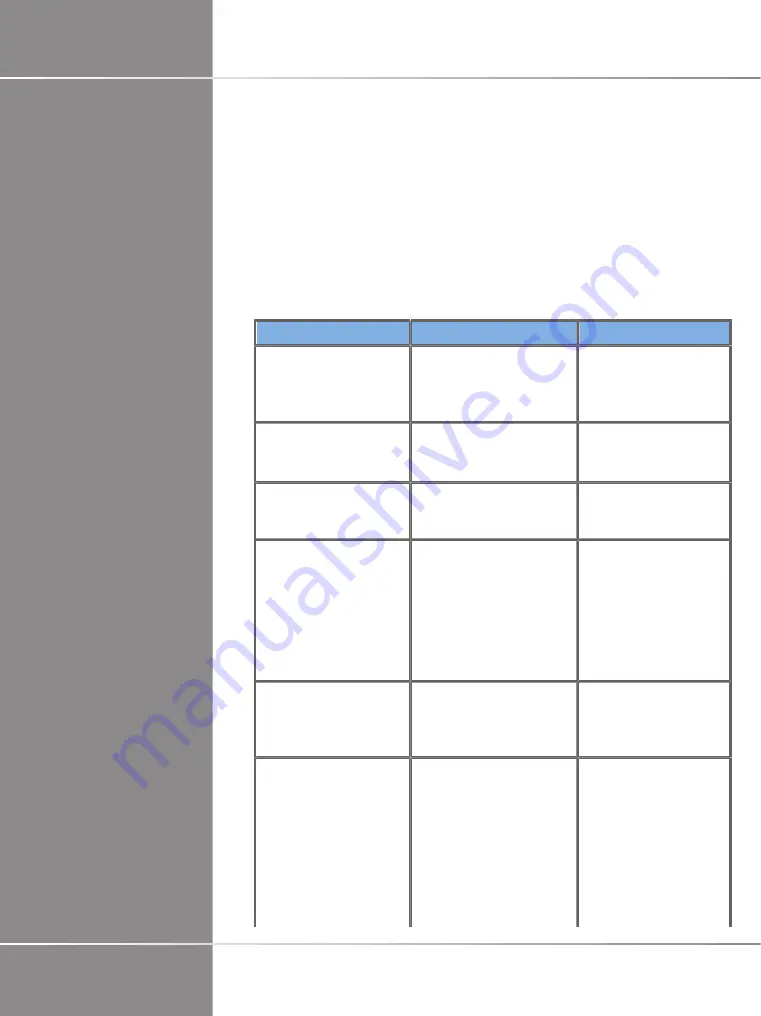
If you encounter difficulty in the operation of the Fusion feature, use the
information in this section to help correct the problem.
If the problem is not covered here, contact your Customer Support
Representative.
See
the section called “driveBAY” [22]
for more details about LED
status.
The troubleshooting table below contains a list of symptoms and the
action to take to correct the problem.
Symptom
Possible Causes
Solution
No front panel
LED illumination
No power
- Check AC connections
to power supply
- Reset hardware by
cycling AC power
Front panel LED
blinking red/yellow
No valid transmitter attached
- Attach transmitter
- Reset transmitter
connector
Demo Utility doesn't run
No serial communication
- Check the suggestions
outlined in 'Not able to
communicate' below
Power-up defaults
did not change after
configuring with the utility
Configuration
download interrupted
driveBAY did not reset
(restart) after burning
the Flash settings
- Re-start the driveBAY
and the utility and set the
defaults again. Be sure to
click APPLY to send the
setting to the Electronics
- Cycle power to the
driveBAY, and re-
check the settings
Not able to
communicate with
the system using USB
Re-initialize USB
- MDSP failed to
respond to messages
- Cycle power
on the driveBAY
Can communicate
with the system, but
data not changing
Sensor is saturated
Transmitter is OFF
and disconnected
Component
connections faulty
- Check the error codes
for a sensor a saturation
condition. Move the
sensor farther away
from the transmitter.
- Check status of the
transmitter. Turn on using
SELECT_TRANSMITTER
parameter (3D
Guidance API)
@'-A
$#
Содержание AixplorerUltimate
Страница 1: ... ...
Страница 2: ......
Страница 3: ... 3 B 3 9 9 9 B 3 B B 0 1 1 B 2 1 3 4 9 1 3 4 C 3 5 6 0 B 5 6 0 9 0 1 A ...
Страница 5: ... 7 C 1 CB 8 BD 7 9 B 7 4 B B B B3 B C C C BB D 7 D 7 7 4 7 D 9 D3 7 B 5 7 B D D DB A ...
Страница 6: ... A ...
Страница 7: ... A ...
Страница 8: ... A ...
Страница 14: ...C A ...
Страница 15: ... A ...
Страница 16: ... A ...
Страница 23: ... A ...
Страница 24: ... C A ...
Страница 27: ...General Purpose Sensor omniTRAX CT omniTRAX MR A ...
Страница 38: ... A ...
Страница 39: ... A ...
Страница 40: ... A ...
Страница 44: ...Then place the transmitter clamp on the plate as follows C A ...
Страница 45: ...Make sure the clamp is well mounted on the plate as shown below A ...
Страница 57: ...3 A B ...
Страница 58: ...B A ...
Страница 101: ... A B ...
Страница 102: ... 9 A ...
Страница 107: ... A ...
Страница 108: ... A ...
Страница 113: ... A ...
Страница 114: ... C A ...
Страница 118: ......


















