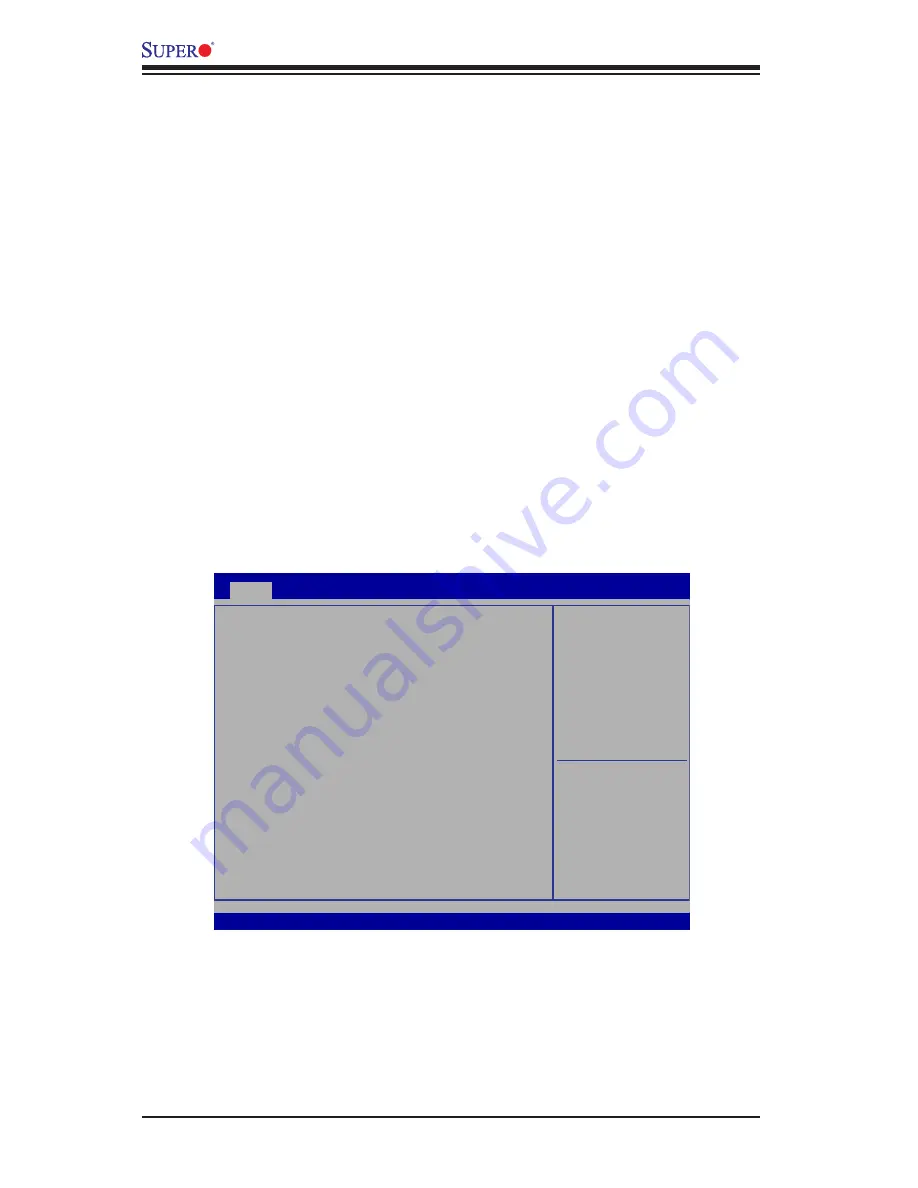
4-2
X9SPV-M4 Motherboard User's Manual
How to Start the Setup Utility
Normally, the only visible Power-On Self-Test (POST) routine is the memory test.
As the memory is being tested, press the <Delete> key to enter the main menu of
the AMI BIOS Setup Utility. From the main menu, you can access the other setup
screens. An AMI BIOS identification string is displayed at the left bottom corner of
the screen, below the copyright message.
Warning!
Do not upgrade the BIOS unless your system has a BIOS-related
issue. Flashing the wrong BIOS can cause irreparable damage to the
system. In no event shall Supermicro be liable for direct, indirect, special,
incidental, or consequential damages arising from a BIOS update. If you
have to update the BIOS, do not shut down or reset the system while the
BIOS is updating. This is to avoid possible boot failure.
4-2 Main Setup
When you first enter the AMI BIOS Setup Utility, you will enter the Main setup screen.
You can always return to the Main setup screen by selecting the Main
tab on the
top of the screen. The Main BIOS Setup screen is shown below.
Main
Advanced
Boot
Exit
: Select Screen
: Select Item
Enter: Select
+/- : Change Opt.
F1 :
General Help
F2 :
Previous Values
F3 :
Optimized Defaults
F4 :
Save & Exit
ESC :
Exit
Version 2.15.1227. Copyright (C) 2012 American Megatrends, Inc.
Set the Date. Use Tab to
switch between date elements.
Event Logs
Security
System
Date
[Wed
01
/08/2013]
System
Time
[04:19:30]
Supermicro X9SPV-M4
Version
2.00
Build
Date 01/04/2013
Processor
Intel (R) Core (TM) i7-3517UE CPU @ 1.70GHz
Speed 1600
MHz
Physical
Count
1
Logical
Count
4
System Memory
Size
2048
MB
Aptio Setup Utility - Copyright (C) 2012 American Megatrends, Inc.






























