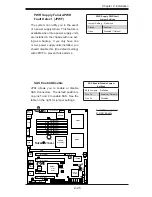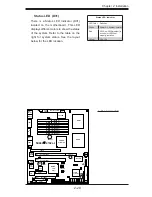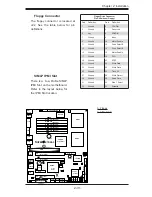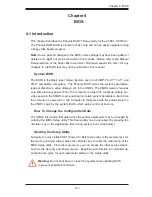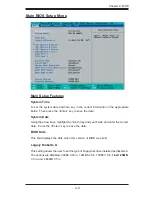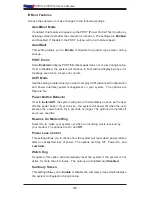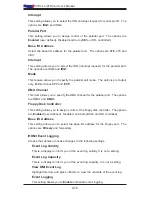Chapter 4: BIOS
4-1
Chapter 4
BIOS
4-1 Introduction
This chapter describes the Phoenix BIOS™ Setup utility for the X7DVL-3/X7DVL-i.
The Phoenix ROM BIOS is stored in a fl ash chip and can be easily upgraded using
a fl oppy disk-based program.
Note:
Due to periodic changes to the BIOS, some settings may have been added or
deleted and might not yet be recorded in this manual. Please refer to the Manual
Download area of the Super Micro web site <http://www.supermicro.com> for any
changes to the BIOS that may not be refl ected in this manual.
System BIOS
The BIOS is the Basic Input Output System used in all IBM
®
PC, XT™, AT
®
, and
PS/2
®
compatible computers. The Phoenix BIOS stores the system parameters,
types of disk drives, video displays, etc. in the CMOS. The CMOS memory requires
very little electrical power. When the computer is turned off, a backup battery pro-
vides power to the CMOS Logic, enabling it to retain system parameters. Each time
the computer is powered on, the computer is confi gured with the values stored in
the CMOS Logic by the system BIOS, which gains control at boot up.
How To Change the Confi guration Data
The CMOS information that determines the system parameters may be changed by
entering the BIOS Setup utility. This Setup utility can be accessed by pressing the
<Delete> key at the appropriate time during system boot. (See below.)
Starting the Setup Utility
Normally, the only visible POST (Power On Self Test) routine is the memory test. As
the memory is being tested, press the <Delete> key to enter the main menu of the
BIOS Setup utility. From the main menu, you can access the other setup screens,
such as the Security and Power menus. Beginning with Section 4-3, detailed de-
scriptions are given for each parameter setting in the Setup utility.
Warning:
Do not shut down or reset the system while updating BIOS
to prevent possible boot failure.
Содержание X7DVL-3
Страница 1: ... X7DVL 3 USER S MANUAL Revision 1 0c SUPER X7DVL i ...
Страница 20: ...1 14 X7DVL 3 X7DVL i User s Manual Notes ...
Страница 88: ...A 6 X7DVL 3 X7DVL i User s Manual Notes ...
Страница 94: ...B 6 X7DVL 3 X7DVL i User s Manual Notes ...
Страница 108: ...D 4 X7DVL 3 X7DVL i User s Manual Notes ...