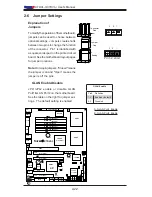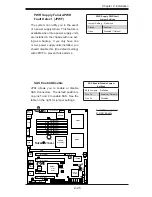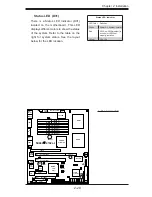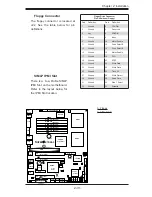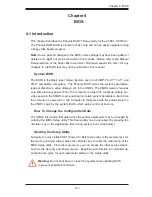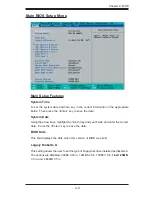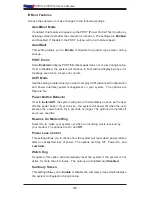3-1
Chapter 3: Troubleshooting
Chapter 3
Troubleshooting
3-1 Troubleshooting
Procedures
Use the following procedures to troubleshoot your system. If you have followed all
of the procedures below and still need assistance, refer to the ‘Technical Support
Procedures’ and/or ‘Returning Merchandise for Service’ section(s) in this chapter.
Note: Always disconnect the power cord before adding, changing or installing
any hardware components.
Before Power On
1. Make sure that there is no short circuit between the motherboard and the chas-
sis.
2. Disconnect all ribbon/wire cables from the motherboard, including those for the
keyboard and mouse.
3. Remove all add-on cards.
4. Install a CPU in CPU Socket and connect the chassis speaker and the power
LED to the motherboard. (Make sure the CPU is properly seated. Be sure to
check all jumper settings as well.)
5. Use only the correct type of CMOS onboard battery as recommended by the
Manufacturer. Do not install the onboard battery upside down to avoid pos-
sible explosion.
No Power
1. Make sure that there is no short circuit between the motherboard and the chas-
sis.
2. Verify that all jumpers are set to their default positions.
3. Check that the 115V/230V switch on the power supply is properly set.
4. Turn the power switch on and off to test the system.
5. The battery on your motherboard may be old. Check to verify that it still supplies
~3VDC. If it does not, replace it with a new one.
No Video
1. If the power is on but you have no video, remove all the add-on cards and
cables.
2. Use the speaker to determine if any beep codes exist. Refer to the Appendix
for details on beep codes.
Содержание X7DVL-3
Страница 1: ... X7DVL 3 USER S MANUAL Revision 1 0c SUPER X7DVL i ...
Страница 20: ...1 14 X7DVL 3 X7DVL i User s Manual Notes ...
Страница 88: ...A 6 X7DVL 3 X7DVL i User s Manual Notes ...
Страница 94: ...B 6 X7DVL 3 X7DVL i User s Manual Notes ...
Страница 108: ...D 4 X7DVL 3 X7DVL i User s Manual Notes ...