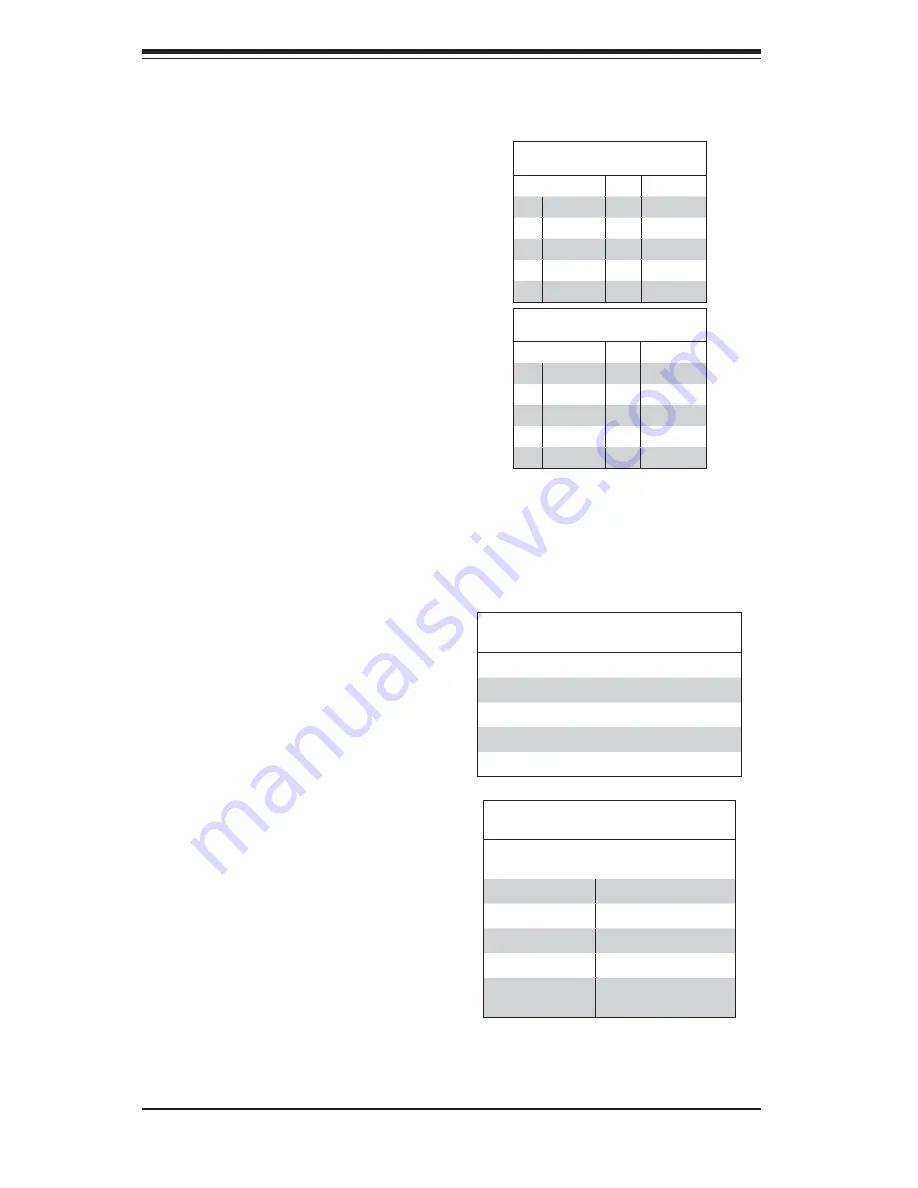
5-18
S
uper
W
orkstation 5036T-T User's Manual
IEEE 1394 Connection
Connectors 1394_1 and 1394_2
provide connectivity for IEEE 1394
(Firewire) devices. See the tables on
the right for pin defi nitions.
1394_1
Pin Defi nitions
Pin# Defi n.
Pin#
Defi n
1
PTPA0+
2
PTPA0-
3
GND
4
GND
5
PTPB0+
6
PTPB0-
7
PWR 1394
8
PWR 1394
10
ZX
1394_2
Pin Defi nitions
Pin# Defi n.
Pin#
Defi n
1
PTPA1+
2
PTPA1-
3
GND
4
GND
5
PTPB1+
6
PTPB1-
7
PWR 1394
8
PWR 1394
10
ZY
Universal Serial Bus (USB)
Eight Universal Serial Bus ports (USB
0~3, USB 4/5, USB 6/7) are located
on the I/O back panel. USB Ports 4/5
are located below LAN Port1 port.
USB 6/7 are below LAN Port2. An
additional four USB connections (USB
8, USB 9 and USB 10/11) are used
to provide front chassis access. USB
8 and USB 9 are Type A connectors.
(USB cables not included). See the
tables on the right for pin defi nitions.
Back Panel USB 0~3, 4/5, 6/7
Pin Defi nitions
Pin# Defi nition Pin# Defi nition
1
+5V
5
+5V
2
USB_PN1
6
USB_PN0
3
USB_PP1
7
USB_PP0
4
Ground
8
Ground
Front Panel USB 8, 9, 10~11
Pin Defi nitions
USB 8, 9, 10
Pin # Defi nition
USB 11
Pin # Defi nition
1
+5V
6
+5V
2
USB_PN2
7
USB_PN3
3
USB_PP2
8
USB_PP3
4
Ground
9
Ground
5
No Con-
nection
10
Key
Содержание SuperWorkstation 5036T-T
Страница 1: ...SUPER SuperWorkstation 5036T T USER S MANUAL Revision 1 0a...
Страница 5: ...v Preface Notes...
Страница 10: ...Notes x SuperWorkstation 5036T T User s Manual...
Страница 16: ...1 6 SuperWorkstation 5036T T User s Manual Notes...
Страница 19: ...Chapter 2 System Setup 2 3 Figure 2 1 Accessing the Inside of the 5036T T...
Страница 24: ...3 4 SUPERWORKSTATION 5036T T User s Manual Notes...
Страница 60: ...6 8 SUPERWORKSTATION 5036T T Manual Figure 6 5 Removing a SATA Drive Carrier...
Страница 88: ...7 24 SuperWorkstation 5036T T User s Manual Notes...
Страница 90: ...A 2 SuperWorkstation 5036T T User s Manual Notes...
Страница 94: ...B 4 SuperWorkstation 5036T T User s Manual Notes...






























