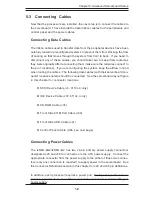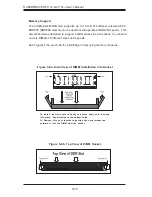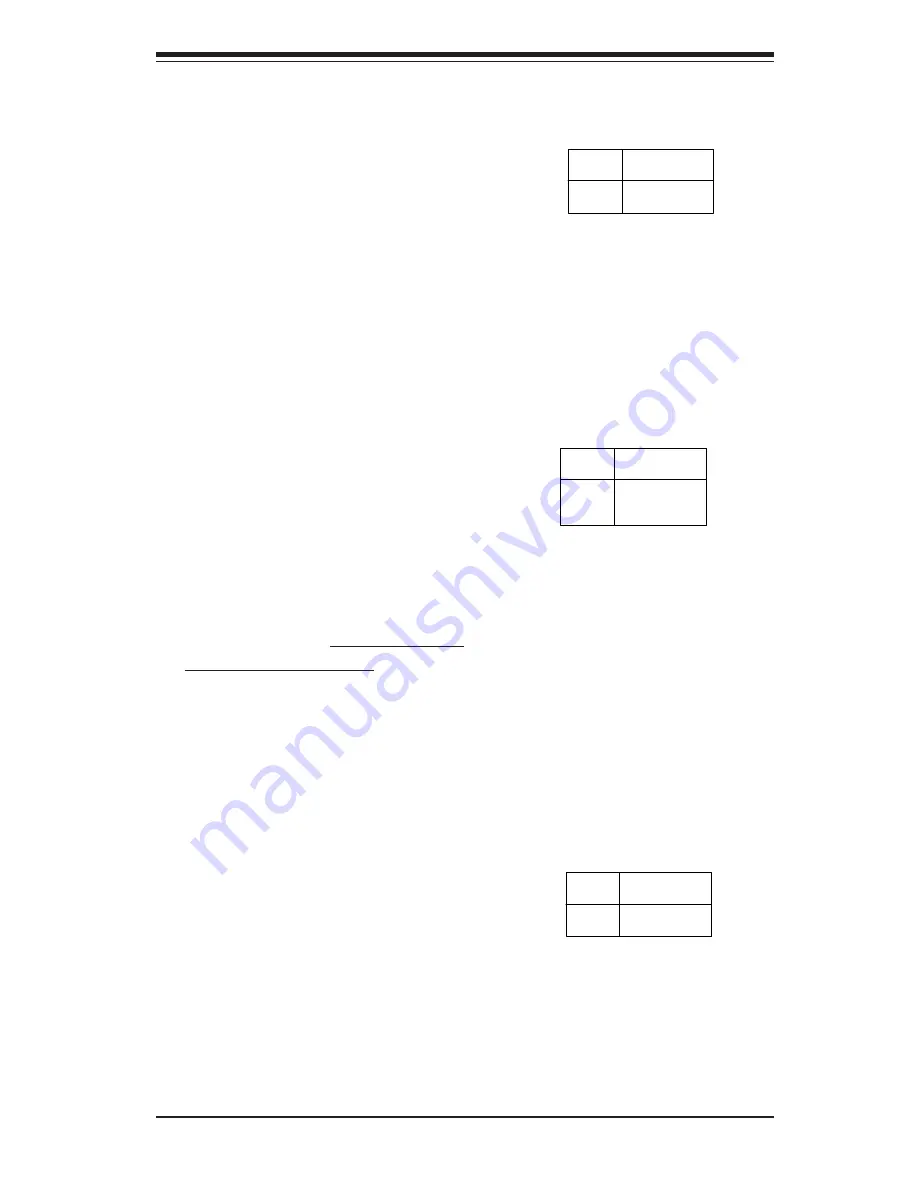
Chapter 5: Advanced Serverboard Setup
5-23
GLAN Enable/Disable
Change the setting of jumper J7 to
enable or disable the onboard GLAN
ports (GLAN1 and GLAN2) on the
serverboard. See the table on the
right for jumper settings. The default
setting is enabled
Jumper
Position
Pins 1-2
Pins 2-3
Definition
Enabled
Disabled
GLAN
Enable/Disable
Jumper Settings
(J7)
Watch Dog Enable/Disable
J31 controls Watch Dog, a system
monitor that takes action when a soft-
ware application freezes the system.
Jumping pins 1-2 will have WD reset
the system if a program freezes.
Jumping pins 2-3 will generate a non-
maskable interrupt for the program
that has frozen (requires software
implementation). Watch Dog must
also be enabled in BIOS.
Jumper
Position
Pins 1-2
Pins 2-3
Open
Definition
WD to Reset
WD to NMI
Disabled
Watch Dog
Jumper Settings (J31)
Power Fail Alarm Enable/
Disable
The system will notify you in the
event of a power supply failure. This
feature assumes that redundant
Supermicro power supply units are
installed in the chassis. If you only
have a single power supply installed,
you should disable this (the default
setting) with CN5 to prevent false
alarms. See the table on the right for
jumper settings.
Jumper
Position
Open
Closed
Definition
Enabled
Disabled
Alarm Reset
Jumper Settings
(CN5)
Содержание SUPERSERVER 6113L-8
Страница 1: ... SUPERSERVER 6113L 8 SUPERSERVER 6113L i USER S MANUAL 1 0 SUPER ...
Страница 5: ...v Preface Notes ...
Страница 10: ...SUPERSERVER 6113L 8 6113L i User s Manual x Notes ...
Страница 18: ...SUPERSERVER 6113L 8 6113L i User s Manual 1 8 Notes ...
Страница 23: ...2 5 Chapter 2 Server Installation Figure 2 2 Installing the Server into a Rack front bezel is optional ...
Страница 28: ...SUPERSERVER 6113L 8 6113L i User s Manual 2 10 Notes ...
Страница 32: ...SUPERSERVER 6113L 8 6113L i User s Manual 3 4 Notes ...
Страница 72: ...6 10 SUPERSERVER 6113L 8 6113L i User s Manual Figure 6 6 Removing Replacing the Power Supply ...