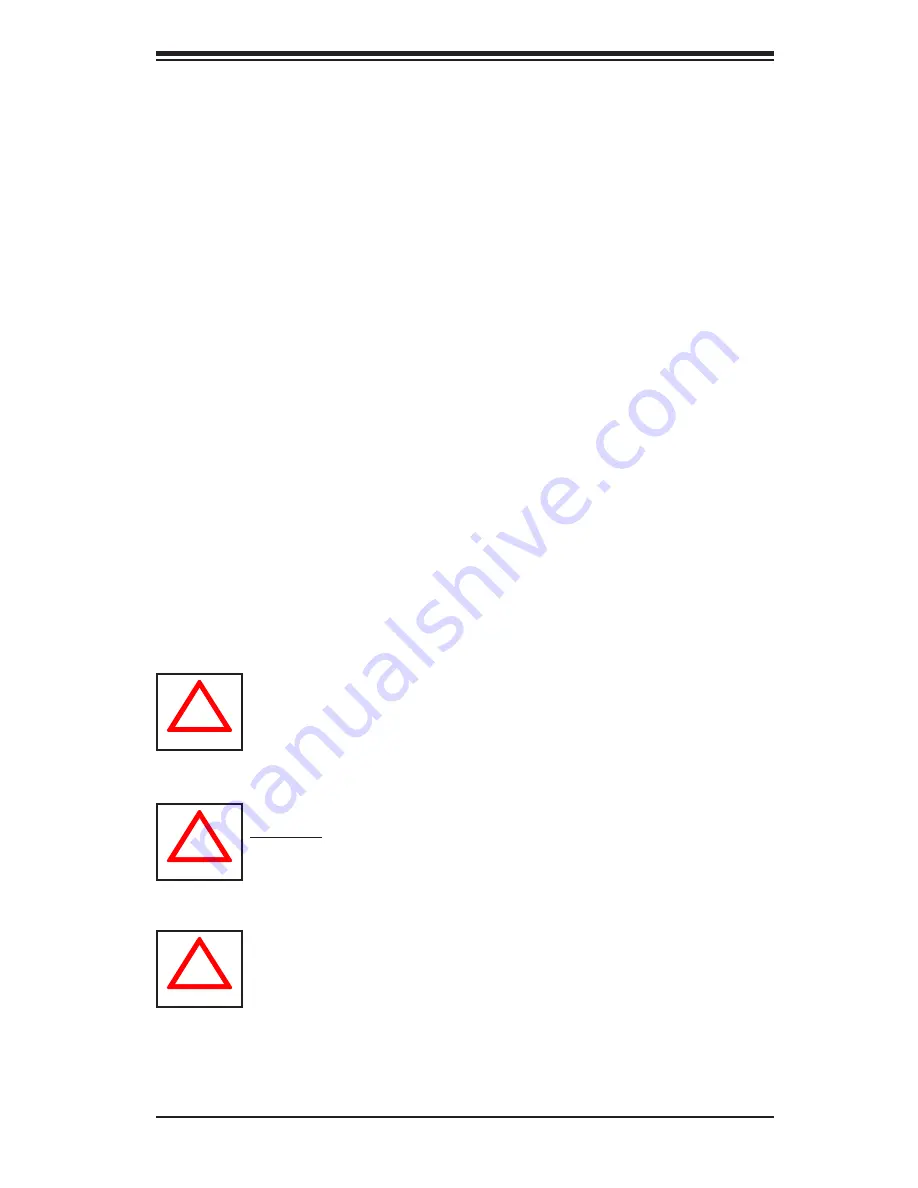
Chapter 6: Advanced Chassis Setup
6-7
!
Important: Regardless of how many hard drives are installed, all drive car-
riers must remain in the drive bays to maintain proper airflow.
Use caution when working around the backplane. Do not touch the back-
plane with any metal objects and make sure no ribbon cables touch the
backplane or obstruct the holes, which aid in proper airflow.
!
Installing a Hard Drive (Figure 6-5)
1. Remove the two screws securing the dummy drive to the drive tray.
2. Lift the dummy drive out of the drive tray.
3.
Place the hard drive tray on a flat, stable surface such as a desk, table, or
work bench.
4. Slide the hard drive into the tray with the printed circuit board side facing
down.
5. Carefully align the mounting holes in the hard drive and the tray. Make sure
the bottom of the hard drive and bottom of the hard drive tray are flush.
6. Secure the hard drive using all six screws.
7. Replace the drive tray into the chassis. Make sure to close the drive tray us-
ing the drive tray handle.
Note:
Your operating system must have RAID support to enable the hot-plug ca-
pability of the drives.
!
Warning!
Enterprise level hard disk drives are recommended for use in
Supermicro chassis and servers. For information on recommended HDDs,
visit the Supermicro Web site at http://www.supermicro.com/products/nfo/
files/storage/SAS-1-CompList-110909.pdf
Содержание SUPERSERVER 6037R-TXRF
Страница 1: ...SUPERSERVER 6037R TXRF SUPER USER S MANUAL Revision 1 0...
Страница 5: ...v Preface Notes...
Страница 14: ...1 6 SUPERSERVER 6037R TXRF User s Manual Notes...
Страница 24: ...SUPERSERVER 6037R TXRF User s Manual 3 4 Notes...
Страница 56: ...5 28 SUPERSERVER 6037R TXRF User s Manual Notes...
Страница 61: ...Chapter 6 Advanced Chassis Setup 6 5 Figure 6 3 Replacing a Rear Fan Figure 6 4 Installing the Air Shroud...
Страница 100: ...A 2 SUPERSERVER 6037R TXRF User s Manual Notes...
Страница 103: ...B 3 Appendix B System Specifications...
















































