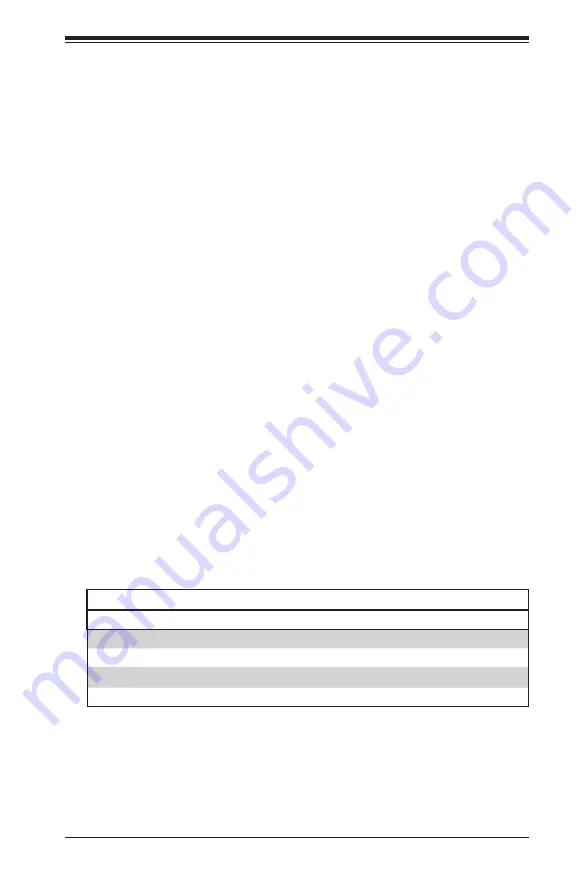
Chapter 6: Advanced Chassis Setup
6-5
6-5 Checking the Airflow
Checking Airflow
1.
Make sure there are no objects to obstruct airflow in and out of the server. In
addition, if you are using a front bezel, make sure the bezel's filter is replaced
periodically.
2. Do not operate the server without drives or drive trays in the drive bays. Use
only recommended server parts.
3.
Make sure no wires or foreign objects obstruct airflow through the chassis.
Pull all excess cabling out of the airflow path or use shorter cables.
4. The control panel LEDs inform you of system status. See “Chapter 3: System
Interface” for details on the LEDs and the control panel buttons.
6-6 System Fans
Four fans provide cooling for the chassis. These fans circulate air through the
chassis as a means of lowering the chassis internal temperature. The
system fans are hot-swappable. There is no need to power down the system when
replacing fans and new tools are required for installation.
Optional Fan Configurations
The model chassis is designed so that the default configuration of the
system is for each serverboard to control two fans (Figure 6-4). The fans are hot-
swappable. Each serverboard node in the chassis is connected to the backplane
through the adapter card, mounted in the serverboard drawer. In the event that
one of the serverboard drawers is removed, then the remaining serverboard will
operate both fans.
Fan Configurations Options
Hot-Swappable Default Configuration
Fan A connected to bplane, bplane connected to Node A by adapter card
Fan B connected to bplane, bplane connected to Node B by adapter card
Fan C connected to bplane, bplane connected to Node C by adapter card
Fan D connected to bplane, bplane connected to Node D by adapter card
Содержание SUPERSERVER 6028TP-HTFR
Страница 1: ... SUPER USER S MANUAL Revision 1 0 SUPERSERVER 6028TP HTR 6028TP HTTR 6028TP HTFR ...
Страница 5: ...v SUPERSERVER 6028TP HTR HTTR HTFR USER S MANUAL Notes ...
Страница 10: ...x Notes SUPERSERVER 6028TP HTR HTTR HTFR USER S MANUAL ...
Страница 18: ...1 8 SUPERSERVER 6028TP HTR HTTR HTFR USER S MANUAL Notes ...
Страница 26: ...2 8 SUPERSERVER 6028TP HTR HTTR HTFR USER S MANUAL Notes ...
Страница 30: ...SUPERSERVER 6028TP HTR HTTR HTFR USER S MANUAL 3 4 Notes ...
Страница 75: ...Chapter 5 Advanced Serverboard Setup 5 25 Notes ...
Страница 82: ...Chapter 6 Advanced Chassis Setup 6 7 Figure 6 5 Replacing a System Fan in the Fan Housing ...
Страница 95: ...6 20 SUPERSERVER 6028TP HTR HTTR HTFR USER S MANUAL Release Tab Figure 6 18 Changing the Power Supply ...
Страница 137: ...A 2 SUPERSERVER 6028TP HTR HTFR USER S MANUAL Notes ...
Страница 140: ...B 3 Appendix B System Specifications Notes ...
















































