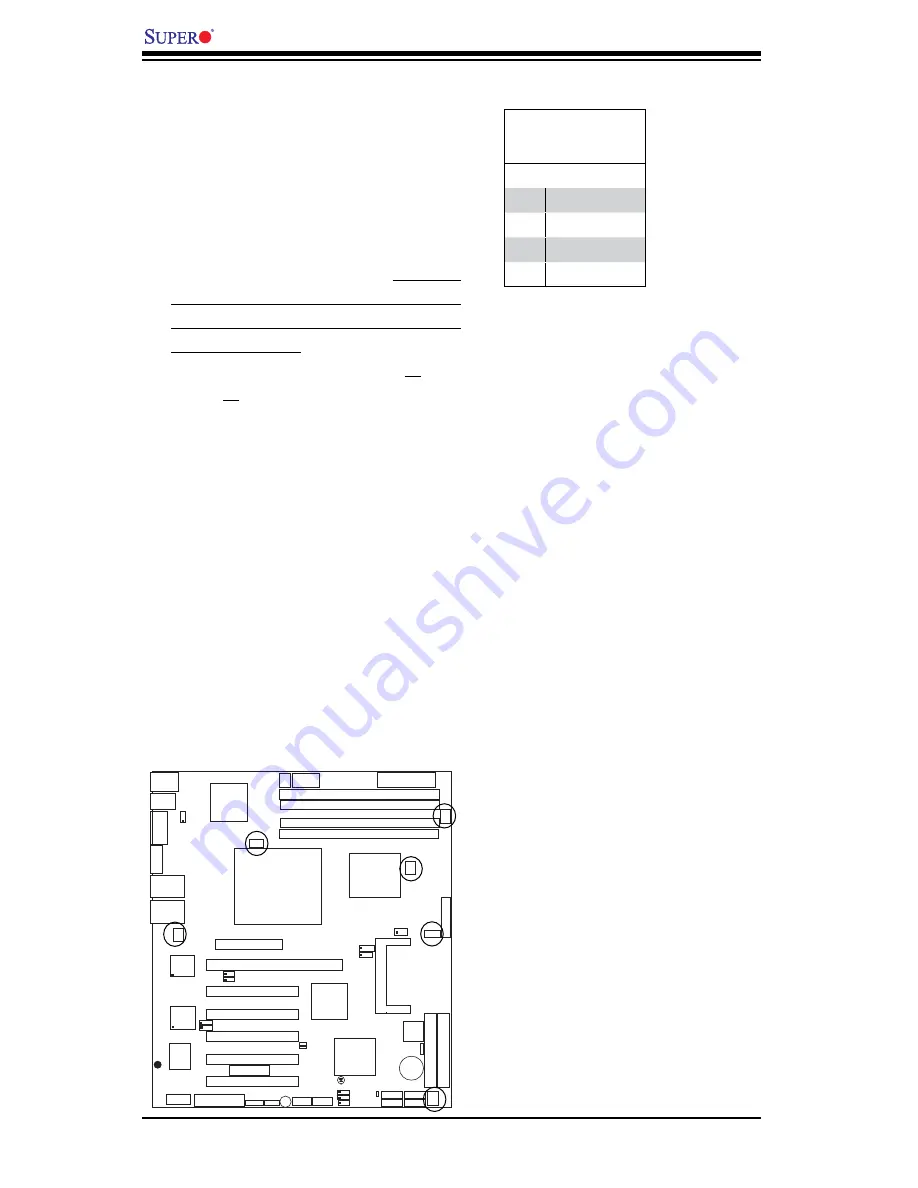
2-16
PDSMA User's Manual
PCI 32-bit 33 MHz
S
U
P
E
R
P
D
S
M
A
®
CPU
LGA 775
KB/MS
C
O
M
1
JLAN1
E7230
North Bridge
J P L 1
J L1
J L E D
24-Pin ATX PWR
ICH7R
J
F
1
South Bridge
J31
J28
8-pin PWR
Battery
J 9
F
P
C
T
R
L
USB 1/2
J15
V
G
A
JG1
JLAN2
LAN1
CTRL
S I/O
Printer
J P L 2
Floppy
Slot1
DIMM 2B
PCI-X 133 MHz
BIOS
PXH-V
Mukilteo
JPW1
J 27
P
ri
m
a
ry
ID
E
J
4
J
3
JWOR
L
E
1
JBT1
USB3/4
USB5/6
J P 3
JPF
J W D
WOL
Fan3
DIMM 1B
DIMM 2A
DIMM 1A
DIMM 1
DIMM 2
DIMM 3
DIMM 4
JPW2
VGA
CTRL
Slot6
L E 3
L E 4
*C
o
m
p
a
c
t
F
la
s
h
o
n
ly
COM2
Slot2
Slot3
Slot4
Slot5
PCI 32-bit 33 MHz
JI2C1
JI2C2
J
P
G
1
LAN2
CTRL
IP
M
I
2
.0
SATA0
SATA1
SATA2
SATA3
J 46
J 45
F
a
n
1
F
a
n
4
Fan6
F
a
n
2
F
a
n
5
PCI 32-bit 33 MHz
PCI 32-bit 33 MHz
PCI 32-bit 33 MHz
JW
F
1
P
W
3
SPKR
Slot7
PCI-Exp. x8
Fan 2
Fan 5
Fan Header
Pin Defi nitions
(Fan1-6)
Pin# Defi nition
1
Ground (Black)
2
+12V (Red)
3
Tachometer
4
PWM_Control
Fan Headers
The PDSMA has six fan connections
(Fan1 to Fan6). Fan 6 is used as the CPU
Cooling Fan. (
*Note
: all these fans are
4-pin fans. However, Pins 1-3 of the fan
headers are backward compatible with
the traditional 3-pin fans.) See the table
on the right for pin defi nitions. (*The on-
board fan speeds are controlled by Ther-
mal Management in the BIOS Hardware
Monitoring Setting
.
When using Thermal
Management setting, please use all 3-pin
fans or all 4-pin fans on the motherboard.
Please do not use 3-pin fans and 4-pin
fans on the same board. The default
setting is "Disabled" which will allow the
onboard fans to run at full speed.)
Fan 4
Fan 1
Fan 6 (CPU Fan)
Fan 3
Содержание Supero PDSMA
Страница 1: ...PDSMA USER S MANUAL Revision 1 0d...
Страница 70: ...4 22 PDSMA User s Manual Notes...
Страница 82: ...B 6 PDSMA User s Manual Notes...
Страница 100: ...C 18 PDSMA User s Manual Notes...
















































