Отзывы:
Нет отзывов
Похожие инструкции для Supero M35S
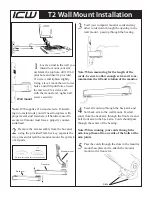
T2
Бренд: ICW Страницы: 2

5834
Бренд: HAGOR Страницы: 12

715
Бренд: R&B Wire Products Страницы: 3

S8
Бренд: Zeiss Страницы: 148

SYSTEM X BT8341
Бренд: B-Tech Страницы: 20

PRS-33
Бренд: Park Tool Страницы: 16

ES-1
Бренд: Park Tool Страницы: 2

TROLLEY E700
Бренд: OMB Страницы: 6

SDR6BS-200R-US
Бренд: CAP Страницы: 4

NTVL4816
Бренд: Niche Страницы: 3

High Intensity 3-Tier SunLite Garden
Бренд: Gardener's Страницы: 4

VM-11
Бренд: Datavideo Страницы: 20

Z-LINE ZM7-3624S-5D
Бренд: Tennsco Страницы: 4

AX12P
Бренд: Unicol Страницы: 5

AM-518
Бренд: Vivotek Страницы: 13

18820 Omega Pro
Бренд: Konig & Meyer Страницы: 4

FS07XL
Бренд: ricoo Страницы: 22

Neomounts PLASMA-M1700ES
Бренд: NewStar Страницы: 8

















