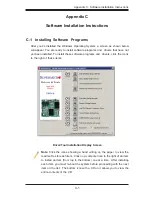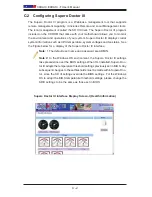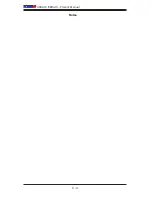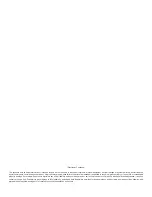Appendix B: Installing the Windows OS
B-1
Appendix B
Installing the Windows OS
After all hardware components have been installed, you must fi rst confi gure Intel
South Bridge RAID Settings before you install the Windows OS and other software
drivers. To confi gure RAID settings, please refer to RAID Confi guration User Guides
posted on our website at www.supermicro.com/support/manuals.
B-1 Installing the Windows OS to a RAID System
Insert Microsoft's Windows XP/2003/2008/Vista Setup CD in the CD Driver,
1.
and the system will start booting up from CD.
Press the <F6> key when the message-" Press F6 if you need to install a
2.
third party SCSI or RAID driver" displays.
When the Windows OS Setup screen appears, press "S" to specify additional
3.
device(s).
Insert the driver diskette-"ITE RAID Windows XP/2003/2008/Vista Driver for
4.
IDE" into Drive A: and press the <Enter> key.
When the Windows OS Setup screen appears, press "S" to specify additional
5.
device(s).
Insert the driver diskette-"Intel AA Windows XP/2003/2008/Vista Driver for
6.
ICH10R" into Drive A: and press the <Enter> key.
Choose the Intel(R) ICH10R
7.
SATA RAID Controller
from the list indicated in
the Windows OS Setup Screen, and press the <Enter> key.
Press the <Enter> key to continue the installation process. (If you need to
8.
specify any additional devices to be installed, do it at this time.) Once all
devices are specifi ed, press the <Enter> key to continue with the installation.
From the Windows OS Setup screen, press the <Enter> key. The Windows
9.
OS Setup will automatically load all device fi les and then, continue the Win-
dows OS installation.
After the Windows OS Installation is completed, the system will automatically
10.
reboot.
Содержание Super X8DAH+
Страница 1: ...USER S MANUAL Revision 1 0 X8DAH F X8DAH ...
Страница 94: ...A 2 X8DAH X8DAH F User s Manual Notes ...
Страница 100: ...C 4 X8DAH X8DAH F User s Manual Notes ...