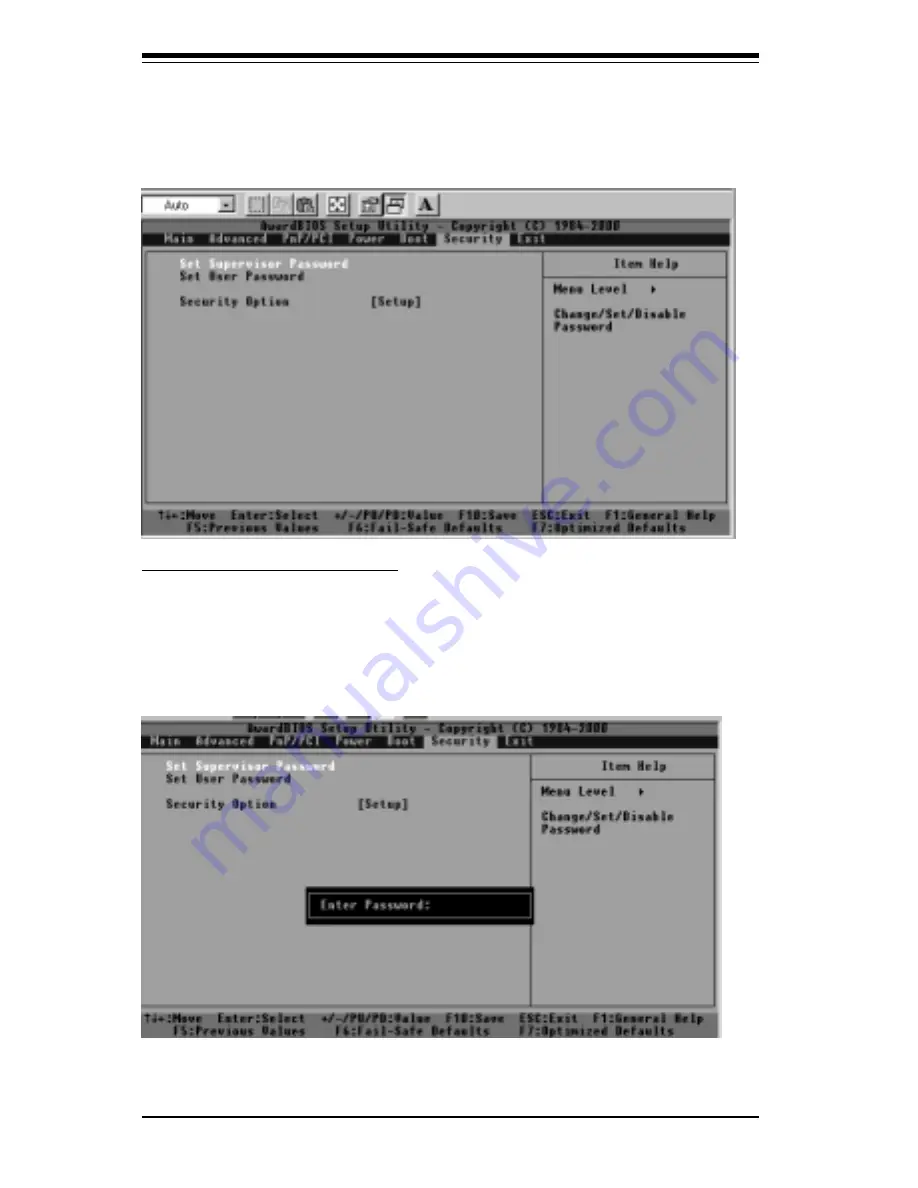
S
UPER P4STA
User's Manual
4-24
BIOS
4-8
Security Setup
When the Item "Security" is highlighted on the main menu bar, hit
the <Enter> key to activate the following screen:
[Set Supervisor's Password]
When the item "Set Supervisor Password" is highlighted on the
above screen, hit the <Enter> key to activate the following screen.
When prompted, type in Supervisor's password in the dialogue box
to set or to change Supervisor's Password.
Содержание SUPER P4STA
Страница 4: ...iv SUPER P4STA User s Manual Notes ...
Страница 7: ...Table of Contents Appendix B Award BIOS POST Codes B 1 vii Appendix C Award BIOS POST Codes C 1 ...
Страница 8: ...Notes SUPER P4STA User s Manual viii ...
Страница 11: ...Chapter 1 Introduction 1 3 SUPER P4STA Figure 1 1 SUPER P4STA Image ...
Страница 24: ...SUPER P4STA User s Manual 1 16 Introduction Notes ...
Страница 42: ...2 18 SUPER P4STA User s Manual NOTES ...
Страница 84: ...SUPER P4STA User s Manual A 8 APPENDIX A Notes ...
Страница 90: ...SUPER P4STA User s Manual B 6 APPENDIX A NOTES ...
Страница 92: ...SUPER P4STA User s Manual C 2 APPENDIX A ...






























