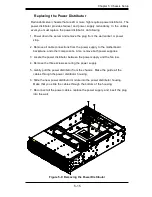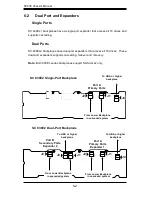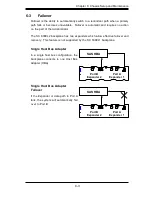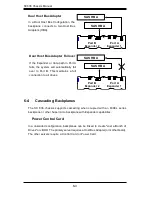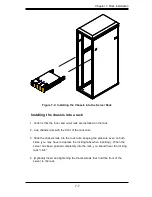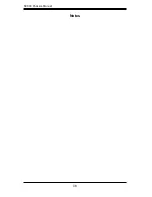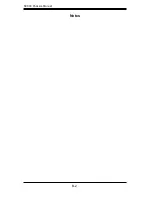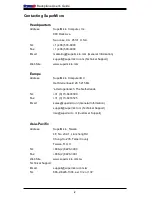7
-
7
C
hapt
er
7:
R
ack
I
n
s
tallat
i
on
Figure 7-4: Installing the Chassis into the Server Rack
Installing the chassis into a rack
1. C
onfi
r
m that th
e i
nn
er
an
d
out
er r
a
i
l
s
a
re i
n
s
tall
ed
on th
e r
ack
.
2. Li
n
e
cha
ssis r
a
i
l
s
w
i
th th
e
f
r
ont of th
e r
ack
r
a
i
l
s.
3. S
l
ide
th
e
cha
ssis r
a
i
l
s i
nto th
e r
ack
r
a
i
l
s
, k
ee
p
i
ng th
e
p
ress
u
re e
v
e
n on both
sides (
you may hav
e
to
de
p
ress
th
e
lock
i
ng tab
s
wh
e
n
i
n
ser
t
i
ng
).
Wh
e
n th
e
ser
v
er
ha
s
b
ee
n pu
s
h
ed
compl
e
t
e
ly
i
nto th
e r
ack, you
s
houl
d
h
e
a
r
th
e
lock
i
ng
tab
s
"cl
i
ck"
.
4
. (
Opt
i
onal
) I
n
ser
t an
d
t
i
ght
e
n
i
ng th
e
thumb
s
c
re
w
s
that hol
d
th
e
f
r
ont of th
e
ser
v
er
to th
e r
ack
.
Содержание SC836E1 - R800V(B)
Страница 1: ...SC836 CHASSIS Series SC836TQ R800V B SC836E1 R800V B SC836E2 R800V B USER S MANUAL 1 0d SUPER ...
Страница 4: ...SC836 Chassis Manual iv Notes ...
Страница 10: ...SC836 Chassis Manual x Notes ...
Страница 14: ...SC836 Chassis Manual 1 4 Notes ...
Страница 54: ...SC836 Chassis Manual 7 8 Notes ...
Страница 56: ...Appendices 2 Notes ...
Страница 64: ...SC836 Chassis Manual B 2 Notes ...
Страница 70: ...1 2 Backplane User s Guide Notes ...
Страница 74: ...2 4 Backplane User s Guide Notes ...
Страница 98: ...i SAS 836TQ Backplane User s Guide Notes ...
Страница 100: ...1 2 SAS 836TQ Backplane User s Guide Notes ...
Страница 112: ...2 12 SAS 836TQ Backplane User s Guide Notes ...
Страница 113: ...Rev 1 0 Power Control Cards PCC JBPWR2 CSE PTJBOD CB1 USER S GUIDE A A A A A A REV 1 00 JBPWR2 ...
Страница 116: ...iv Power Control Card User s Guide Notes ...