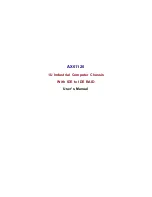vii
Preface
Permanent and Optional Standoffs ................................................................. 5-9
Motherboard Installation .................................................................................. 5-9
5-8
Checking the System's Air Flow ................................................................... 5-12
5-9
System Fans ................................................................................................. 5-13
5-10 Power Supply ............................................................................................... 5-14
Power Supply Replacement .......................................................................... 5-14
Chapter 6 Rack Installation
6-1
Overview ......................................................................................................... 6-1
6-2
Unpacking the System .................................................................................... 6-1
6-3
Preparing for Setup ......................................................................................... 6-1
Choosing a Setup Location ............................................................................. 6-2
Rack Precautions ............................................................................................ 6-2
General Server Precautions ............................................................................ 6-2
Rack Mounting Considerations ....................................................................... 6-3
Ambient Operating Temperature ................................................................ 6-3
Reduced Airflow ......................................................................................... 6-3
Mechanical Loading ................................................................................... 6-3
Circuit Overloading ..................................................................................... 6-3
Reliable Ground ......................................................................................... 6-3
6-4
Rack Mounting Instructions ............................................................................. 6-4
Identifying the Sections of the Rack Rails ...................................................... 6-4
Inner Rails ....................................................................................................... 6-4
Outer Rack Rails ............................................................................................. 6-5
Appendix A SC523 Chassis Cables
Appendix B SC523 Power Supply Specifications
Содержание SC523 Series
Страница 1: ...SC523 Chassis Series SUPER USER S MANUAL 1 0 SC523L 520B SC523L 410B...
Страница 8: ...SC523 Chassis Manual viii Notes...
Страница 49: ...SC523 Chassis Manual B 2 Notes...