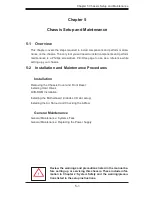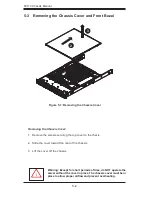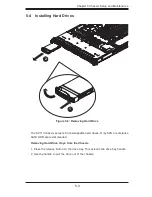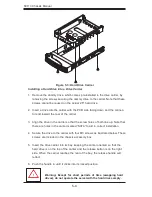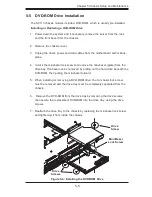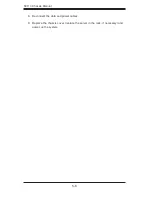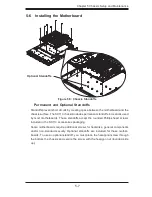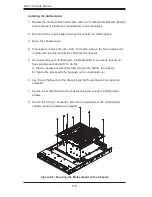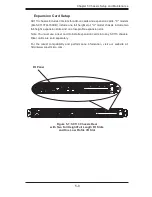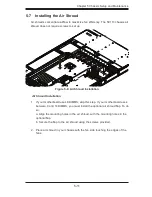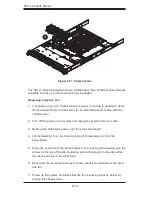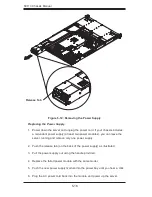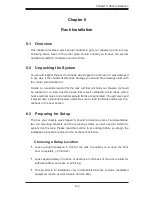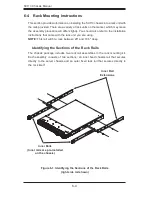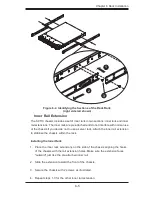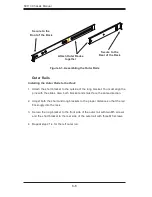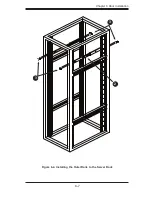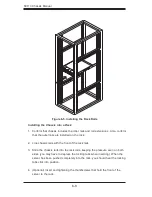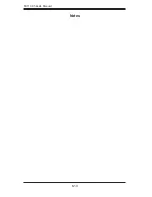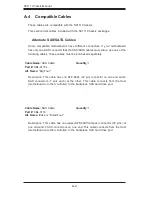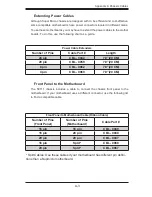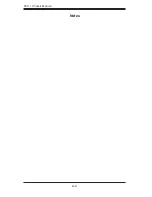5-15
Chapter 5 Chassis Setup and Maintenance
Depending on your chassis model, the SC113 Chassis has a 560W, 650W or 700W
power supply. This power supply is auto-switching capable. They automatically
sense and operate at a 100v to 240v input voltage. An amber light will be illuminated
on the power supply when the power is off. An illuminated green light indicates that
the power supply is operating.
Power Supply Failure
If the power supply unit fails, the system will shut down and you will need to replace
the unit. Replacement units can be ordered directly from Supermicro (see contact
information in the Preface). As there is only one power supply unit in the SC113
Chassis, power must be completely removed from the server before removing and
replacing the power supply unit for whatever reason.
5-9 Power Supply
Содержание SC113 Series
Страница 7: ...vii Preface Appendix B SC113 Power Supply Specifications Appendix C BPN SAS 113TQ Backplane ...
Страница 8: ...SC113 Chassis Manual viii Notes ...
Страница 47: ...6 7 Chapter 6 Rack Installation SCALE 0 380 Figure 6 4 Installing the Outer Rails to the Server Rack 2 3 3 ...
Страница 50: ...SC113 Chassis Manual 6 10 Notes ...
Страница 54: ...SC111 Chassis Manual A 4 Notes ...
Страница 56: ...SC111 Chassis Manual B 2 Notes ...
Страница 66: ...C 10 SC113 Chassis Notes ...