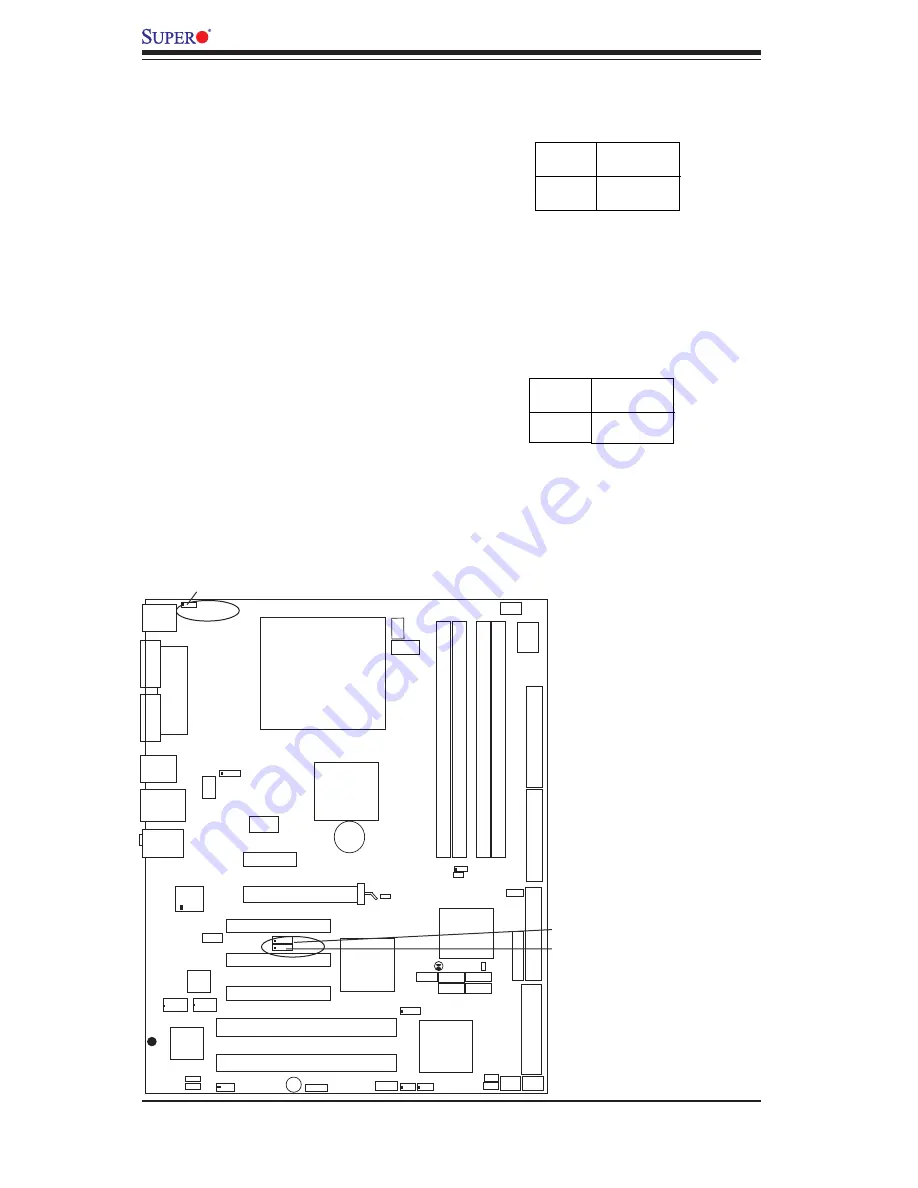
2-22
PDSG4/PDSGE User's Manual
SMBus to PCI/PCI-Exp. Slots
Jumpers JP1, JP2 allow you to connect
PCI/PCI-E slots to the System Management
Bus
.
The default setting is "Open" to dis-
able the connection. See the table on the
right for jumper settings.
Jumper
Position
closed
*Open
Definition
Enabled
Disabled
SMBus to PCI/PCI-Exp
(*Default)
Keyboard Wake-Up
The JPWAKE jumper is used together
with the Keyboard Wake-Up function in
BIOS. Enable both the jumper and the
BIOS setting to allow the system to be
woken up when the user hits a key on the
keyboard. See the table on the right for
jumper settings. Your power supply must
meet ATX specifi cation 2.01 or higher and
supply 720 mA of standby power to use
this feature.
Jumper
Position
1-2
2-3
Definition
Enabled
Disabled
Keyboard Wake-Up
Jumper Settings
JP1
JP2
Slot 1 PCI-X100 MH z ZCR
Slot 3 PCI 32 bit 33MHz
Slot 5 PCI 32 bit 33MHz
S
UPER PDSG4
REV 1.
011
®
Pentium Dural Core
CPU
LGA 775
JPWAKE
KB/MS
Printer
COM1
USB
3/4/5/6
USB1/2
& LAN
Fan5
Clock
955X
Glenwood
(North Bridge)
Slot 6 PCI-E x16
LAN CTRL
J P L 1
CD1
Aux1
Slot 7 PCI-E x1
SCSI
J L 1
SATA1
Fan4
Buzzer
D 1 0
IDE
24-Pin ATX PWR
Fan2
ICH7R
DIMM#1A (Blue)
DIMM#2A (Black)
DIMM#1B (Blue)
DIMM#2B (Black)
Audio
WOL
J B T 1
J F 1
JPW1
(South Bridge)
J 5
J 7
J6
J 1
J2
J4
PNG
JPW2
8-pin PWR
COM2
J 1 0
J 9
FDD
J 1 8
SATA3
LE2
JPUSB1
Fan1
Battery
Slot 4 PCI 32 bit 33MHz
LE1
J 1 1
JLED
JPA1
Fan3
FP Aud
JPA2
J P 1
J P 2
Slot 2 PCI-X 100 MHz
JPUSB2
P X H
SCSI Channel
FP CTRL
L E 3
FPUSB7/8
J 1 2
J 1 7
SI/O
PCIE-MR1
SATA0 SATA2
JWOR
J W D
BIOS
AC'97
SPKR
(The Green Slot)
J 8
JPF
JPWAKE
Содержание PDSG4
Страница 1: ...PDSG4 PDSGE USER S MANUAL Revision 1 1...
Страница 54: ...3 6 PDSG4 PDSGE User s Manual Notes...
Страница 70: ...A 2 PDSG4 PDSGE User s Manual Notes...
Страница 94: ...C 18 PDSG4 PDSGE User s Manual Notes...















































