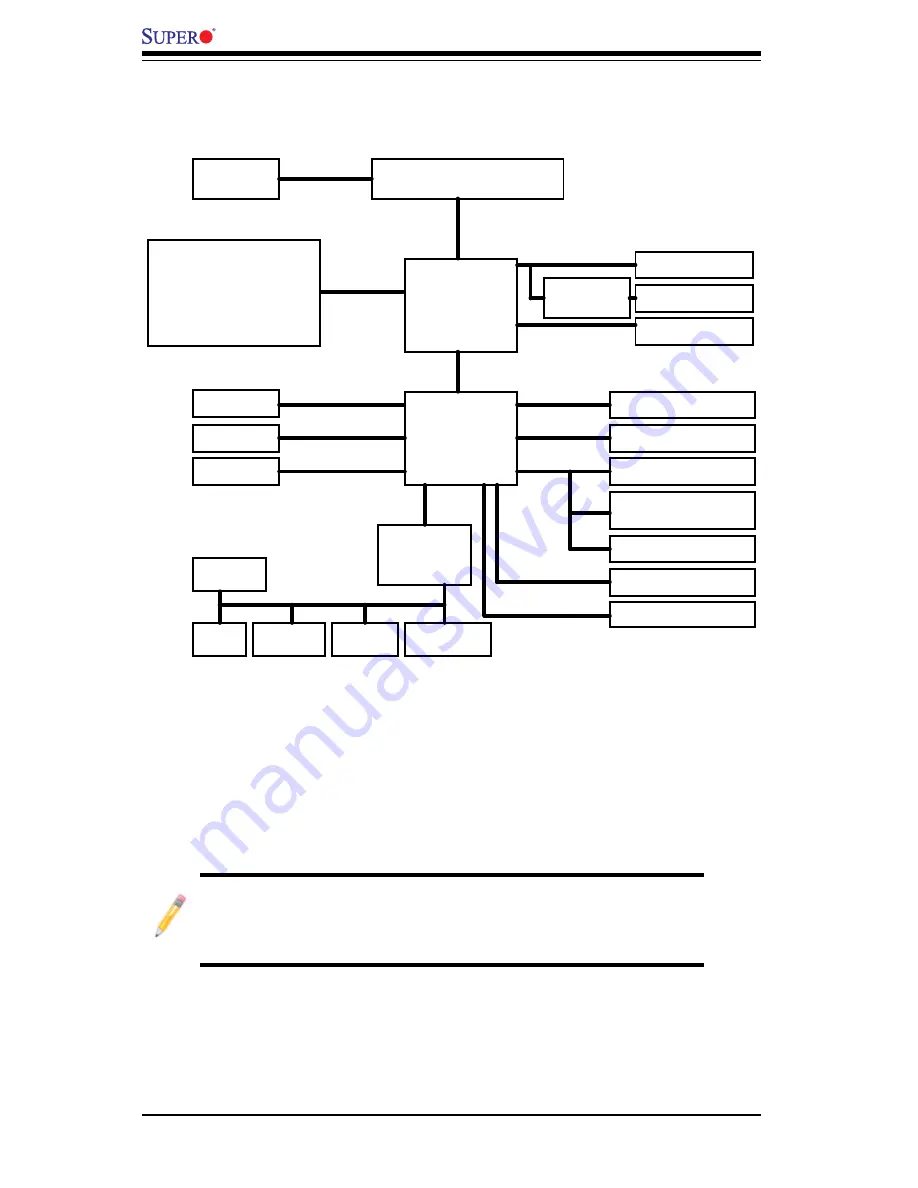
1-8
C2SEA/C2SEE User’s Manual
C2SEA/C2SEE
System Block Diagram
Note
: This is a general block diagram and may not exactly represent
the features on your motherboard. See the following pages for the
actual specifi cations of each motherboard.
Block Diagram
LGA775 Processor
LPC I/O
PCI_32_BUS
DDR3:
1333/1066/800
DMI
ITE 8213F IDE
DIMM1A, CH 1
MCH
DIMM1B, CH 1
PCI-E x1 Slot
PCIE_x1
W83627DHG
FSB: 1333/1066/800
HDMI(C2SEA)
PCIE_x16
Realtek RTL8111C
VRM 11.1
PCI-E x16
SATAII /300
SATA x6
USB x 12
USB2.0
PCI 32 x4 (C2SEE)
TI TSB43AB22A
SPI
MS.
KB.
Floppy
COM1
Parallel
FAN x5
PCIE_X1
PCIE_x4
PCI-E x4
Realtek ALC888
HDA
SPI EEPROM
CRT
G45(C2SEA)
G43(C2SEE)
MUX &
Level Shift
ICH10
PCI 32 x2 (C2SEA)
MEMORY
DIMM
DIMM2A, CH 2
DIMM2B, CH 2
DIMM1A, CH 1
DIMM2A, CH 2
C2SEA
C2SEE
Содержание C2SEA
Страница 1: ...C2SEA C2SEE USER S MANUAL Revision 1 0b...
Страница 5: ...Preface Notes v...
Страница 54: ...2 34 C2SEA C2SEE User s Manual Notes...
Страница 60: ...3 6 C2SEA C2SEE User s Manual Notes...
Страница 82: ...4 22 C2SEA C2SEE User s Manual Notes...
Страница 84: ...A 2 C2SEA C2SEE User s Manual Notes...
Страница 86: ...B 2 C2SEA C2SEE User s Manual Notes...
Страница 90: ...C 4 C2SEA C2SEE User s Manual Notes...
















































