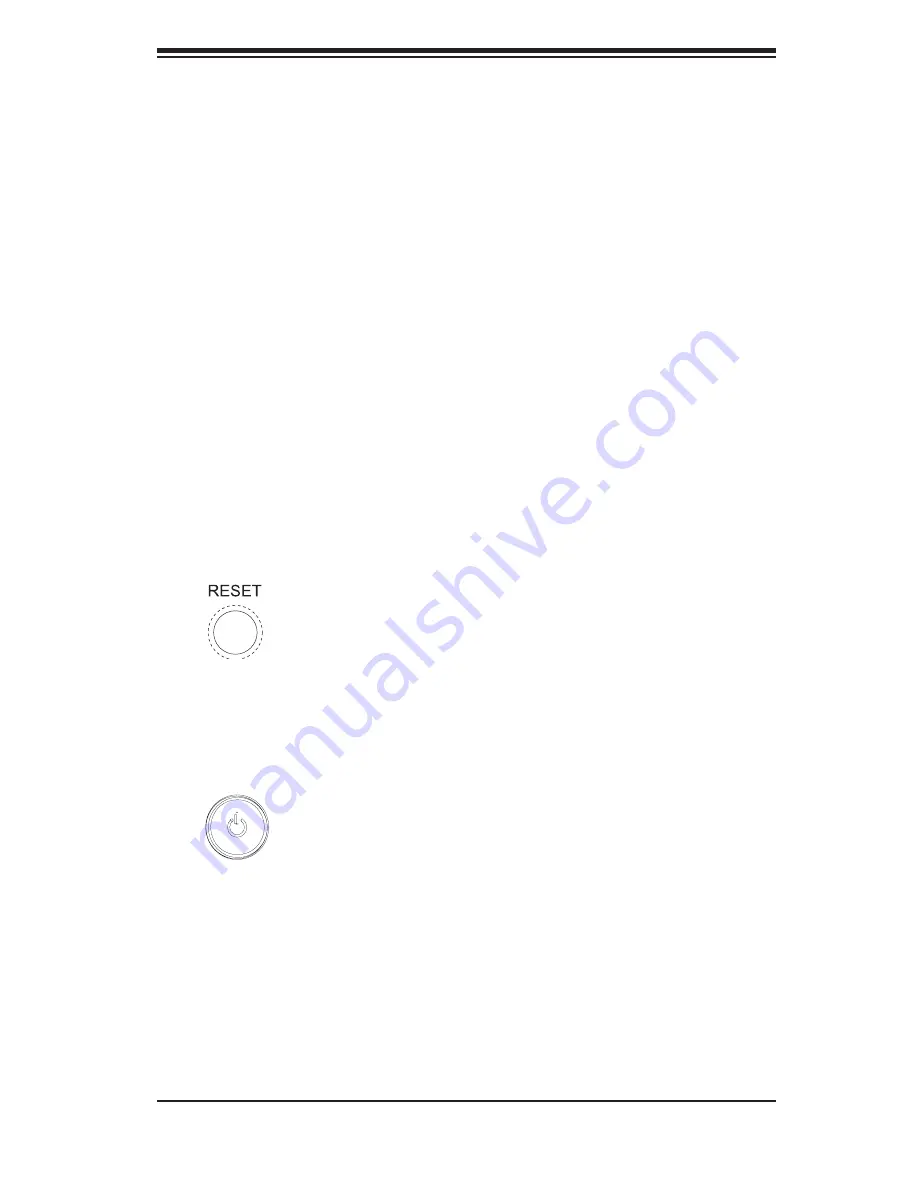
Chapter 3: System Interface
3-1
Chapter 3
System Interface
3-1 Overview
There are several LEDs on the control panel as well as others on the SAS and
SATA drive carriers to keep you constantly informed of the overall status of the
system as well as the activity and health of specifi c components. There are also
two buttons on the chassis control panel and an on/off switch on the power sup-
ply. This chapter explains the meanings of all LED indicators and the appropriate
response you may need to take.
3-2 Control
Panel
Buttons
There are two push-buttons located on the front of the chassis: a reset button and
a power on/off button.
Reset
Use the reset button to reboot the system.
Power
The main power button is used to apply or remove power from the power supply
to the server system. Turning off system power with this button removes the main
power but keeps standby power supplied to the system.
Содержание AS2041M-32R Plus
Страница 1: ...AS2041M 32R AS2041M T2R USER S MANUAL 1 0 SUPER ...
Страница 5: ...v Preface Notes ...
Страница 16: ...1 6 AS2041M 32R 2041M T2R User s Manual Notes ...
Страница 25: ...Chapter 2 Server Installation 2 9 Figure 2 4 Accessing the Inside of the System ...
Страница 30: ...3 4 AS2041M 32R 2041M T2R User s Manual Notes ...
Страница 67: ...Chapter 6 Advanced Chassis Setup 6 5 Figure 6 3 Installing the Air Shroud ...
Страница 73: ...Chapter 6 Advanced Chassis Setup 6 11 Figure 6 6 Removing Replacing the Power Supply ...
Страница 74: ...6 12 AS2041M 32R 2041M T2R User s Manual Notes ...
Страница 94: ...A 2 H8QM3 2 H8QMi 2 User s Manual Notes ...
Страница 102: ...B 8 AS2041M 32R 2041M T2R User s Manual Notes ...
Страница 106: ...C 4 AS2041M 32R 2041M T2R User s Manual Notes ...
















































