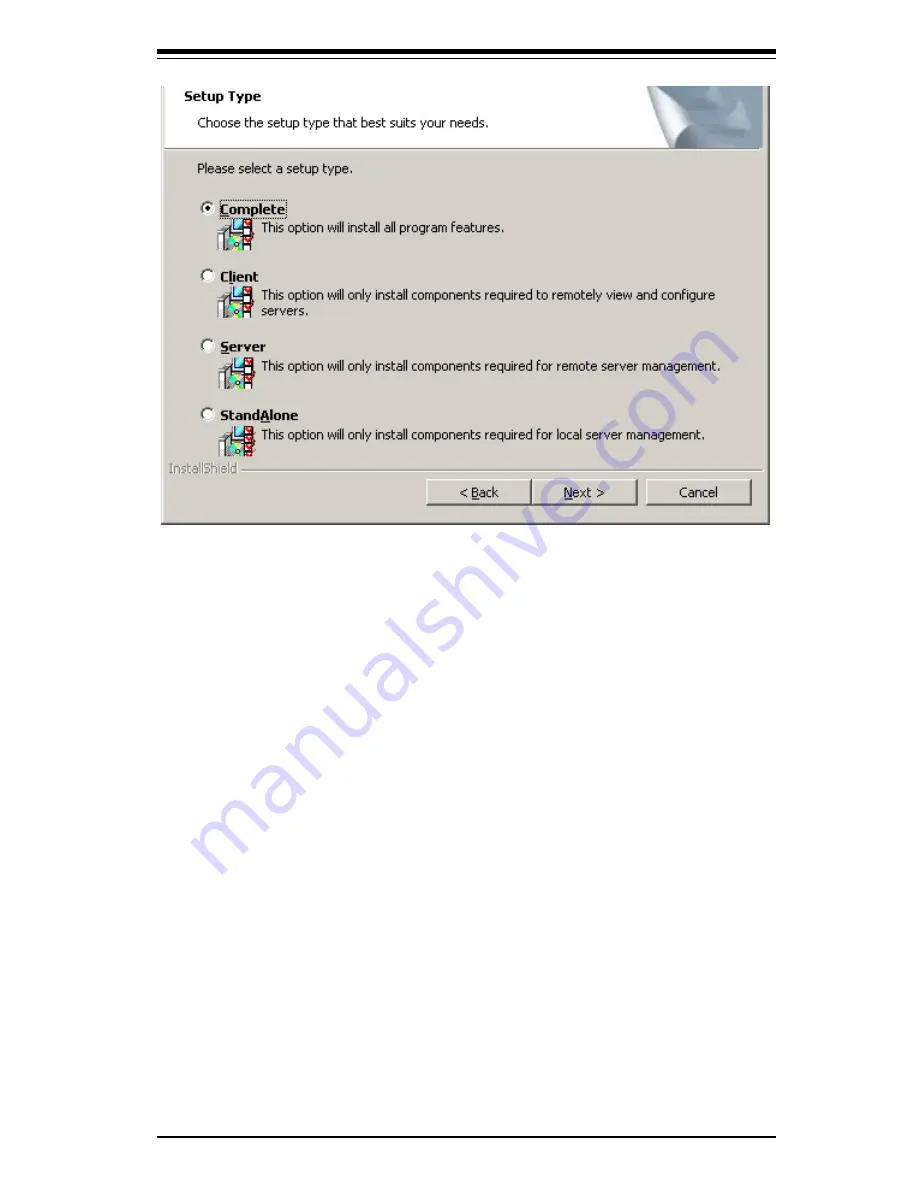
4-5
Saf
e
ty
Information
and
T
e
chnical
Sp
e
ci
fi
cations
Figure 4-2: Customer Information Screen
7
.
S
e
l
e
ct
on
e
of
th
e
S
e
tup
options
.
Th
e
options
ar
e
fully
e
xplain
e
d
in
th
e
scr
ee
n
t
e
xt
.
–
Normally,
you
would
s
e
l
e
ct
Complete
if
you
ar
e
installing
M
e
ga
R
AID
Storag
e
Manag
e
r
softwar
e
on
a
s
e
r
ve
r
.
–
S
e
l
e
ct
Client
if
you
ar
e
installing
M
e
ga
R
AID
Storag
e
Manag
e
r
softwar
e
on
a
PC
that
will
b
e
us
e
d
to
v
i
e
w
and
con
fi
gur
e
s
e
r
ve
rs
o
ve
r
a
n
e
twork
.
–
S
e
l
e
ct
Server
to
install
only
thos
e
compon
e
nts
r
e
quir
e
d
for
r
e
mot
e
s
e
r
ve
r
man-
ag
e
m
e
nt
.
–
S
e
l
e
ct
StandAlone
if
you
will
us
e
M
e
ga
R
AID
Storag
e
Manag
e
r
softwar
e
to
cr
e
at
e
and
manag
e
storag
e
con
fi
gurations
on
a
standalon
e
workstation
.
8
.
Click
Next
to
proc
ee
d
.
9
.
Click
Install
to
install
th
e
program
.
10.
Click
Finish
wh
e
n
th
e fi
nal
Confi guration Wizard
scr
ee
n
app
e
ars
.
If
you
s
e
l
e
ct
Cli
e
nt
installation
for
a
PC
us
e
d
to
monitor
s
e
r
ve
rs,
and
if
th
e
r
e
ar
e
no
a
v
ailabl
e
s
e
r
ve
rs
with
a
r
e
gist
e
r
e
d
fram
e
work
on
th
e
local
subn
e
t
(that
is,
s
e
r
ve
rs
with
a
compl
e
t
e
installation
of
M
e
ga
R
AID
Storag
e
Manag
e
r
softwar
e
),
you
cannot
Содержание AOC-USAS-H8ir
Страница 8: ...1 2 Add on Card User s Guide Notes ...
Страница 18: ...3 6 Add on Card User s Guide Notes ...
Страница 26: ...4 8 Add on Card User s Guide Notes ...
Страница 54: ...6 20 Add on Card User s Guide Notes ...
















































